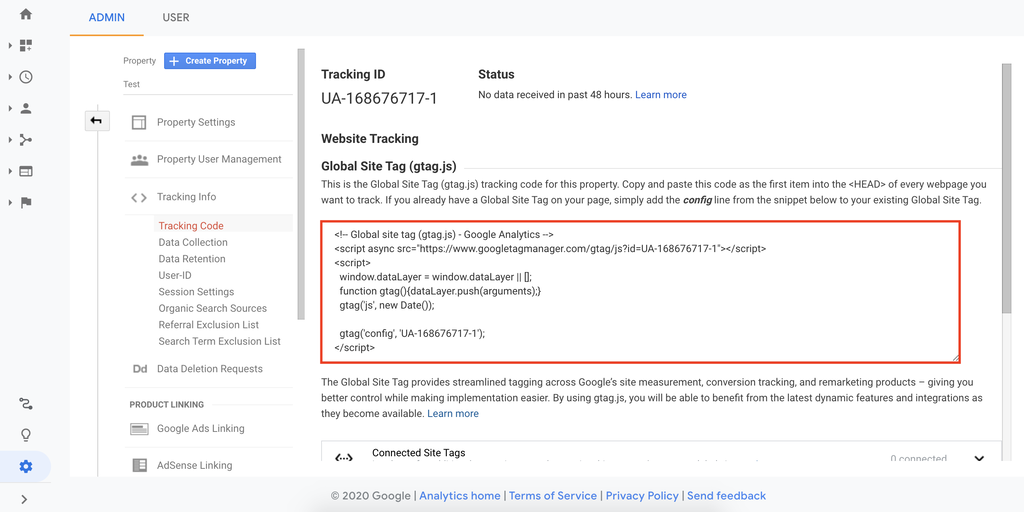In this article, we explore the benefits of using Google Analytics to improve the performance of your WordPress website. By utilizing this tool, you can gain insights into your audience, optimize marketing strategies, maintain quality content, and identify peak posting times. The article also provides a step-by-step guide on how to sign up for Google Analytics, obtain the tracking code, and install it on WordPress using plugins, Google Tag Manager, or manual coding. By implementing Google Analytics, you can make data-driven decisions to grow your website effectively.
Are you interested in boosting your WordPress website’s performance? Have you considered using Google Analytics? In this article, we’ll delve into the features of this tool and the benefits it offers. Additionally, we’ll guide you on how to incorporate Google Analytics into your WordPress site.
How to Add Google Analytics to WordPress Blog – Video Tutorial
For a step-by-step video guide on setting up Google Analytics for WordPress and enhancing your website’s performance, check out our tutorial.
If you prefer reading, follow the instructions below.
What Is Google Analytics
Google Analytics is a leading web analytics tool that provides valuable insights into website traffic and user behavior. By leveraging this free service, you can make informed decisions to drive your website’s growth.
Why Is Google Analytics Important?
When starting a blog, attracting more followers and traffic is crucial. Here are four reasons to consider adding Google Analytics to your WordPress site:
- Gain insights into your audience: Understand your visitors and their location, behavior, and engagement on your site.
- Optimize marketing strategies: Tailor your marketing campaigns based on audience segments to achieve better results.
- Maintain quality content: Identify popular pages and links to create content that meets your audience’s needs.
- Identify the most active time: Determine peak traffic times to optimize your posting schedule.
How to Sign Up for Google Analytics
Before connecting Google Analytics to your WordPress site, you need to sign up. Follow these steps:
- If you don’t have a Google account, visit the registration page.
- Access Google Analytics, click Set up for free, and create an account.
- Set up your account details and website information.
- Accept the Terms of Service to finalize the setup.
How to Get Google Analytics Tracking Code
After signing up, obtain the tracking code by following these steps in your Google Analytics account:
- Go to Admin and navigate to Tracking Info > Tracking Code.
- Note down the Tracking ID and Global Site Tag for future use.
How to Install Google Analytics on WordPress
There are two methods to install Google Analytics on your WordPress site – using a plugin or adding it manually.
How to Add Google Analytics With a WordPress Plugin
One popular option is the MonsterInsights plugin, offering a user-friendly interface for tracking and analyzing website data. Here’s how to set it up:
- Search for the MonsterInsights plugin in the WordPress dashboard and install it.
- Follow the setup wizard to connect MonsterInsights to your Google Analytics account.
- Explore the plugin’s features for detailed analytics and reporting.
How to Add Google Analytics to WordPress Using Google Tag Manager
Another method involves using Google Tag Manager for greater flexibility in managing tracking codes. Follow these steps:
- Download the Google Tag Manager plugin for WordPress and activate it.
- Configure the plugin with your Google Tag ID obtained from the Tag Manager interface.
- Enjoy the flexibility of updating scripts directly from the Google Tag Manager UI.
How to Add Google Analytics to WordPress Using functions.php Code
To manually add the tracking code to your WordPress theme, insert the code snippet in the functions.php file or header.php file. Remember to create a backup before making changes.
Conclusion
Google Analytics is a powerful tool for gathering essential insights about your website performance and audience. By integrating it with WordPress, you can make informed decisions to enhance your site’s growth. Whether you choose a plugin or manual setup, optimizing your website with analytics is key to success.
If you have any questions or need further assistance, feel free to leave a comment below.