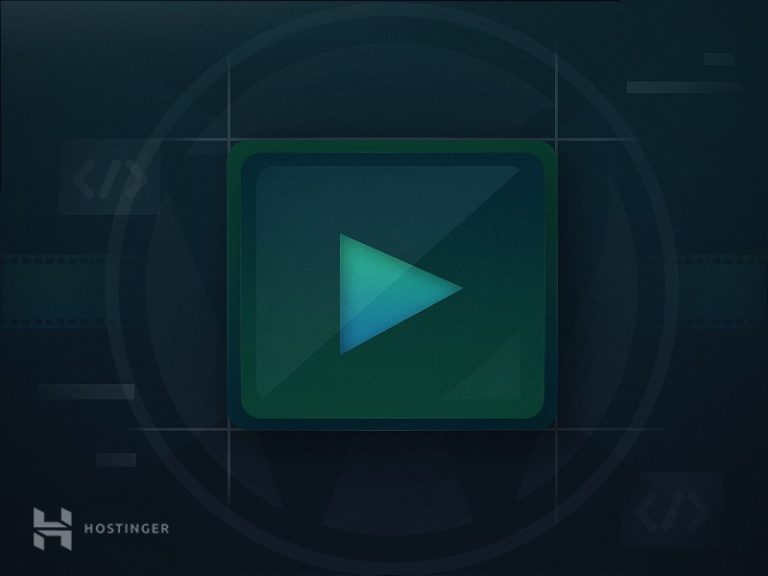Embedding videos into WordPress can help improve your website’s ranking on Google. Videos are a great way to attract and engage visitors. Different methods like oEmbed and iframe can be used to embed videos into WordPress posts or pages. You can also embed videos in the sidebar using widgets. It’s recommended to embed videos from platforms like YouTube rather than uploading them directly to your website to save server resources and provide a better user experience. There are plugins available to help with video embedding, such as Video Embed & Thumbnail Generator, ARVE Advanced Responsive Video Embedder, and YouTube Embed.
Embedding videos into WordPress can help your website rank better on Google. Like images, videos are a great way to attract visitors and keep them engaged and coming back. So, here we will share with you some ways to embed videos into your website, especially recommending the best plugins to support video embedding. Let’s dive into it!
How to Embed Video into WordPress Post or Page
In this section, we will show you how to embed videos from YouTube – embedding Youtube videos. However, these steps will be the same for videos on other platforms.
oEmbed Method
oEmbed is a simple protocol that allows you to embed videos, images, text, etc., from one page to another just by entering the source URL. It’s the easiest way to embed videos in WordPress. Here are the steps:
- Go to YouTube
- Find the video you want to embed
- Copy the video URL from the URL bar
- Go to the WordPress visual editor
- Paste the video URL to embed it successfully in WordPress
For example:
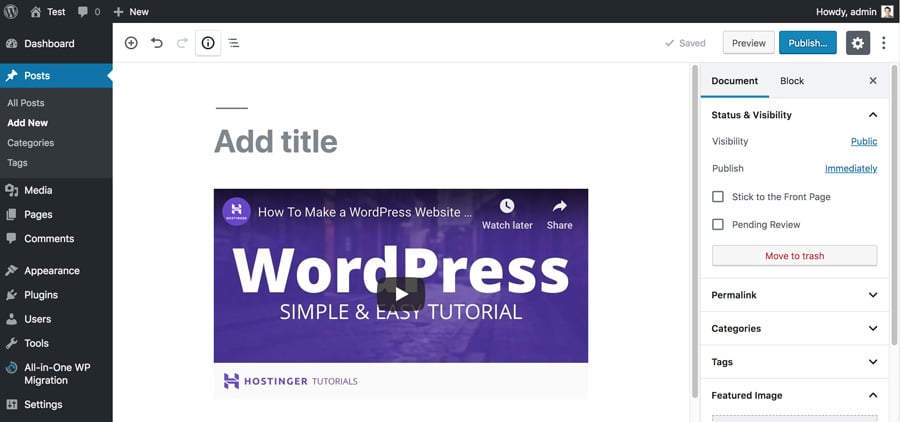
Final result:
Now, your video is embedded in WordPress using the oEmbed method.
iframe Method
The second method allows you to customize how videos appear on posts or pages. Follow these steps:
- Click the Share button above the subscribe button
- Click Embed
- Copy the iframe code and switch to the WordPress visual editor
- Change from visual mode to text mode and paste the embedded code
Embed Video in Sidebar
Sometimes, you might prefer adding your video to the sidebar instead of a post. Here’s how you can embed a video in your WordPress sidebar:
- From the admin dashboard, go to Appearance -> Customize -> Widgets
- Select the sidebar, click Add a Widget, then enter ‘video’ in the search box
- Click Add Video, choose Insert from URL, paste the video URL, preview, and click Add to Widgets
WordPress supports auto-embedding videos from various platforms like Vimeo, Flickr, Dailymotion, and more. This feature allows for seamless integration of videos.
Reasons Why You Should Not Upload Videos to Hosting
Now, you might wonder why embed a video instead of uploading it directly to the website. There are several reasons:
- Save resources on the server: Uploading videos can take up server resources and impact performance
- Provide better user experience: Embedding videos from platforms like YouTube enhances user experience
- Increase traffic, visibility, and shares: Platforms like YouTube attract more visitors and improve visibility
Video Embed Plugins for WordPress
To make video embedding easier and more efficient, consider using these plugins:
- Video Embed & Thumbnail Generator: Resize videos and generate thumbnails
- ARVE Advanced Responsive Video Embedder: SEO friendly plugin with easy video embedding
- YouTube Embed: Create playlists, customize video player, and support dynamic video resizing
Conclusion
Embedding videos enriches your content and enhances your website. While you can upload videos, embedding them is recommended for various reasons. So, why not try using a plugin to manage embedded videos in WordPress? Share your experiences with video embedding in the comments below!