This article guides readers on how to install WordPress themes in three different ways: from the WordPress library, by uploading a theme from the computer, and by uploading a theme to localhost. The steps for each method are detailed, including locating themes, installing them, activating them, and customizing them. The article emphasizes the importance of activating themes in order to see the desired interface on the website. Additionally, it explains the structure of theme files and offers tips for successfully installing and using themes. The conclusion highlights the importance of practicing the installation methods to become proficient.
Installing a theme for WordPress may seem daunting at first, but with this comprehensive guide, you’ll be a theme installation pro in no time. Let’s dive into the details together: what exactly are themes, and what are the three different ways you can install them.
What are themes?
Themes serve as the visual interface for your WordPress website. While WordPress allows you to install numerous themes, you can only activate one theme at a time.
How many ways are there to install themes?
Currently, there are 3 ways to install themes:
- Find and install the theme from the WordPress library
- Upload the theme from your computer to the web and install it
- Upload the theme to localhost/hosting and install
Next, let’s walk through each of these methods step by step.
Find and install the theme from the WordPress library
- Step 1: Log in to the admin page using the link http://localhost:8080/vothanhduy/admin
- Step 2: Click Appearance -> Themes
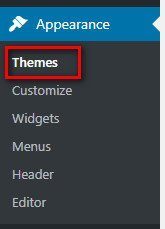
- Step 3: Click Add New to add a new theme
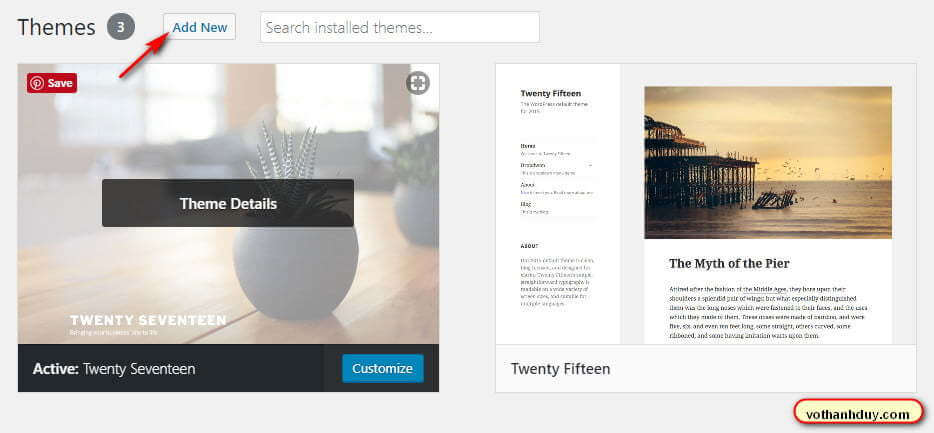
- Step 4: Choose your desired theme and click Install
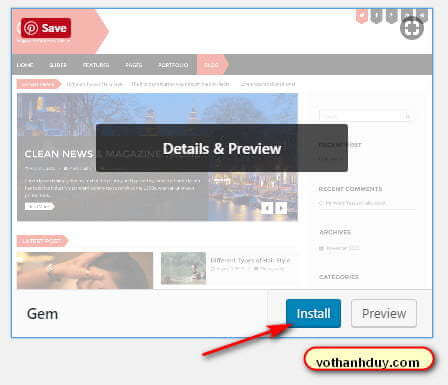
- Step 5: After installation, click Activate to set the theme as your current one
- Step 6: Visit your site to view the new interface
When you install a theme, it may not look exactly like the demo right away due to lack of content. But don’t worry, follow the activation steps to see the full design.
Upload the theme from your computer to the web and install it
- Step 1: Log in to the admin page
- Step 2: Click Appearance -> Themes
- Step 3: Click Add New
- Step 4: Click Upload Theme
- Step 5: Select the theme file you downloaded
- Step 6: Click Install Now and then Activate
After activating, you may need to install plugins for the theme to function properly.
Upload the theme to localhost and install
If you encounter file upload limitations on your hosting, or for bulky themes, consider manually uploading to localhost by following these steps.
- Step 1: Unzip the theme file and copy it to the themes folder on localhost
- Step 2: Log in to the admin page and activate the theme
With these steps, you can successfully install and activate themes on your WordPress website. Remember, practice makes perfect, so spend some time familiarizing yourself with the process before moving on to advanced customization options.



