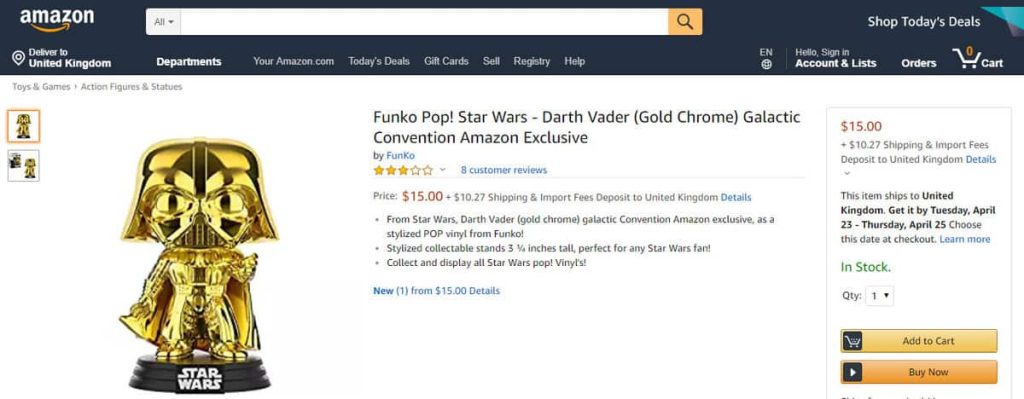In this tutorial, we learn how to add buttons to a WordPress site using shortcode plugins or non-shortcode plugins. Shortcodes are simple codes enclosed in square brackets that add functionality to posts and pages. We explore creating a WordPress button shortcode using the MaxButtons plugin, with easy steps to customize the button appearance and insert it into the editor. An alternative to shortcode plugins is Forget About Shortcode Buttons, which allows instant button creation within the editor without relying on shortcodes. Buttons are crucial for websites as they attract attention and encourage action, and plugins help in easily adding them to WordPress sites.
Have you ever tried to add buttons to your WordPress site? WordPress doesn’t have a default button feature, but you can use plugins to create button shortcodes. Shortcodes are enclosed in square brackets like [this], and they allow you to add functionality to posts and pages. With WordPress button shortcodes, you can easily add buttons to your website by inserting the shortcode in the post editor.
Buttons are essential for websites as they encourage visitors to take specific actions like making a purchase. For example, Amazon uses buttons to help users add items to their cart. You can also insert buttons like Amazon on your site.
Creating a Button Shortcode using a Plugin:
If you’re looking for a simple way to add buttons to WordPress, consider using the MaxButtons plugin. It’s easy to use and allows you to customize button styles. Once you create a button using the plugin, you’ll get a shortcode like [maxbutton id="1"]. Copy and paste this shortcode into the WordPress editor to insert the button.
Inserting Button Shortcode into WordPress:
To insert the button shortcode, simply copy and paste it into the WordPress editor. You can also use the MaxButtons interface to select and insert buttons easily. Modify the button URL and text as needed for your post. The actual button will appear on the published post.
Alternative to Shortcode Plugin:
If you prefer a plugin without shortcodes, try the Forget About Shortcode Buttons plugin. This plugin allows you to create and customize buttons directly in the WordPress editor without relying on shortcodes. You can save and reuse buttons for future use.
Conclusion:
Buttons are effective in attracting attention and prompting action on websites. While WordPress doesn’t have a built-in button feature, you can use plugins to add buttons easily. Whether you choose a shortcode or non-shortcode plugin, buttons are a valuable addition to any website.
Author Bio:
Hai G. is an expert in managing website services and has years of experience in VPS, Hosting, technical SEO, and CMS. With a passion for WordPress, he enjoys sharing his knowledge through blogging and advising young entrepreneurs.