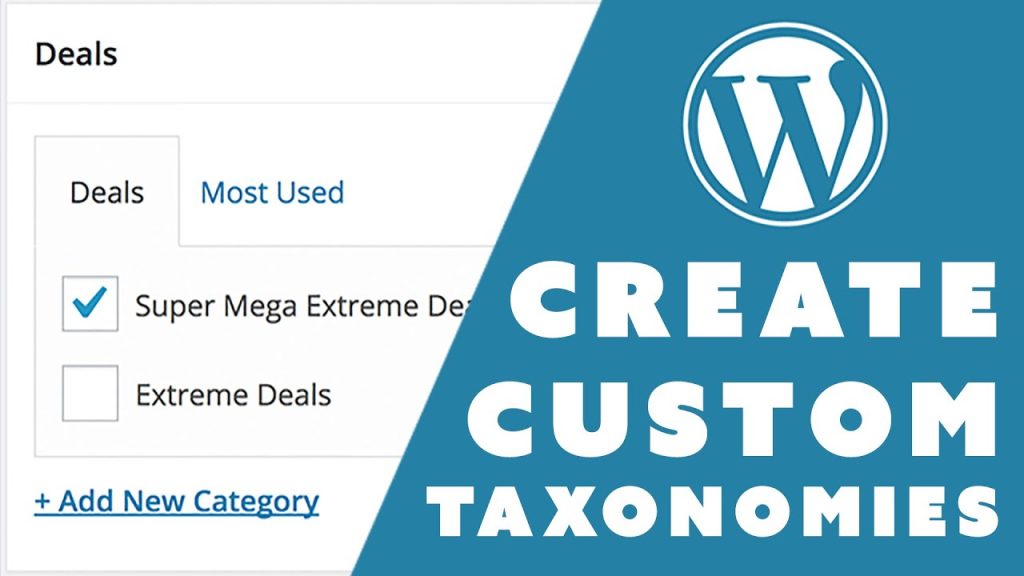This content explains how to use Custom Post Type and Custom Taxonomy in WordPress to display and add new products. Custom Taxonomy helps categorize products more effectively, allowing for URLs like /product-category/brand/product-name. The code to create Custom Taxonomy is provided, along with instructions on using Loop or WP Query to display product categories on the homepage. The article also addresses potential issues like 404 errors and offers solutions. Overall, Custom Taxonomy in WordPress is similar to Categories in the Post section, and the content encourages readers to ask for help if needed.
Creating Custom Taxonomy in WordPress can be extremely beneficial for organizing and classifying your products effectively. When you add a Custom Post Type to functions.php, it allows you to display and add new products easily.
For instance, imagine you have different phone brands like Nokia, Samsung, and iPhone. Instead of putting them all in the same category, you can create a specific category called "phone." This helps in better organization and navigation for users.
When you create Custom Taxonomy, you can categorize products more intuitively. For example, URLs like http://you-website.com/san-pham/dien-thoai/nokia/nokia-8 or http://you-website.com/san-pham/dien-thoai/samsung/samsung-s20 showcase how products are structured under different categories.
To implement Custom Taxonomy in WordPress, you need to add the provided code snippet to your functions.php file. This code sets up the taxonomy structure and defines the categories for your products.
Remember, the term 'product' in the code refers to the Custom Post Type you’ve created. If you’re unsure about creating a Custom Post Type, it’s essential to review the necessary steps before setting up the taxonomy.
After implementing the code, you’ll see the custom taxonomy structure reflected in your WordPress dashboard. The next step involves using a Loop or WP Query to display the product categories on your homepage effectively.
By creating a file named custom-taxonomy.php and utilizing the provided PHP script, you can showcase the different product categories with their respective items. This helps in presenting a structured and organized view of your products to visitors.
Don’t forget to call the custom-taxonomy.php file on your homepage using get_template_part() to ensure the categories are displayed correctly. This process is similar to how you handle Custom Post Types in WordPress.
If you encounter a 404 error upon accessing the links, a simple solution is to navigate to Settings => Permalinks and click on Save Changes. This action refreshes the links and resolves the error, allowing users to access the content seamlessly.
In conclusion, Custom Taxonomy in WordPress acts as a powerful tool for organizing and managing your product categories efficiently. If you have any questions or face challenges during the implementation process, feel free to leave a comment for assistance. Happy organizing!