Managing Plugins in WordPress is similar to managing other content like Pages or Posts. To manage Plugins, go to Plugins > Installed Plugins. You can add new Plugins, view all installed Plugins, active Plugins, inactive Plugins, and recently active Plugins. You can perform actions on multiple Plugins at once, such as activating, deactivating, updating, or deleting. The information displayed includes Plugin name, description, and functions. You can change settings in the Screen Options section to customize the display. This article helps users easily manage and activate/deactivate Plugins. The next article will cover the Plugin Editor section.
Managing Plugins in WordPress Similar to managing Pages, Posts, or Media that I have presented in previous articles.
To manage Plugins, you enter Plugins > Installed Plugins.
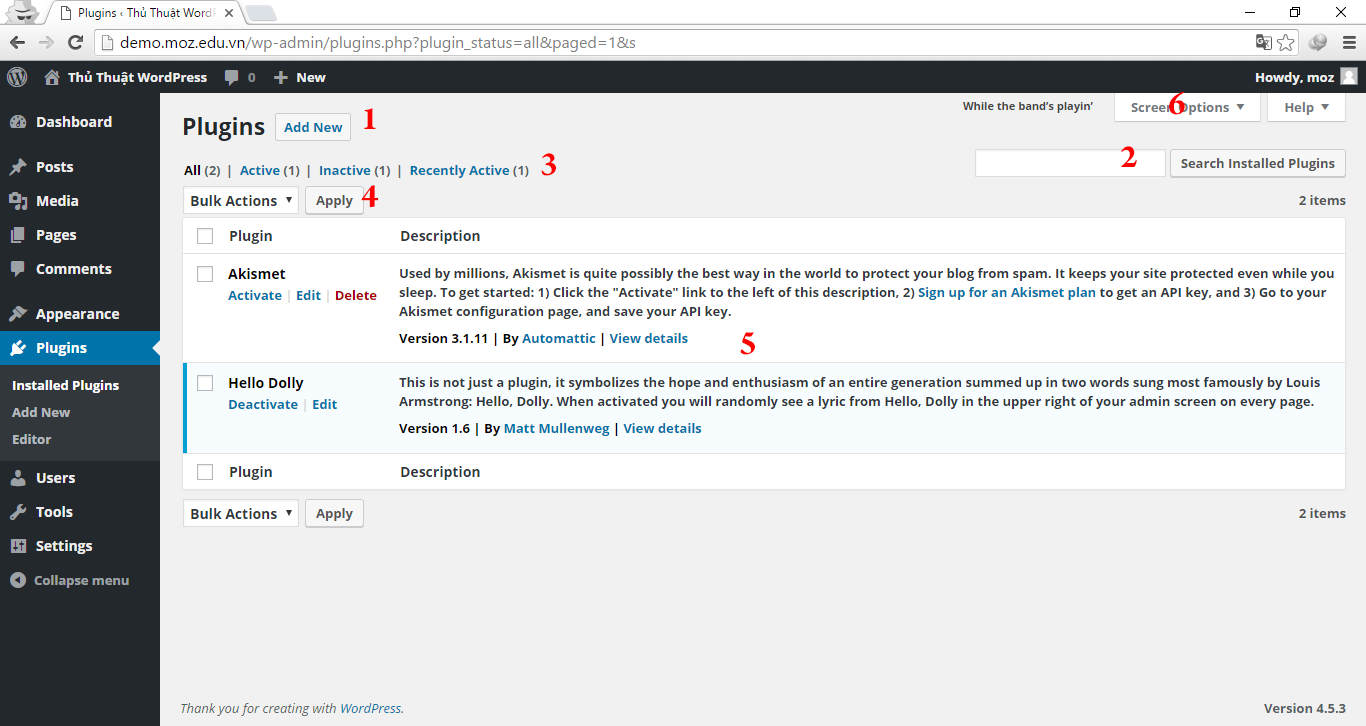
- Add new Plugin.
- Find the Plugin you have installed, I usually don’t use this function because there are not too many Plugins to have difficulty searching.
- Includes tabs
- All: All installed Plugins.
- Active: Active Plugins.
- Inactive: Plugins that are installed but not activated.
- Recently Active: Recently active Plugins.
- Select box actions: You select multiple Plugins to operate at the same time such as:
- Activate
- Deactivate
- Update
- Delete
- Plugin information display areas, including
- Plugin: Name and functions like Activate, Deactivate, Edit, Delete.
- Description: Plugin Description
To change these zone settings, you can go to Screen Options
- Screen Options
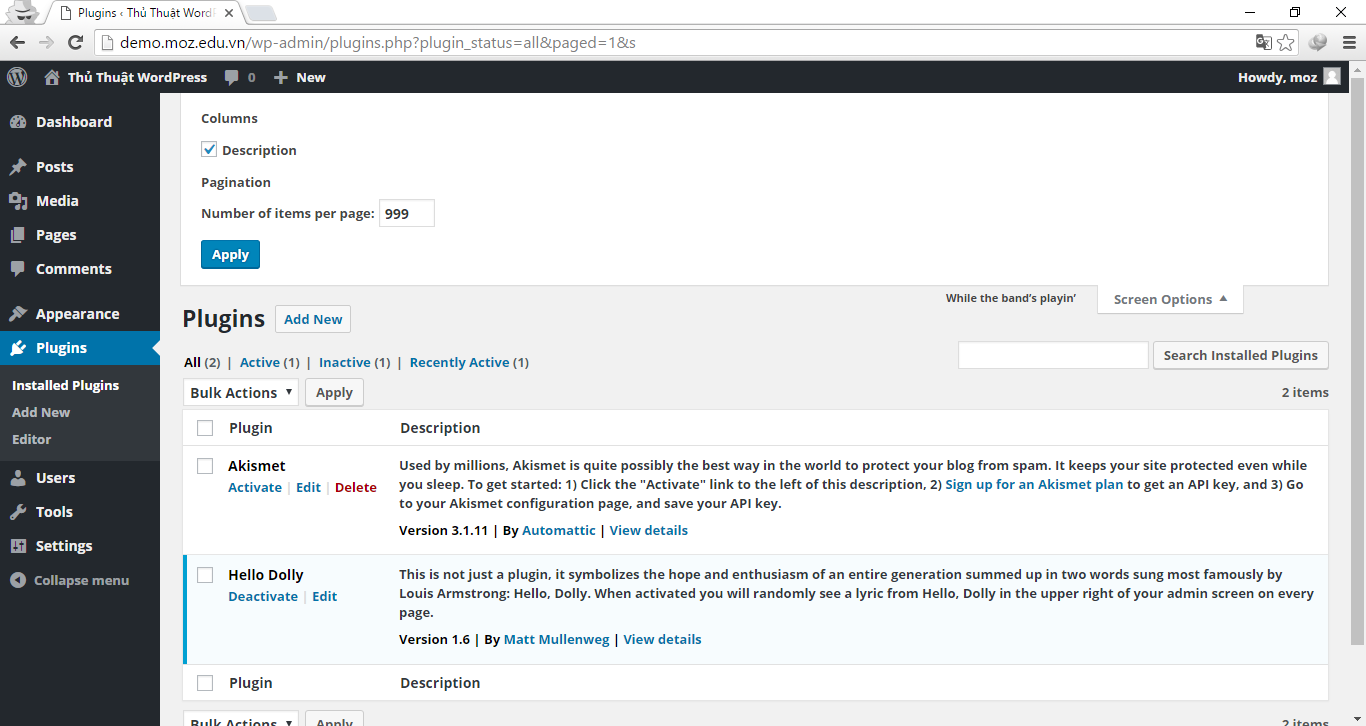
- Columns: Set the columns to display.
- Pagination: Install Plugin number on the admin page.
Epilogue
This article helps you easily manage your installed Plugins, as well as activate and deactivate Plugins. In the next article, I will continue to guide you through the Plugin Editor section.
Series Navigation



