Widget functions in WordPress allow for customization of website interfaces and addition of various functions. Widgets such as Recent Comments and Recent Posts display recent activity. To manage Widgets, go to Appearance > Widgets. Drag Widgets to desired positions and click to edit or delete. Each Widget has unique settings for customization. In future articles, basic widgets like Archives and Recent Comments will be further explored. Understanding and utilizing Widgets enhances website functionality and design. Next, popular WordPress Widgets will be detailed. Learn more about WordPress customization and website design in English.
Widget is a set of functions in WordPress, with each widget corresponding to a specific function. For instance, the "Recent Comments" widget displays the latest comments, while "Recent Posts" showcases the most recent articles. In this article, I’ll provide an overview of the Widget section in WordPress, covering how to add, delete, and install widgets. In the upcoming article, I’ll introduce some commonly used widgets.
To add, delete, or install widgets, navigate to Appearance > Widgets.
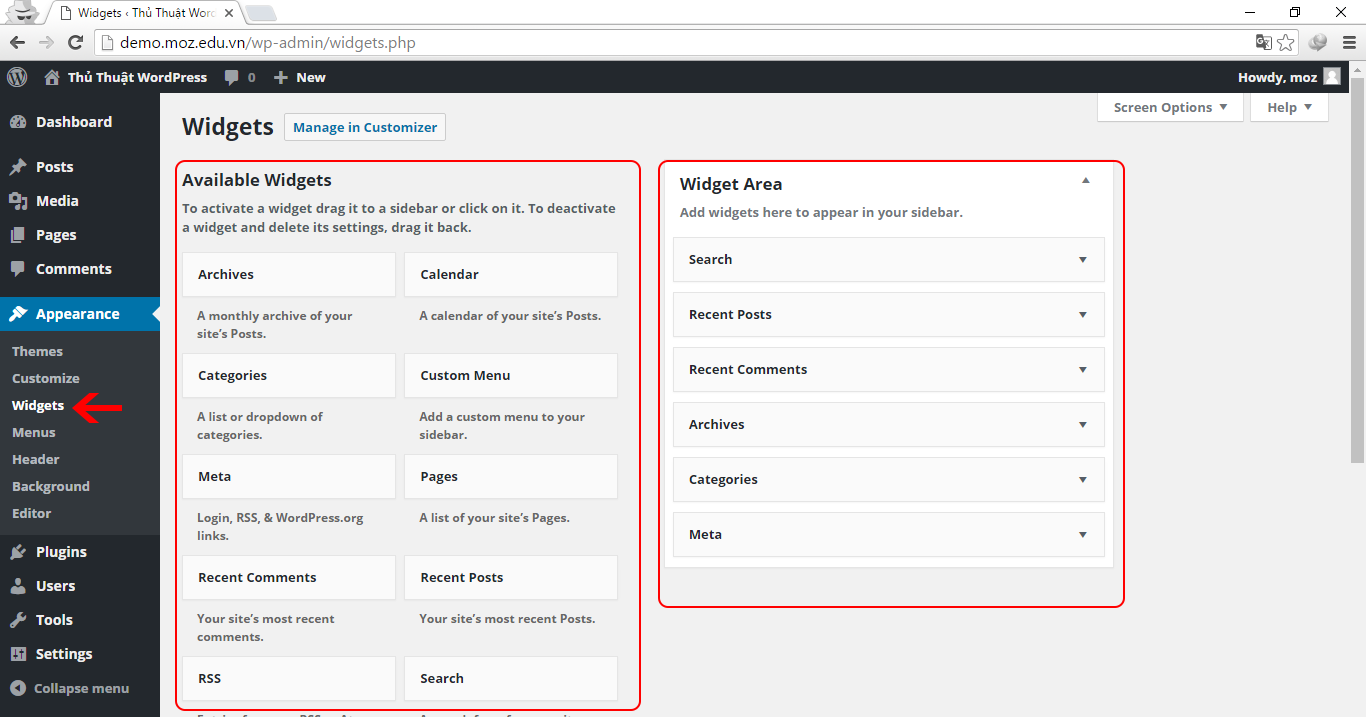
In the image, the left side is where you can utilize widgets, while the right side is where you place widgets in the sidebars. The number of widgets available and the sidebar placements vary depending on the theme.
Using Widget
To utilize widgets in WordPress, simply drag the desired widget from the left side to the position on the right where you want it displayed.
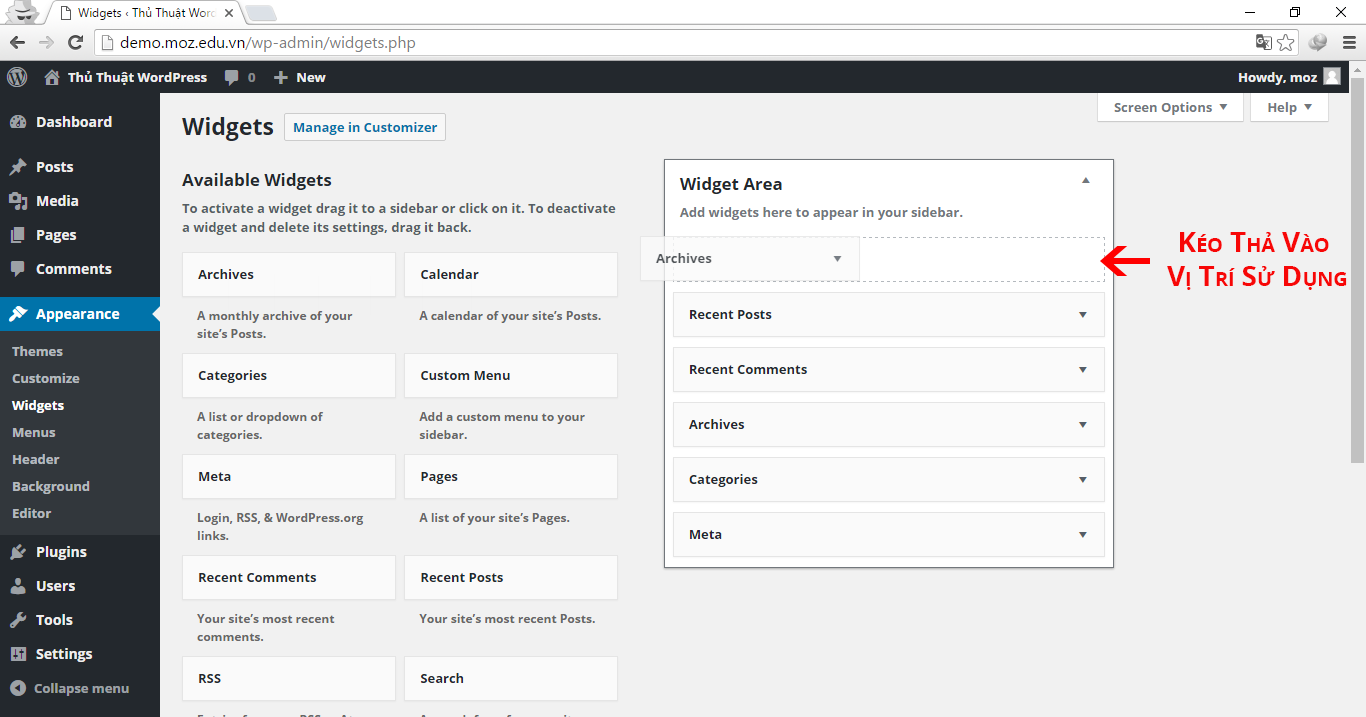
Delete Widget
To remove a widget, click on the widget you wish to delete to expand it, and then click on the delete option.
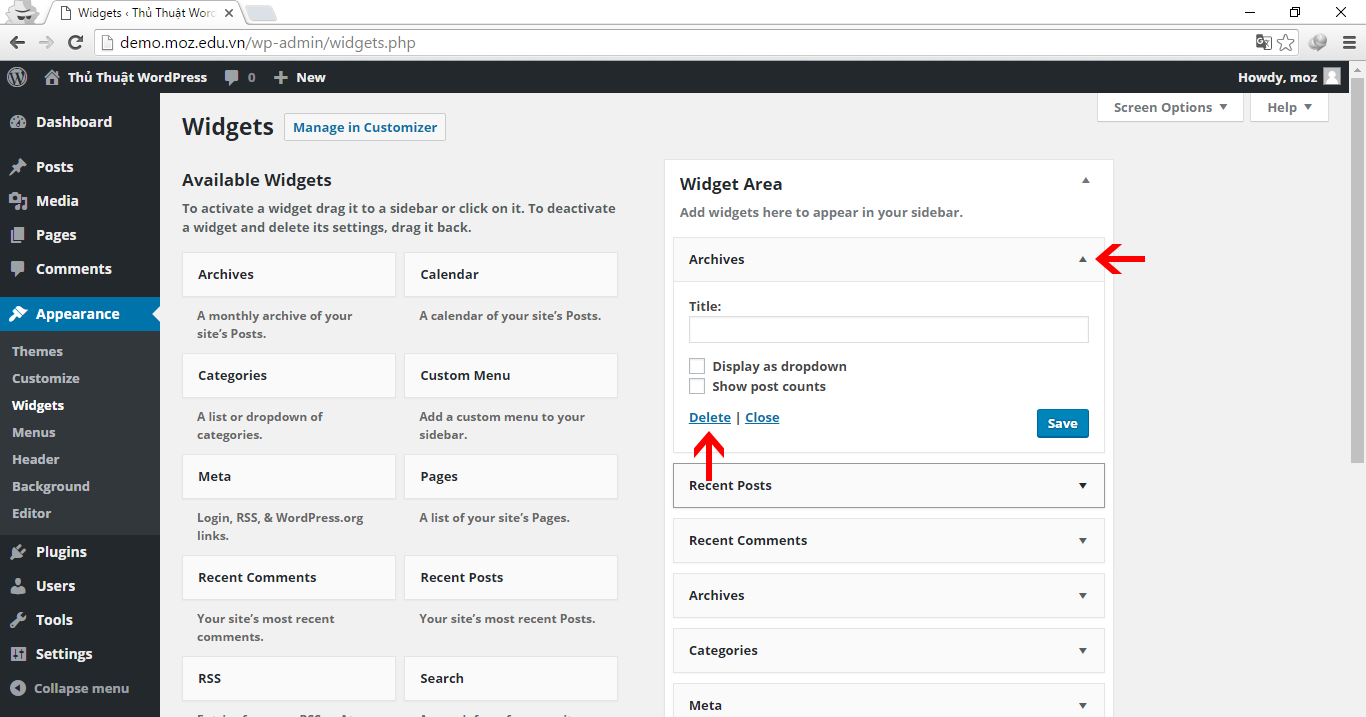
Widget Settings
To install a widget, click on the widget to open its settings.
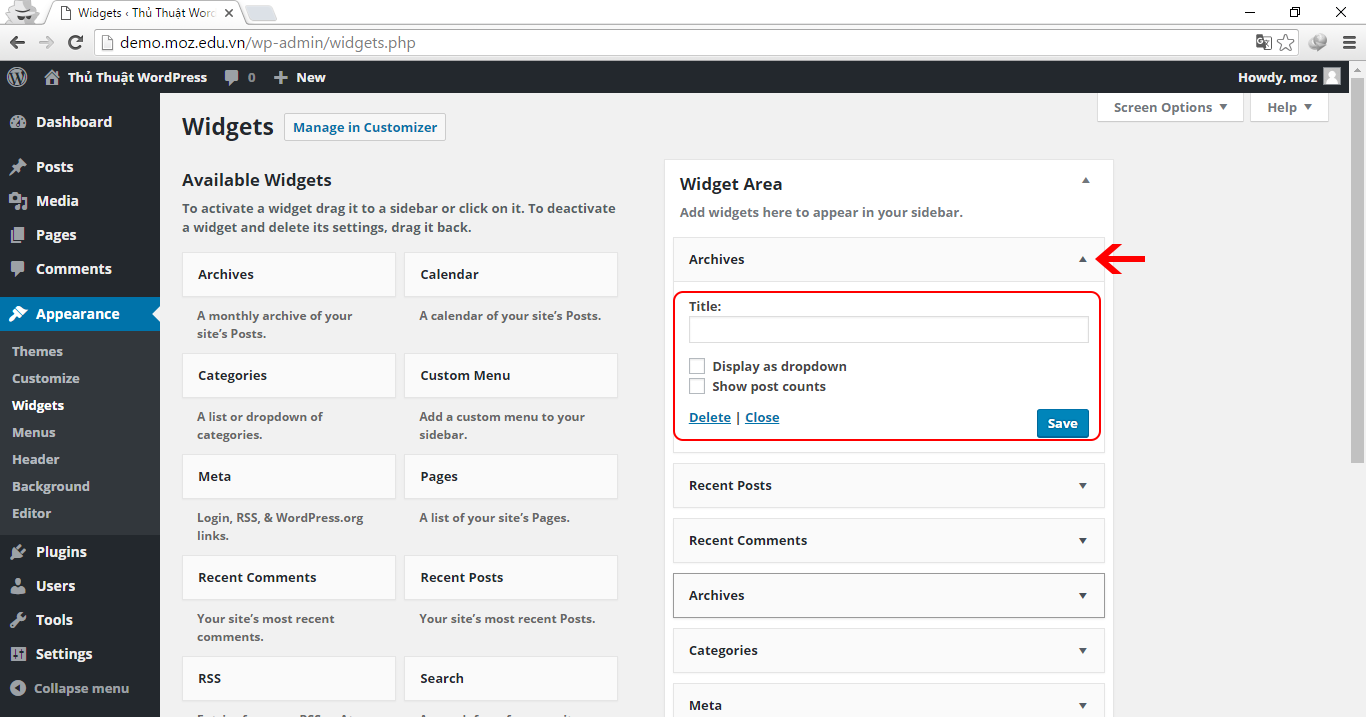
Each widget comes with unique settings that you can edit and save according to your preferences.
Epilogue
This article has equipped you with the knowledge to manage widgets, add or delete specific widgets, and customize each widget to enhance website functionality and appearance. Stay tuned for the next article, where I’ll guide you through fundamental widgets commonly used in themes or websites, such as Archives, Recent Posts, and Recent Comments.
Series Navigation:
- Instructions for using some popular WordPress Widgets >>
- How to create a menu in WordPress >>



