In this post, the process of managing comments in WordPress is discussed. The user is shown how to edit and approve comments, as well as how to manage overall comments. This includes sorting comments by approval status, such as unapproved, pending, approved, or spam. The user can take actions on multiple comments at once, such as approving or marking as spam. It also covers filtering and searching comments, as well as customizing the display area. The process of managing comments is similar to managing pages and posts in WordPress.
In the previous post, we discussed how to edit and approve comments. Now, let’s delve into managing comments effectively.
Manage Comments
To manage comments, simply navigate to the Comments section.
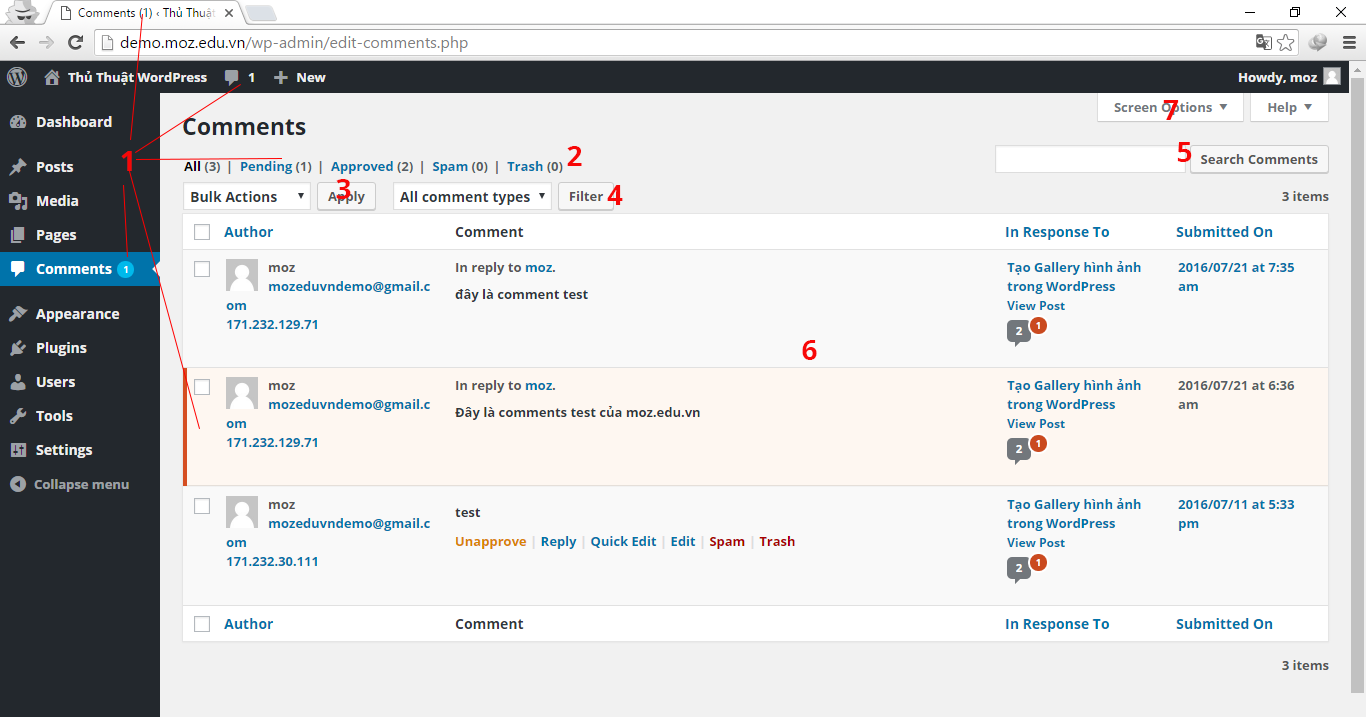
-
Comments not approved: Keep an eye on the numbers indicating unapproved comments, which will be highlighted in light pink.
-
Comments Classification:
- All: All comments.
- Pending: Awaiting approval.
- Approved: Already approved.
- Spam
- Trash
- Actions on multiple comments:
- Unapprove
- Approve
- Mark as Spam
- Move to Trash
After selecting multiple comments, choose an Action and click Apply.
-
Filter comments:
- Comments
- Pings: Comments linked from other websites.
-
Search Comments
- Comments display area with columns:
- Author
- Comment
- In Response
- Submitted on
Adjust the number of columns by accessing Screen Options.
- Screen Options:
- Author
- In Response To
- Submitted On
Epilogue
Managing comments is similar to managing other content like pages and posts. In the next part, we will explore settings in the Back-end.
Series Navigation:
- Edit a Comment in WordPress
- WordPress theme installation guide



