This content introduces the Media Library in WordPress, making media management easier and more effective. It covers topics such as adding new media files, filtering and searching for media, deleting multiple files, pagination, and sorting files by columns. It also explains how to edit or delete media files, as well as upload new media. The article aims to help readers understand and effectively manage their media library in WordPress. The next article in the series will focus on inserting MP3 files and creating playlists in WordPress.
In today’s post, I’ll be delving into the Media Library in WordPress. This article will cover Media Management and provide insights on how to effectively manage your media content.
What You’ll Find in This Article:
- Library: Media Management.
- Add New: Upload a new media file.
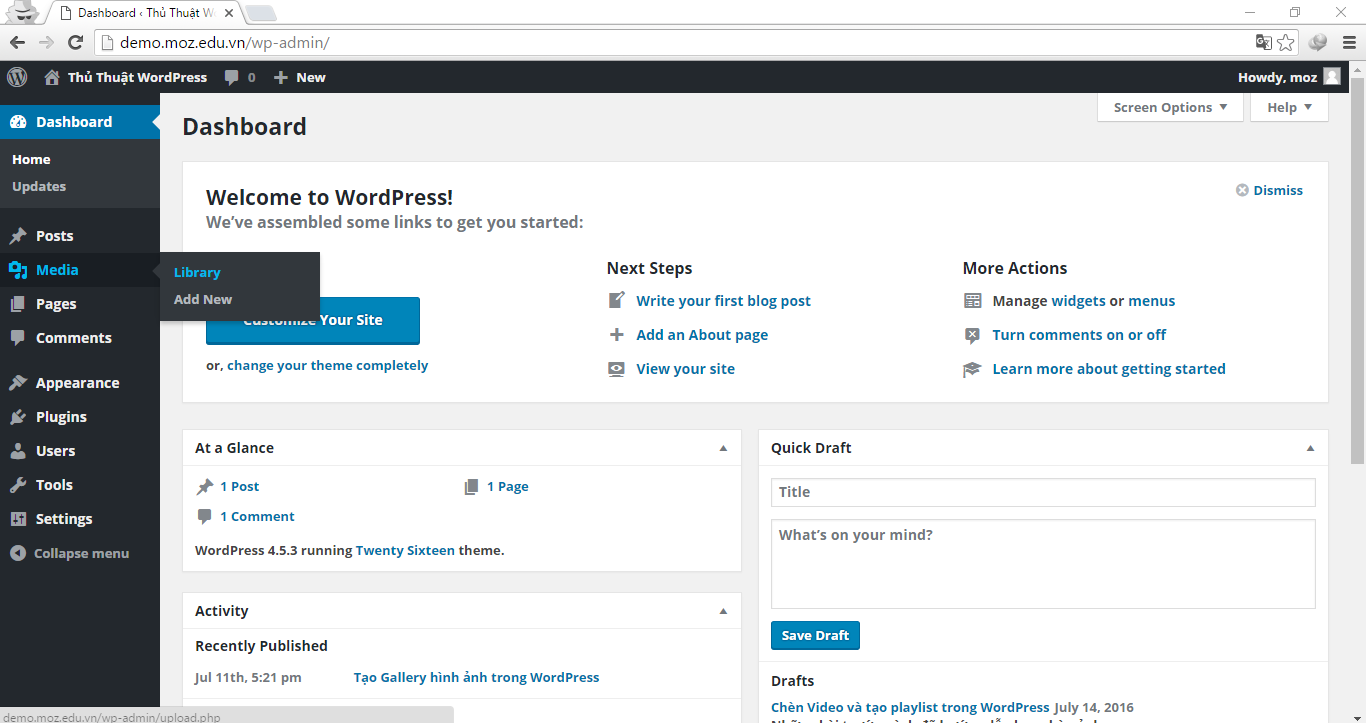
Media Management
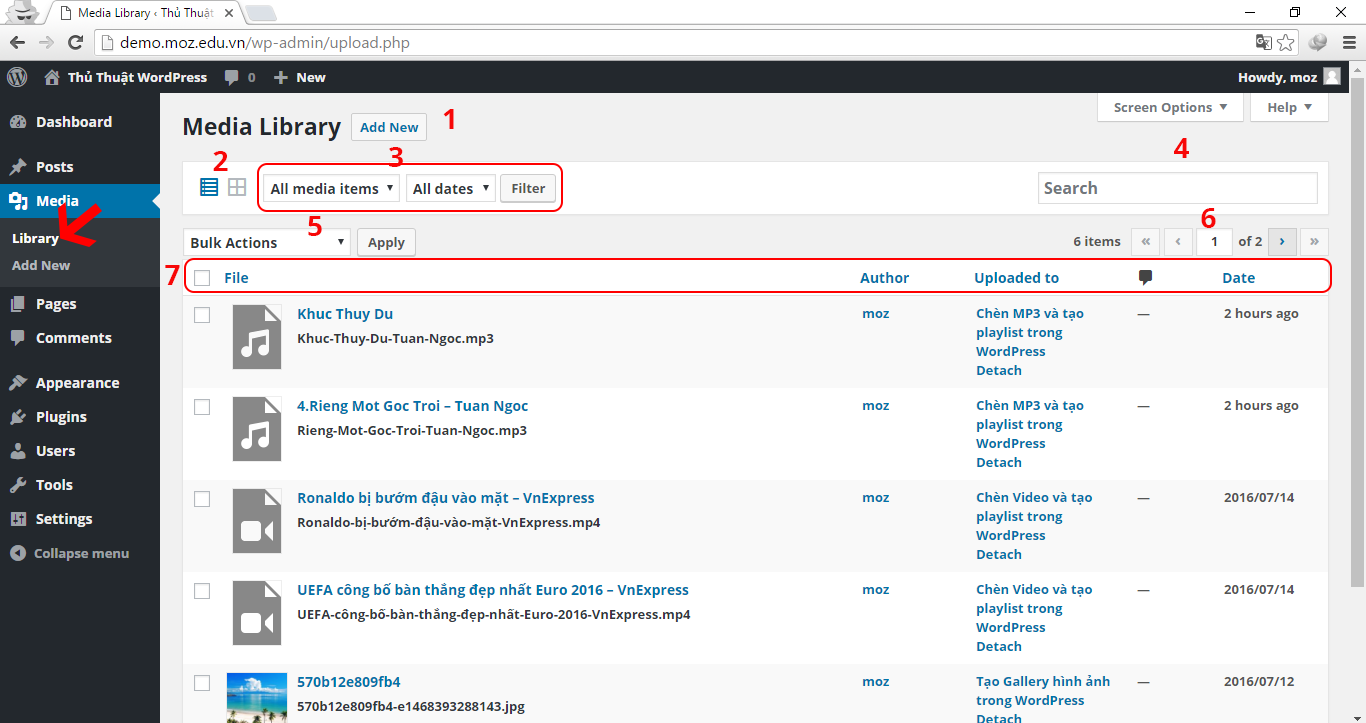
The Media Library section showcases all uploaded media files. When adding new media, you can choose from different display modes and filters like Images, Audio, Video, and more. The search feature lets you find specific media quickly.
To manage multiple files, use the select box to delete them permanently. Pagination helps navigate through numerous media files easily. The columns display vital information like file name, upload date, and more. You can sort and customize these columns via Screen Options.
Screen Options
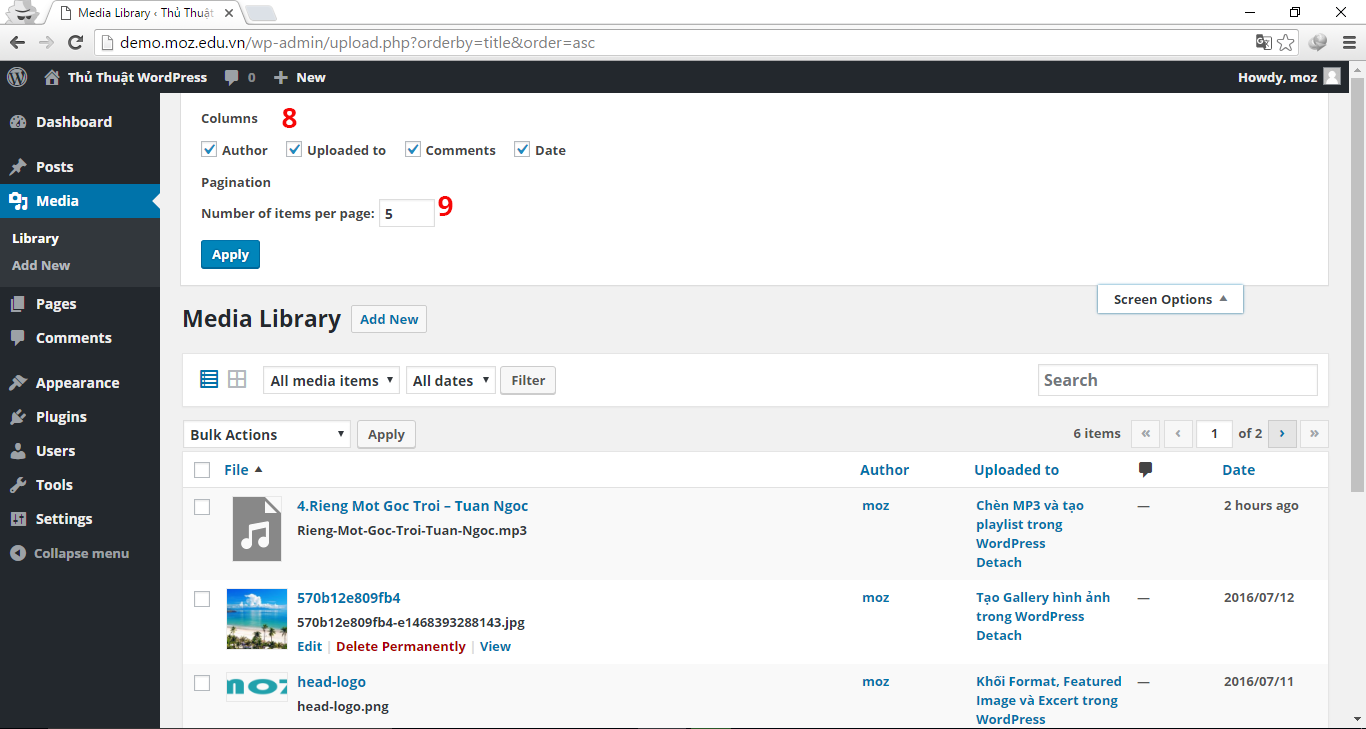
Adjust the displayed columns and the number of media per page with ease using Screen Options.
Edit, Delete a Media
When hovering over a media file, options like Edit, Delete Permanently, and View provide quick actions for managing your media content.
In the Edit section, you can modify media descriptions and edit images as needed.
Upload New Media
To add more media, simply click Add New. The upload process is similar to adding images, as explained in the Posts section.
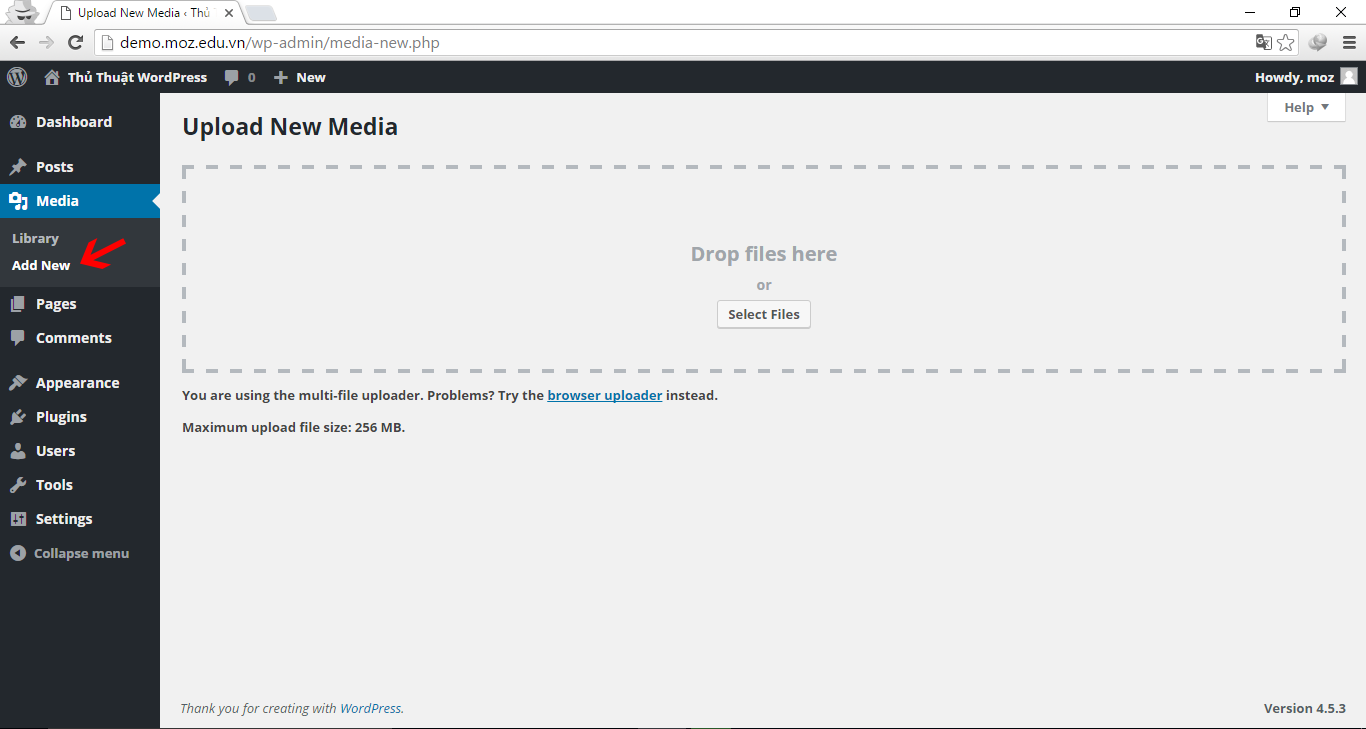
Wrapping Up
I trust this article has helped you grasp effective media library management in WordPress. Stay tuned for our upcoming post on the Pages section.
Series Navigation: Insert MP3 and create playlist in WordPress / The difference between Page and Post in WordPress



