The back-end of WordPress is the admin page where users can manipulate, edit the interface, change settings, and write posts. To access the back-end, log in with the admin account at the domain/wp-admin or domain/wp-login.php. The back-end consists of three main parts: the top menu, left menu, and content display section. The top menu includes links to WordPress resources and tips, the user profile, and log out option. The left menu includes options to access the dashboard, create and manage posts, media, pages, comments, appearance settings, plugins, user management, tools, and website settings. Further details will be explained in upcoming articles.
Back-end is the admin page, where people WordPress Admin manipulate, edit the interface, change settings, as well as write posts.
Today I will guide you to use the back-end in general, and I will write the details in the following articles. Mainly so that you can know what to do and where to go.
Back-end Overview in WordPress
To access the management page, you log in with the admin account in the previous post I created during the installation process at the address domain/wp-admin or domain/wp-login.php.
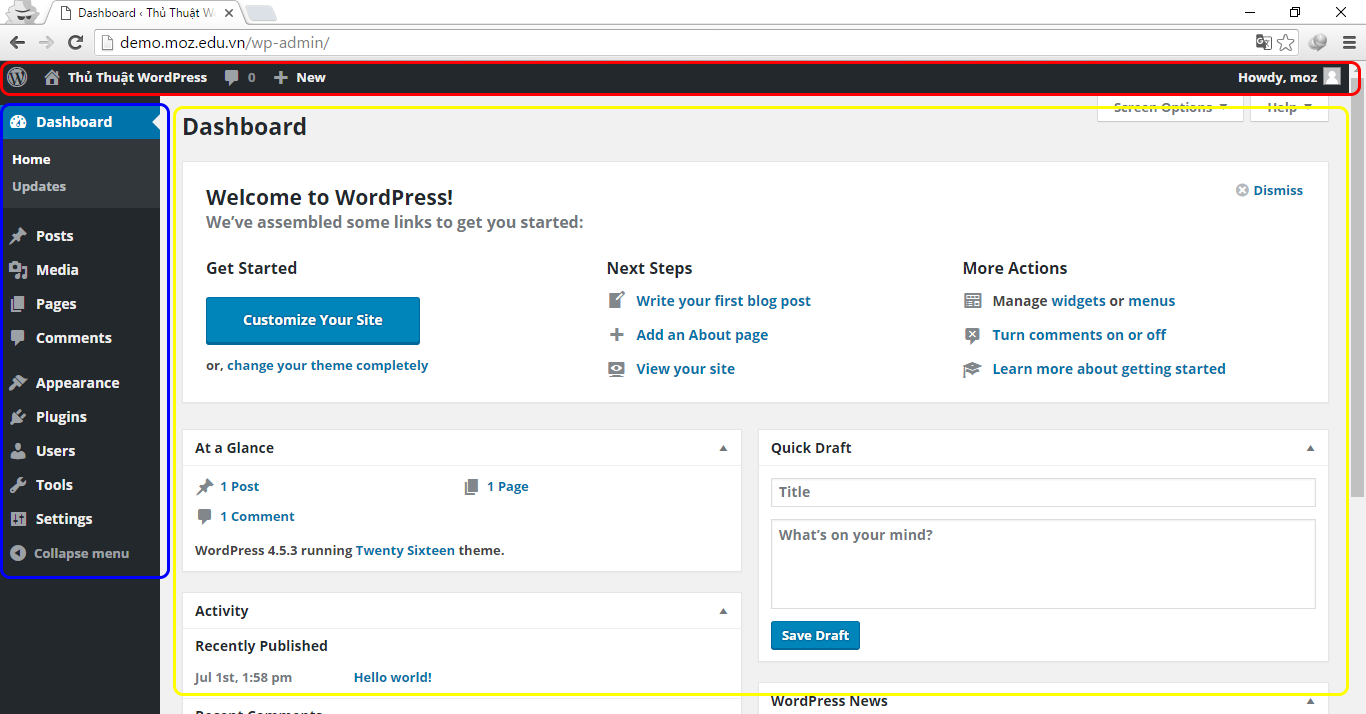
You will see in the section Back-end I need to care about 3 parts:
- Red area: Top Menu.
- Green area: Menu left.
- Yellow area: Content display section.
Menu Top
When you hover over the icon, new menus will appear. I numbered them from 1 to 4 in the image and will explain below.
-
When hovering over, information related to WordPress will be displayed.
- WordPress.org : WordPress Home Page
- Documentation : WordPress Tutorials
- Support Forums : WordPress.org Forum if you have any problem needing to ask, you can go to the forum to find support. (You should ask questions in English).
- Feedback : You want to give feedback to WordPress.
-
"WordPress Tips" The website name you set in the previous post, you can change it later, when you hover over it, it will appear "Visit Site" to go to the section Front-end (User interface).
-
Show New Comment Notification.
- new : Consists of 4 parts, I will present in the following lessons.
To the right of the top menu is the user.

Include:
- User name: User details
- Edit My Profile: Edit user
- Log Out: Log out of the login account.
Menu Left
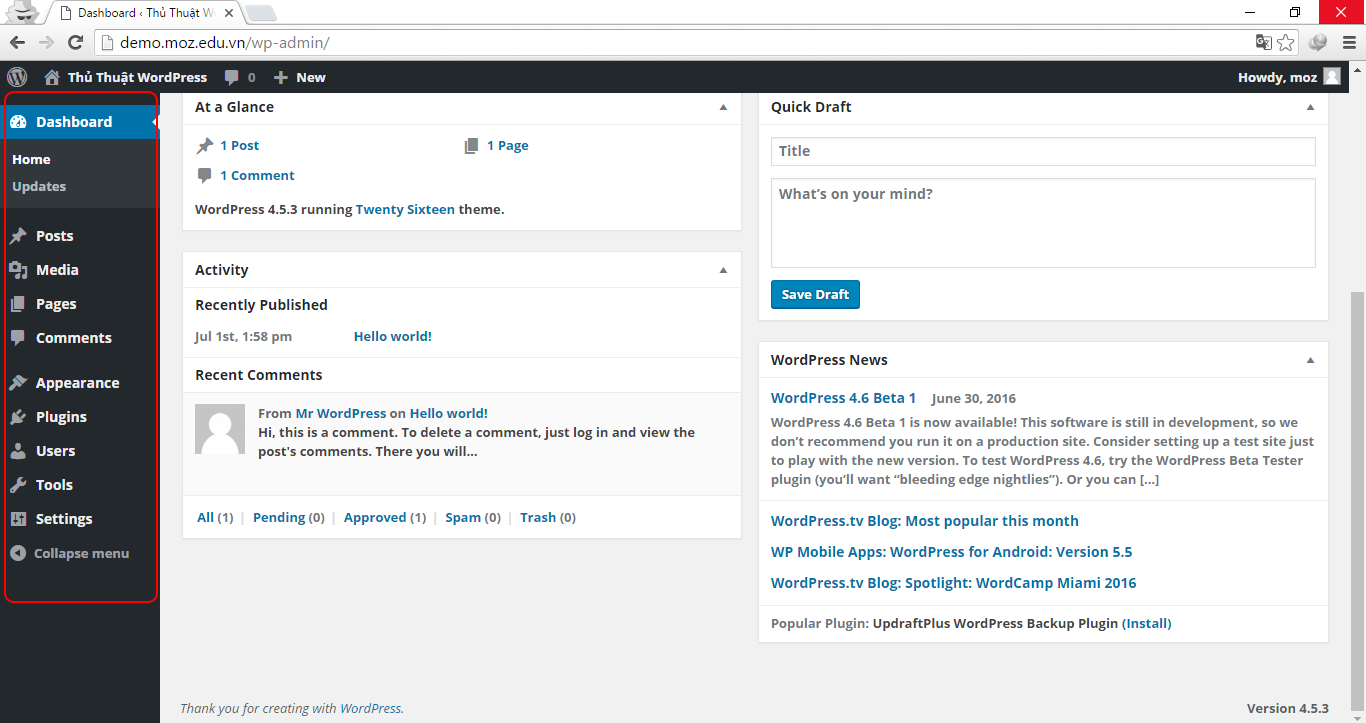
Similar to the top menu, when you hover the mouse over it, submenus will appear.
- Dashboard : WP main dashboard,
- Post : Create and manage 1 post, 1 category, Tags
- Media : Manage uploaded media files.
- Page : Create and manage 1 page.
- Comments : Managing Comments on WordPress
- Appearance : Manage WordPress interface.
- Plugins : Manage plugins.
- User : Manage member.
- Tools : Manage data import and export for Website.
- Settings : Configure website, write articles, display…
- Collapse menu : Collapse or expand the menu.
In the next lessons, I will present these functions in turn.



