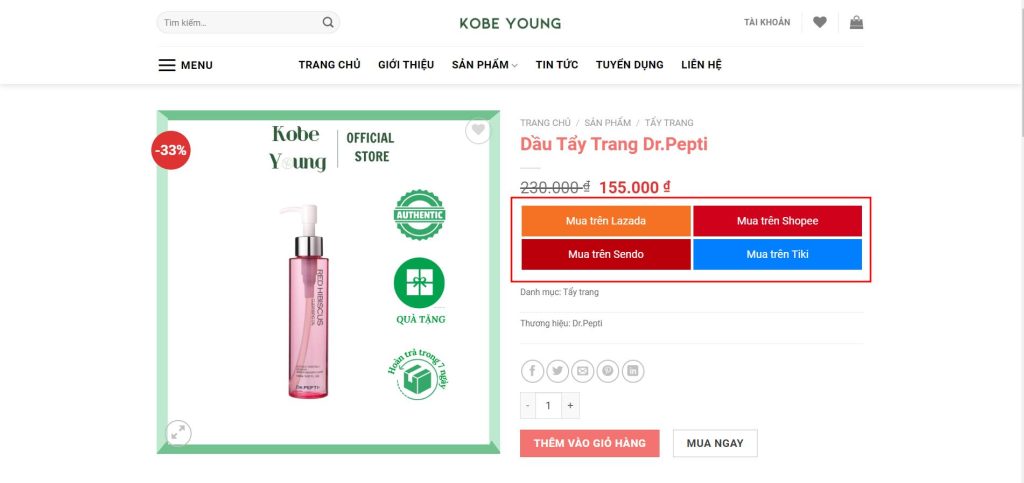The content discusses the importance of adding buy buttons on various e-commerce platforms beyond just a website. It provides a step-by-step guide on how to do so, including downloading the Advanced Custom Field plugin, adding fields for purchase links for each product, and inserting code to display purchase buttons outside. The code provided allows for integration with platforms like Lazada, Tiki, Shopee, and Sendo. This guide aims to help sellers expand their reach by making their products easily accessible on multiple platforms.
Have you ever wondered how to add purchase buttons to e-commerce platforms other than your website? Well, today I’ll walk you through the process step by step.
### Step 1: Install the Advanced Custom Field plugin
First things first, log in to your web Dashboard and navigate to Plugin -> Install new. Search for “Advanced Custom Field” and click on install when it appears. Finally, don’t forget to activate the plugin.
### Step 2: Add fields to enter purchase links into products
After installing the plugin, go to Custom Field -> Add New. Create a field group (you can name it anything) and choose the type as Product. Add the necessary fields as shown in the images provided. Make sure to add fields for each product link you want to include.
### Step 3: Code to display purchase buttons externally
Head over to Interface -> Edit interface and select functions.php. Copy and paste the provided code into the content box. Update the file, and you’re all set to display purchase buttons outside your website.
### Result:
After following these steps, you’ll be able to seamlessly integrate purchase buttons for various products across different e-commerce platforms. Good luck with your setup!