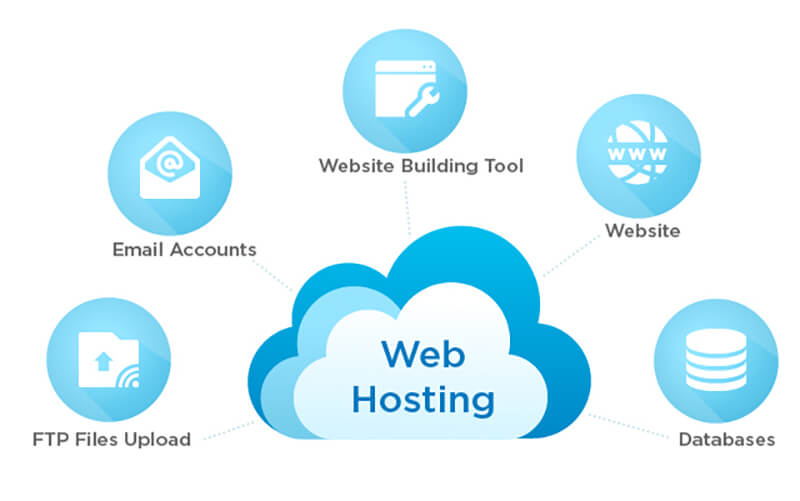Managing a website requires checking hosting capacity to ensure functionality. Hosting involves online storage of website files and is essential for website operation. Providers configure hosting based on user packages. Users upload files to hosting and access them via the internet. Hosting parameters include domains, storage capacity, hard drive type, bandwidth, uptime, server location, and price. Checking hosting capacity can be done through Cpanel or DirectAdmin. Cpanel provides a graphical interface to view disk usage, while DirectAdmin offers parameters such as disk space, bandwidth, emails, FTP accounts, and databases. Understanding hosting capacity is crucial for website performance.
When managing a website, it’s crucial to regularly check hosting capacity to ensure optimal performance. Hosting, also known as web hosting, is an online service that stores all the files related to a website and makes them accessible via the internet. In essence, hosting acts as a server that operates 24/7 to keep a website running smoothly.
On the provider side, hosting providers configure hosting packages based on user needs and adjust parameters as necessary. They allocate storage space on servers to accommodate multiple users, a practice known as shared hosting. This setup allows users to upload data files and access them from their devices through the internet.
Understanding key hosting parameters is essential for effectively managing a website. These parameters include:
- Number of domains: The maximum number of domains allowed on the hosting package.
- Storage capacity: The amount of storage space available on the hosting server.
- HDD/SSD hard drive: The type of hard drive used for hosting, with SSD offering faster access speeds.
- Bandwidth: The data download capacity of the hosting server in a given period.
- Uptime: The duration for which the hosting server is operational.
- Server location: The geographical location of the hosting server, impacting page transmission speed.
- Hosting Price: The cost of the hosting service, influenced by service quality and features offered.
To check hosting capacity using cPanel, follow these steps:
- Log in to your hosting admin account in cPanel.
- Navigate to the Disk Usage section to view the capacity being utilized on the hosting server.
CPanel provides a user-friendly interface for managing hosting resources efficiently. It allows users to monitor disk space usage and identify areas that may need attention.
Another option for checking hosting capacity is using DirectAdmin, a control panel software for managing hosting servers. DirectAdmin offers features like changing server settings and enhancing security for users. By logging into your DirectAdmin account, you can access information about your hosting capacity, including disk space, bandwidth, email limits, FTP accounts, databases, and more.
By properly monitoring and managing hosting capacity, website owners can ensure their sites operate smoothly and efficiently. Stay tuned for more WordPress tips in our upcoming articles to enhance your website management skills.