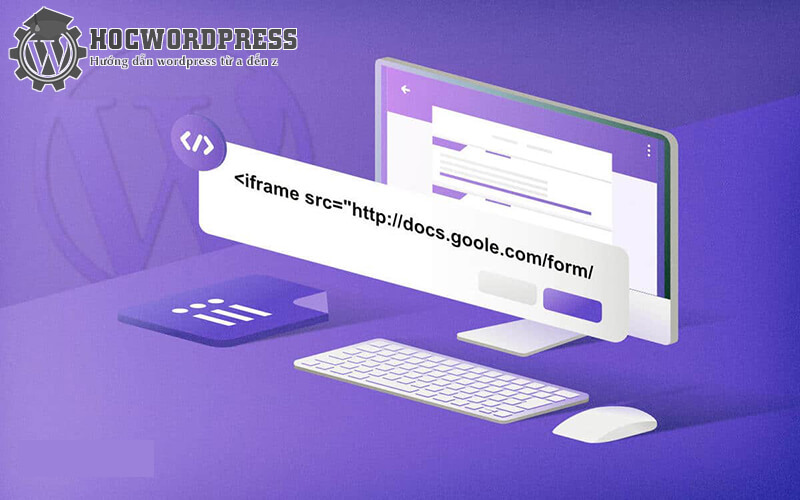Google Forms is a free tool for collecting user information through forms with no limit on the number of forms. You can ask multiple-choice questions or collect ratings. This article provides a guide on how to insert a Google Form into a WordPress website. First, create a Google Form, get the embed link, and insert it into a post using the HTML editor. Additionally, instructions for embedding Google Forms into emails are provided. By following these steps, you can easily include Google Forms in your WordPress website and emails. Stay tuned for more WordPress tutorials.
Google Forms is a great tool for collecting user information through forms. It is completely free and has no limit on the number of forms. You can ask multiple-choice questions or answer them by rating. In this article, WordPress course will guide you on how to insert Google Form into WordPress. Please follow our article.
How to Insert Google Form into WordPress
First, you need to create a Google Form:
-
Sign in to your Google account then choose to create a default page, or you can create from an available template.
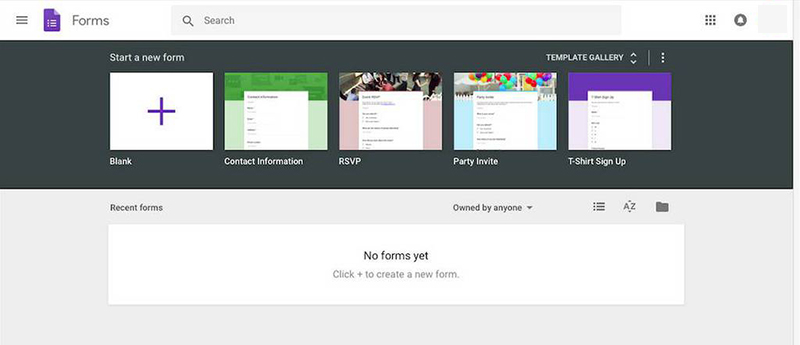
-
Fill in the required fields and the answers you want to receive. You can also add questions, images, videos…

-
Get the embed link after you have completed the Google form by clicking Send (top right corner of the website). After clicking Send the embed link will appear.
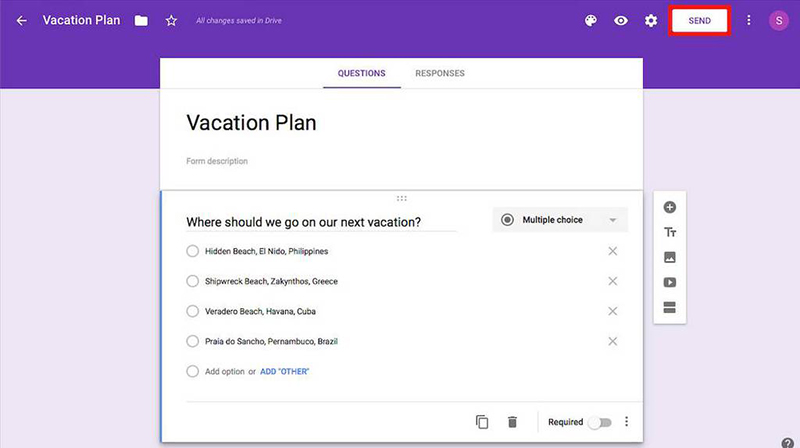
-
Copy the link part in the "icon. You can leave the default size.
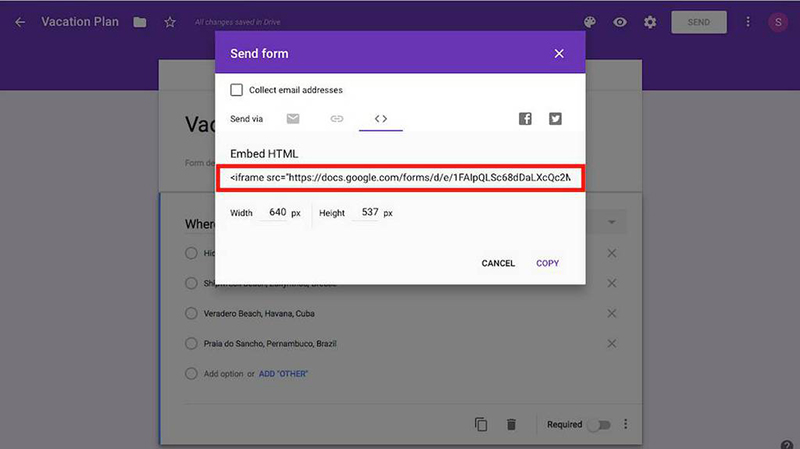
-
Change the post editor to "Edit as HTML": Go to your WordPress website, create a new post or edit an old one. Click the vertical three dots and select "Edit as HTML" in the post box.
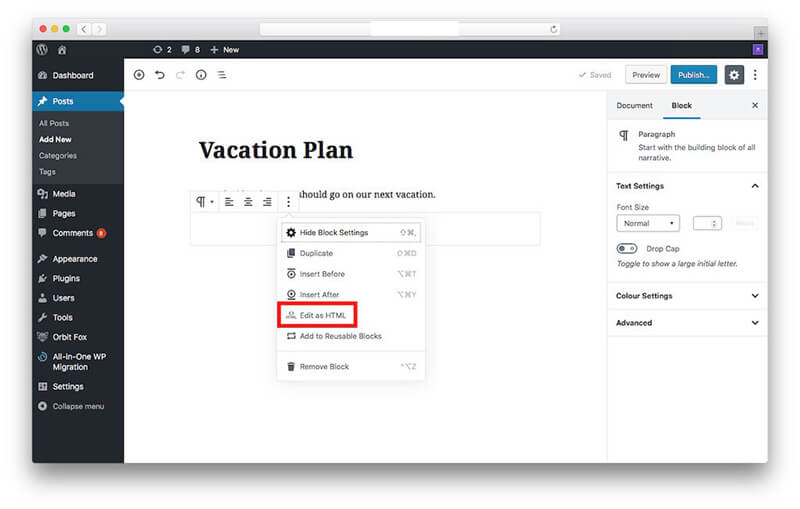
-
Insert Google Form link into html block
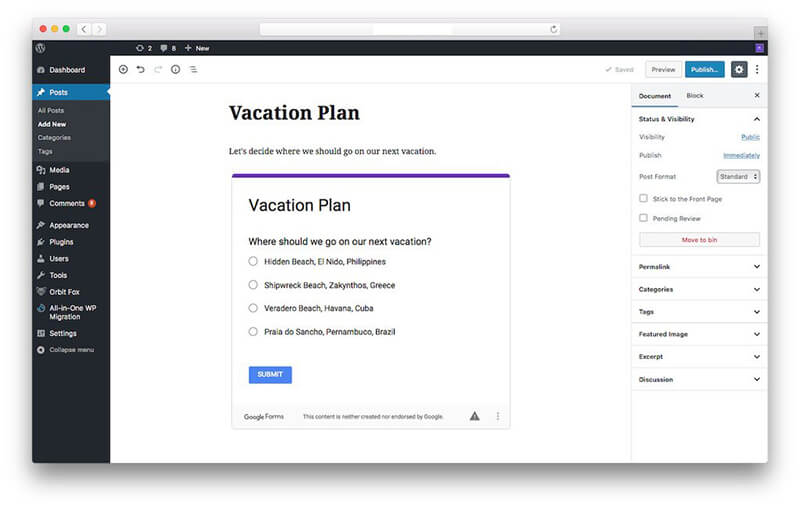
-
Click Preview to preview the page, switch the mode to "Edit Visually" and you can see how the article looks after inserting Google Form into the website.
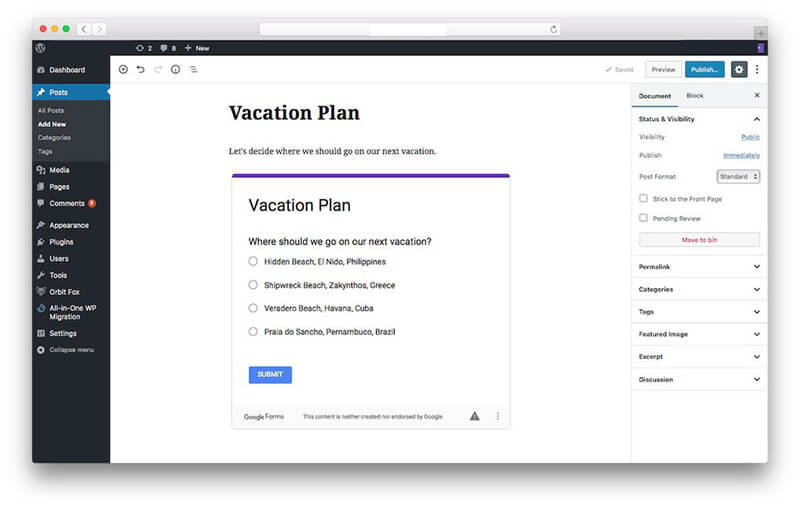
- Publish the article after completion.
Attention: If you are using an older version of WordPress editor, to be able to embed Google form into the website you switch to Text Editor mode, paste the Google Form link as shown below:
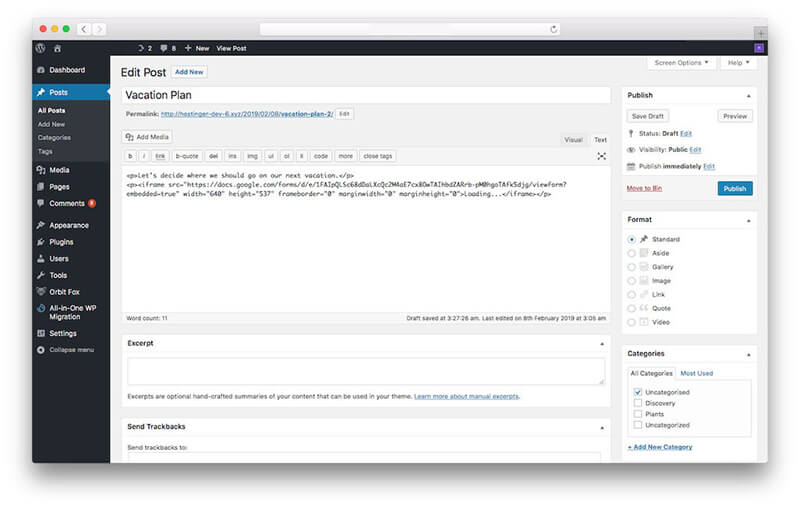
Finally, switch back to the Visual editor and you will see the same result.
Instructions for embedding Google Form into Email
Above, we have introduced how to insert Google Form into WordPress let’s continue to follow how to insert it into email.
Steps to embed Google Form into email
- Create a Google Form after logging into your Google account.
- Fill in the required fields for the form.
- Share your form by clicking send to share it with your email account.
- Embed the form link in the email by selecting the envelope icon in the popup. Next, enter the email address in the "To" field. You need to check the Include form in email box to display it in the email body.
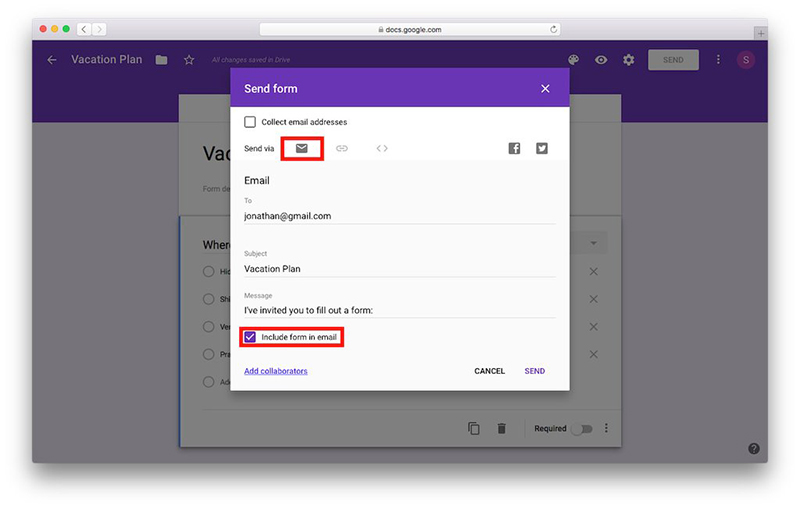
This is the result your friend gets when he opens the email.
See more: 3 Easiest Ways to Change Favicon in WordPress
Here are instructions on how to insert Google Form into WordPress, follow our next articles to learn more. WordPress tutorial Please.