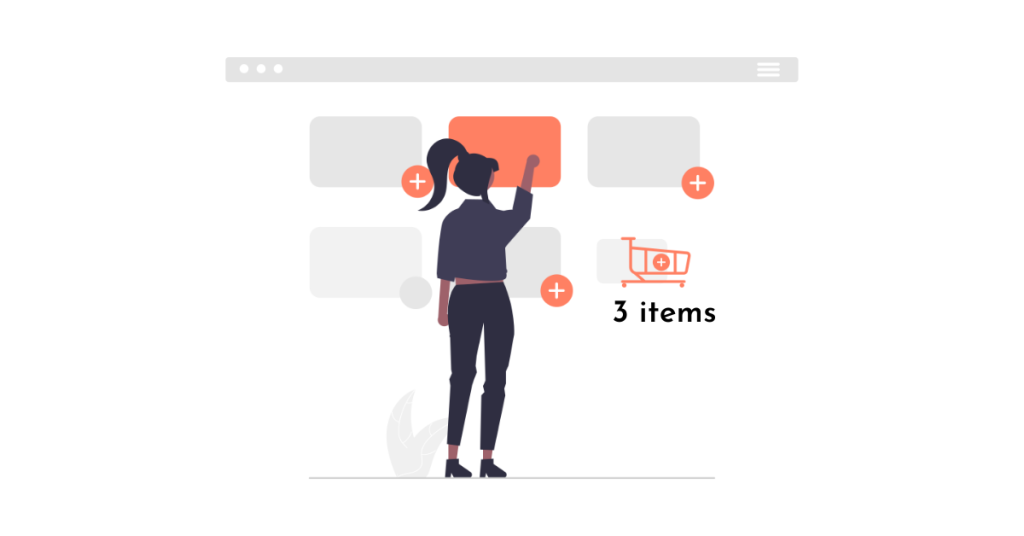This content provides a guide on how to display products that have been added to the WooCommerce cart. To do this, you can use a code snippet in your functions.php file or a plugin like Code Snippets. The provided code will change the button text for single products and archive page products to indicate if the product is already in the cart. After adding the code, you should check your store and product listing page to ensure it is working correctly. The article concludes by suggesting following the WordPress section for more knowledge and encourages following the fanpage for updates.
In this guide, I will show you how to effectively display products that have been added to the WooCommerce cart.
How to display products added to cart WooCommerce
To get started, simply follow these steps:
Step 1: Install Code Snippets Plugin
- First, install and activate the Code Snippets plugin. Once activated, you’ll find the Snippets menu on the left. Click on "Add New" to proceed.
Step 2: Insert code
- Copy the code snippet provided below and paste it into the Code Snippets box. Make sure to select "Only run on site front-end" and click on the "Save Changes and Activate" button.
// Change button for single products
add_filter( 'woocommerce_product_single_add_to_cart_text', 'already_in_cart_single_product' );
function already_in_cart_single_product( $label ) {
foreach ( WC()->cart->get_cart() as $cart_item_key => $values ) {
$product = $values['data'];
if ( get_the_ID() == $product->get_id() ) {
$label = __( 'Sản phẩm đã ở trong giỏ hàng. Tiếp tục thêm?', 'woocommerce' );
}
}
return $label;
}
// Change button for archive page products
add_filter( 'woocommerce_product_add_to_cart_text', 'already_in_cart_archive_product', 99, 2 );
function already_in_cart_archive_product( $label, $product ) {
if ( $product->get_type() == 'simple' && $product->is_purchasable() && $product->is_in_stock() ) {
foreach ( WC()->cart->get_cart() as $cart_item_key => $values ) {
$_product = $values['data'];
if ( get_the_ID() == $_product->get_id() ) {
$label = __( 'Sản phẩm đã ở trong giỏ hàng. Tiếp tục thêm?', 'woocommerce' );
}
}
}
return $label;
}After adding the code snippet, visit your store and product listing pages to verify if the changes have taken effect. If everything is working as expected, your final display should resemble the image provided above.
Epilogue
I hope this simple tip from hocwordpress helps you effectively showcase products that are already in the Woocommerce cart. For more useful tips and tricks, consider exploring the basic WordPress section for additional insights.
If you enjoyed this guide, don’t forget to follow our fan page for the latest articles: Hocwordpress Group.
Feel free to rate this article and share your feedback!