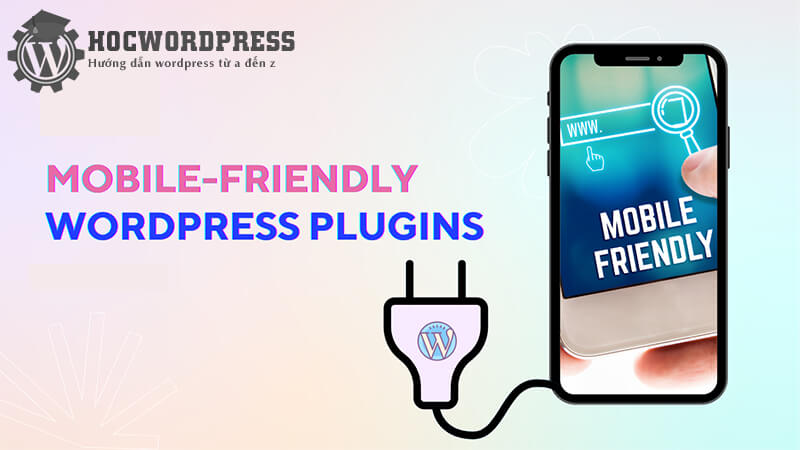Creating a mobile interface for WordPress is essential for optimizing the site on mobile devices, improving load times and user experience. The WPtouch plugin is a popular and lightweight option for creating mobile interfaces, offering features such as page titles, menus, and search fields. Installation and configuration of the plugin is simple, allowing for customization of the mobile theme to suit your website. The plugin supports creating a Vietnamese installation interface for easier use. By following the steps outlined in the article, you can create a beautiful and user-friendly mobile interface for your WordPress site.
Creating a mobile interface for WordPress is essential to enhance the user experience and improve the performance of your website on mobile devices. One popular plugin that can help you achieve this is WPTouch, which is lightweight and easy to install. With features like creating page titles, menus, and search fields, WPTouch is a top choice for many users.
Instructions for Creating a Mobile Interface for WordPress
Step 1: Installation
To get started, navigate to the plugin section on your WordPress dashboard. Search for the WPTouch plugin, install it, and activate it.
Step 2: Configuration
After installing the plugin, you’ll need to configure it to customize the mobile theme for WordPress according to your preferences. Access the WPtouch settings from your WordPress dashboard and follow these steps:
General Settings Tab
- Site Compatibility: This feature is available in the paid version, so you can skip it.
- Devices: Enable all options to ensure that WPtouch displays all necessary information on mobile devices.
Menu Settings Tab
By default, WPtouch uses the website’s menu for the mobile interface. Avoid changing it unless necessary to maintain compatibility between the website and mobile interface. If your website includes functions like sales pages or forums, enable the "Show Login Menu" option for customer convenience.
Interface Customization Tab
Access the Customizer to customize the mobile interface’s appearance. Adjust elements like colors, fonts, and share buttons to make the mobile website visually appealing. Additionally, you can optimize your WordPress site for mobile devices by optimizing images, reducing code length, leveraging browser cache, or implementing page redirects.
Remember: Apply these settings carefully to create a seamless mobile theme for WordPress that resonates with your audience. Stay tuned for more insightful WordPress tips in our future articles. Enjoy optimizing your WordPress website for mobile devices!