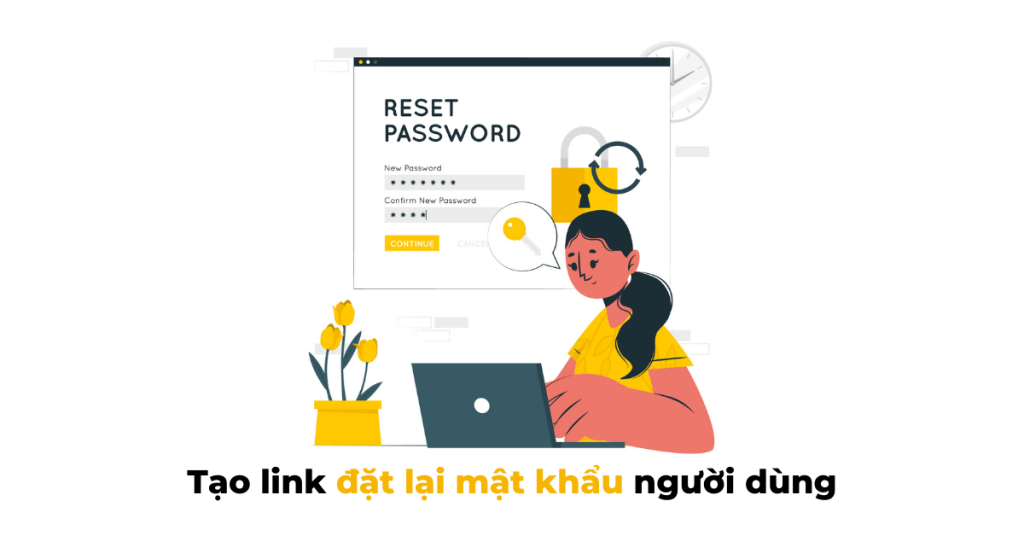If you’re creating a registration and login interface for your website and need to implement a password reset link, this article can help. It provides guidance on generating a password reset link either after successful registration or when a user forgets their password. By accessing the user object using WP_User() class and calling the get_password_reset_key() function, you can retrieve the password reset key stored in the database. Combining this key with the current webpage URL using network_site_url(), you can create a full password reset link. This article aims to assist in creating a WordPress user password reset link effectively.
Are you looking to create a password reset link for users on your website? If so, you’re in the right place! When users register on your site or request a password reset, it’s essential to provide them with a secure and convenient way to set a new password.
To generate a password reset link in WordPress, you can use the following code snippet:
$user = new WP_User( (int) $user_id );
$reset_key = get_password_reset_key( $user );
$user_login = $user->user_login;
$rp_link = '<a href="'%20.%20network_site_url("wp-login.php?action=rp&key=$reset_key&login=" . rawurlencode($user_login)) . '">Set password link</a>';This code helps you generate a unique password reset link for each user, ensuring the security of the reset process. Simply use the $rp_link variable to include the link in the email sent to the user.
Let’s break down the code:
- The
WP_User()class allows you to access the user object based on the provideduser_id. - The
get_password_reset_key()function retrieves the password reset key associated with the user, stored in the database. - The password reset key is crucial for users to complete the password reset process securely.
- Finally, the
network_site_url()function generates the complete password reset link, directing users to the appropriate page to set their new password.
I hope this guide has been helpful in creating a user-friendly password reset process for your WordPress website. If you have any questions or need further assistance, feel free to leave a comment below. And don’t forget to explore more WordPress tips and updates by following our Facebook page. Cheers to smooth password resets for your users!