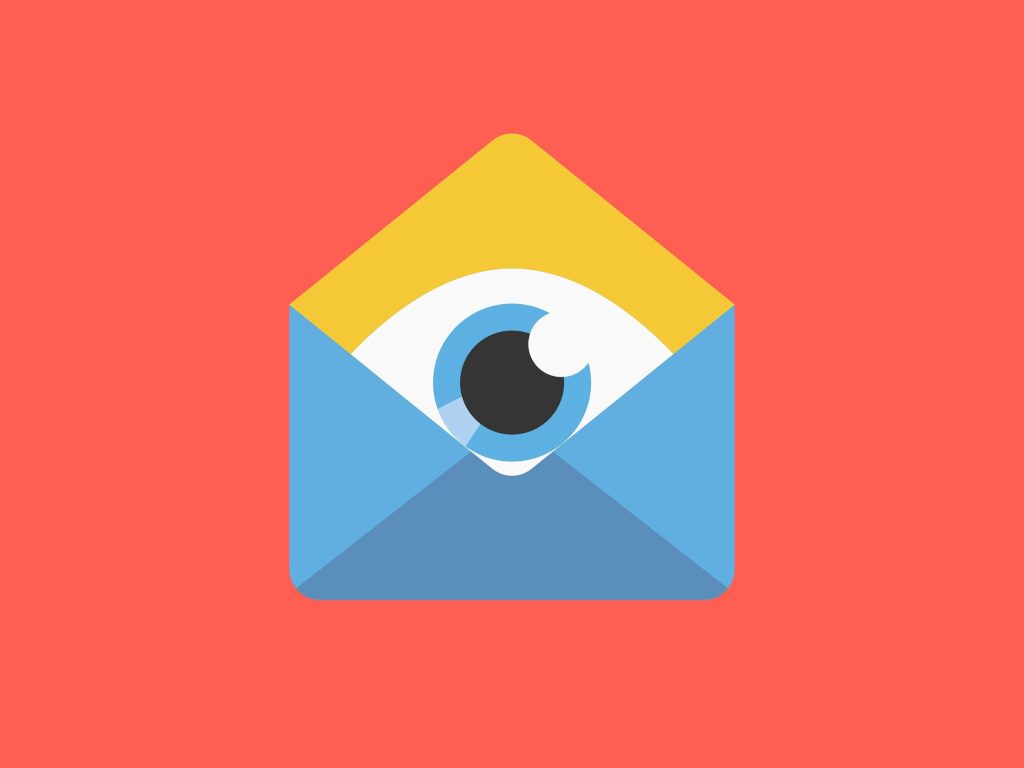By default, WordPress uses the first email address provided as the admin email, which is also used for password recovery and account notifications. There are two methods to change the admin email in WordPress. Method 1 involves editing the admin profile in the ‘Member’ section of WordPress. Method 2 requires accessing phpMyAdmin to change the email address directly in the database. Errors can sometimes disrupt the email sending process in Method 1, so Method 2 is suggested as an alternative. Follow the tutorial for step-by-step instructions on changing the admin email in WordPress and explore more tips in the WordPress tips section.
Do you need to update the email on your WordPress site? By default, WordPress uses the first email address you provide as the admin email, which is crucial for password recovery and account notifications.
Here are 2 methods to update the admin email:
-
Via WordPress Dashboard: Go to ‘Users,’ select the admin user, click ‘Edit,’ update the email, and save changes. WordPress will send a confirmation email to the new address.
- Via phpMyAdmin: If you have database access, locate the ‘wp_user’ table in phpMyAdmin. Find the admin user, edit the email field, and save the changes.
Sometimes, errors can disrupt the email notification process in the first method. Feel free to use the alternative method above for a seamless update.
Epilogue:
I hope this guide on changing the admin email in WordPress was helpful. For more WordPress tips and tricks, follow our page: Hocwordpress Group. Enjoy exploring the world of WordPress!