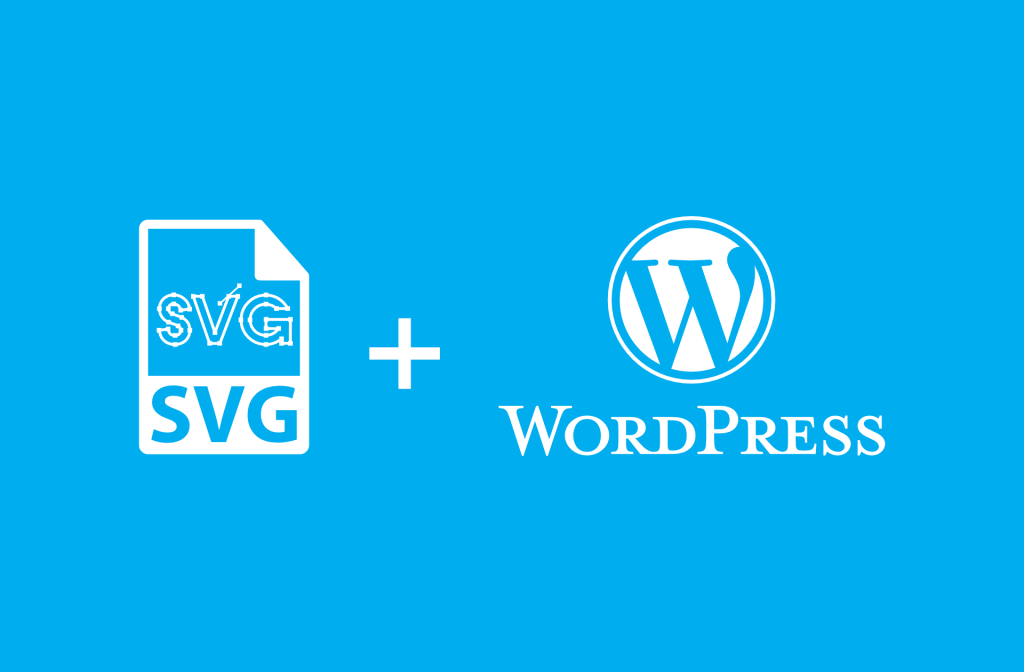To upload SVG in WordPress, use the SVG Support plugin. SVG is a file format for vector graphics. WordPress does not support SVG by default due to security concerns. SVG images can be scaled without losing quality and save space. The plugin allows you to upload SVG files, but restrict access to administrators only. Enable Advanced Mode for customization options like animation and CSS. Follow the tutorial for step-by-step instructions on uploading SVG in WordPress. Stay updated with WordPress tips for more knowledge. Remember to follow the fanpage for the latest articles and have fun learning about WordPress.
Are you curious about how to upload SVG in WordPress? If so, you’ve come to the right place! Let’s dive into the world of Scalable Vector Graphics (SVG) and how you can make them a part of your WordPress site.
What is SVG?
SVG, or Scalable Vector Graphics, is a file format that uses XML markup language to define vector graphics. The beauty of SVG lies in its ability to scale images without compromising quality.
Why use SVG images?
- Image quality assurance: With SVG, you can ensure top-notch image quality.
- Save space: SVG images are lightweight and save storage space.
- Animation: SVG allows for cool animation effects.
- Compatibility: SVG works seamlessly across different devices and platforms.
But wait, why isn’t SVG supported by WordPress out of the box? It’s because SVG is not part of the WordPress Core. Since SVG files are essentially text files, they can be exploited by malicious users if not handled carefully.
To enable SVG support in WordPress, you can use the SVG Support plugin. Here’s how to do it:
- Installation: Navigate to Plugins => Add New and search for "SVG Support."
- Restrict to Administrators: After installation, go to settings and check the box for "Restrict to Administrators." Save your changes to activate SVG upload capabilities.
- Advanced Mode: Enable this mode for customization options such as animation and CSS.
In the Advanced Mode, you can specify the CSS class to target your SVG images. By default, the class is style-svg, but you can add your own custom class name.
Conclusion
We hope this tutorial on uploading SVG in WordPress has been straightforward and helpful. If you’re intrigued by WordPress tips and tricks, be sure to explore our WordPress tips section for more insights.
Don’t forget to follow our fan page on Hocwordpress Group to stay updated on the latest articles and WordPress news. We hope you enjoy exploring the world of WordPress!
Have a great day filled with exciting WordPress knowledge! 🎨