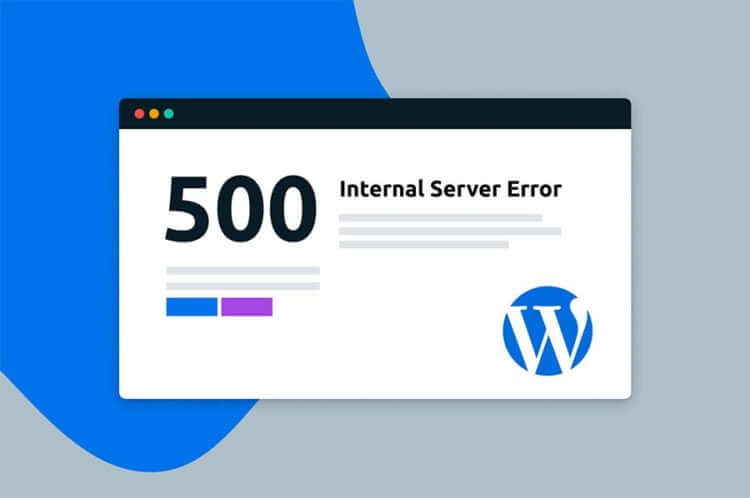Experiencing the “500 Internal Server Error” on WordPress is frustrating, but common. This error can be caused by plugins, themes, corrupted .htaccess files, or PHP memory limits. To fix it, you can start by checking and renaming the .htaccess file, increasing PHP’s memory limit, disabling plugins, or re-uploading WordPress core files. If these solutions don’t work, contact your hosting provider for support. It’s important to systematically troubleshoot the issue to determine the root cause. By following these steps, you can effectively resolve the “500 Internal Server Error” and get your WordPress website back up and running smoothly.
If you’re struggling with the "500 Internal Server Error" on your WordPress site, you’re not alone. It’s a common issue with no clear explanation, which can be frustrating for beginners. Let’s dive into how to resolve this error and get your site back up and running smoothly.
What causes the "500 Internal Server Error" in WordPress?
The error isn’t unique to WordPress and can happen on any website hosted on a server. The root causes often lie in plugin or theme functionalities, a corrupted .htaccess file, or PHP memory limits.
If you’re seeing this error only on certain pages like the admin section, but not others, it’s likely a plugin or theme issue. Let’s explore some solutions to fix this error.
Check the .htaccess file for errors
The first step is to check for a corrupted .htaccess file. You can do this by renaming the file to something like .htaccess_old. Locate this file in the same directory as the wp-content, wp-admin, and wp-includes folders.
After renaming the file, try accessing your site to see if the error persists. If it’s resolved, great! If not, move on to the next step.
Increase PHP memory limit
Exceeding the PHP memory limit can trigger the 500 Internal Server Error. Follow these steps to increase the memory limit:
- Create a new file named
php.ini. - Add
memory=64MBinside the file. - Save and upload the file to the
/wp-admin/directory.
If boosting the memory limit temporarily resolves the issue, dive deeper into what’s causing the memory spike, possibly a plugin or theme feature.
Disable all plugins
If previous solutions don’t work, plugins might be the culprit. Disable all plugins and reactivate them one by one to identify the problematic one. Remove the faulty plugin, and you’re good to go.
Reupload WordPress core files
If all else fails, re-upload the wp-admin and wp-includes folders from a fresh WordPress installation. Overwrite the existing files and check if the error persists.
Contact your hosting provider
If you’re still stuck, reach out to your hosting provider’s support team for assistance. They can dig into server logs to pinpoint the root cause of the error.
I hope these steps help you resolve the "500 Internal Server Error" on your WordPress site. If you need more guidance, feel free to refer back to this article.