The Publish area in WordPress allows users to customize the post status, display mode, revisions, and posting time. Users can set the status of the article (Draft, Published, Pending Review), visibility options (Public, Stick to front page, Password protected, Private), and choose a posting date. Understanding these components will help users utilize these features flexibly and effectively. This article provides a detailed explanation of the Publish area, with step-by-step instructions on how to access and use it. Future articles will explore page functions and creation. The content also includes a tip on accessing free courses on Online Business, Digital Marketing, and MMO on the KTcity platform.
In the previous two articles, How to post articles on WordPress and The meaning of the features in the article creation page, if you pay attention, you will see that there is an area on the page that I have not discussed in detail.
That is the Publish area. This is the area that allows you to customize the post status, display mode, revisions, and posting time.
In this article, I will talk in more detail about the Publish area.
- Step 1: Log in to the admin page using the link http://localhost:8080/vothanhduy/admin
- Step 2: Click Posts in the left menu bar and select Add New to be directed to the new article posting page:
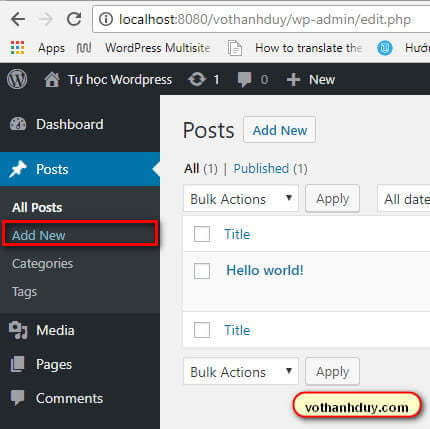
- Step 3: Focus on the Post area as shown:
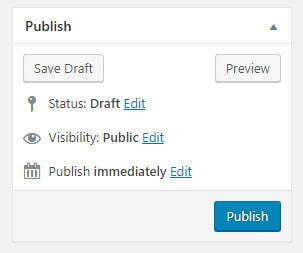
I explain the components in the picture above as follows:
- Status: Status of the article. WordPress supports statuses: Draft is a draft, Published is a posted post, Pending Review is awaiting review.
-
Visibility: Post display options
- Public: Display public posts
- Stick this post to the front page: Make this article always appear first on the homepage
- Password protected: Add a password to the post. That means when accessing the article, you will be asked to enter a password
- Private: Display the article in private form, meaning you will not see the article displayed publicly on websites like Public. However, you can still access the article through the link that the author sent specifically to you.
- Publish: Allows you to choose a posting date. By default, this status is immediately, which means posting immediately when you click the Publish button
Conclusion
Yeah, so you understand all the components of the Publish area. You will use these features in the way that is most flexible and best suited to you.
This is the last article I will mention about instructions on functions related to creating articles in WordPress.
In the next article, I will move on to talking about the functions of the page and how to create a page. OK, see you again in the next article.
Tips: Summary of top 15 free courses on Online Business, Digital Marketing, MMO at KTcity platform
=> Explore now



