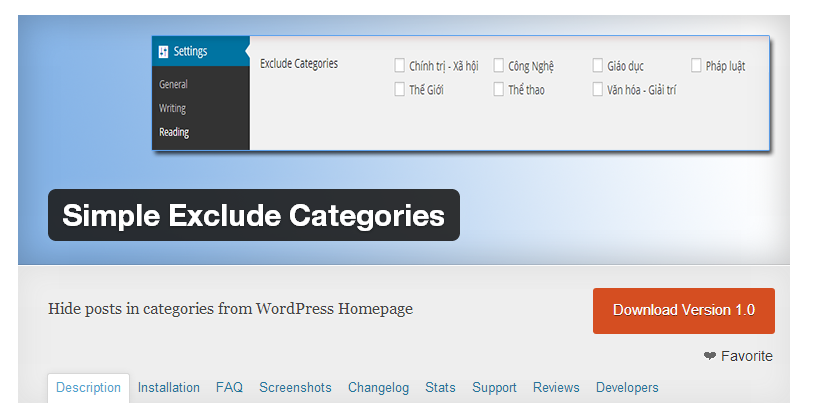In this article, the process of uploading plugins to the WordPress Plugin Repository is explained. The preparation steps include making sure the plugin is complete, creating a readme.txt file, registering an account on WordPress.org, and installing TortoiseSVN. The plugin upload request involves filling a form with plugin information and submitting it for approval. Once approved, the plugin can be uploaded to the SVN Repository by creating a folder with the plugin’s name, adding files to the trunk folder, and committing changes. Additional steps involve adding screenshots and a banner for the plugin. Lastly, the article encourages users to leave comments for feedback or assistance.
In this article, I’ll walk you through the process of uploading plugins to the WordPress Plugin Repository on WordPress.org. WordPress.org gives you the power to manage your source code, track download stats, support plugin users, and most importantly, release your plugin to the world.
1. Preparation
To kickstart the upload process, make sure you have the following ready:
- Complete Plugin: Ensure your plugin is fully functional and ready for use.
- Readme.txt File: This file in the plugin folder should contain essential plugin information.
- WordPress.org Account: Register an account on http://wordpress.org.
Before diving into the upload process, make sure to install SVN on your computer. For this guide, we’ll be using TortoiseSVN. Additionally, having some screenshots of the plugin can add a professional touch.
The readme.txt file is crucial as it contains vital information about your plugin. Use a tool like readme-generator to create content, save it as readme.txt in your plugin folder, and validate it using the readme validator to ensure all components are included.
2. Send Plugin Upload Request
Head over to http://wordpress.org/plugins/add/ (login required) to fill in the necessary information. You’ll need details like:
- Plugin Name: Name of your plugin
- Plugin Description: A brief description
- Plugin URL: Direct download link to your compressed plugin folder
If using Dropbox, upload your plugin there and obtain a direct link. Once you submit the request, wait for approval from WordPress.org. You’ll receive an email notifying you about the plugin’s acceptance and providing the SVN Repository URL.
3. Upload Plugin to SVN Repository
Upon receiving the SVN Repository URL, follow these steps:
- Create a folder with the plugin’s name and perform an "SVN Checkout."
- Add your plugin files to the
trunkfolder along withreadme.txtand any available screenshots. - Add the files to the folder using "TortoiseSVN » Add" and commit the changes with relevant comments.
4. View Results
After a brief wait, check if your plugin is accessible at http://wordpress.org/plugins/your-plugin-name/. If all goes well, your plugin should be available for download.
5. Some Notes
- To showcase screenshots on your WordPress.org page, place them in the
assetsfolder with the specified naming convention. - For a banner, create a 772x250px PNG image named
banner-772×250.pngin theassetsfolder. - Feel free to delete the temporary folder created for uploading the plugin, unless you plan on future updates.
- If you encounter any issues during the upload process or have suggestions, don’t hesitate to leave a comment.
Understand the process clearly and watch your plugin go live on WordPress.org for users to discover and benefit from.