The article discusses how to manage comments on a WordPress website. By default, WordPress allows users to send comments, which are initially unapproved to prevent spam. Users can hover over a comment to approve or unapprove it, reply to comments, and edit the content quickly. The post also explains how to format comments using tags like bold, italic, and link. Users can also edit poster information and move comments to the spam folder or trash. The article provides essential knowledge for editing comments, creating quick replies, and managing comments effectively.
Comments are comments from users and readers sent to your website. In previous articles, I also mentioned how to disable this function. However, by default, WordPress will allow users to send their comments. comment This is in the form of Unapprove that is waiting for approval, not displayed on the website to avoid spam.
In this article, I will guide you to edit a comment directly or reply right on the admin page.
Edit Comment
To edit or approve comments, go to Comments.
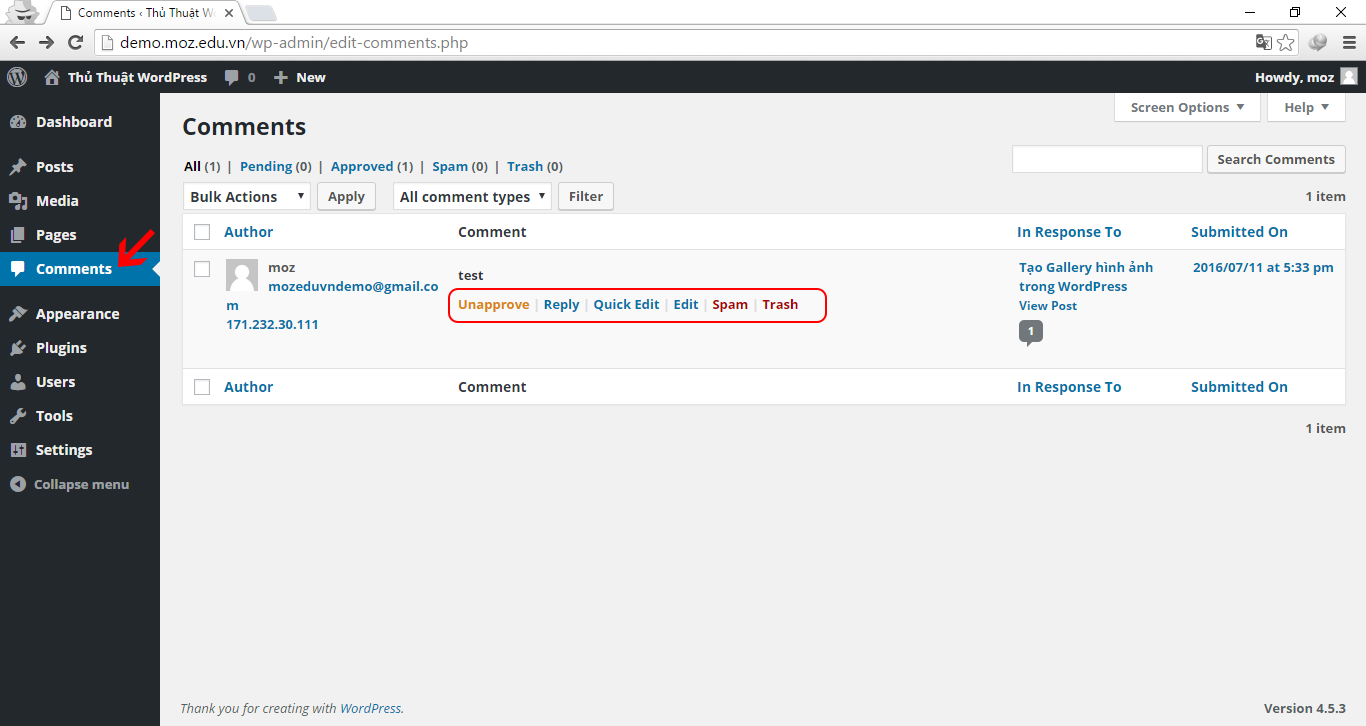
When you hover over a comment, the following functions will appear:
-
Approve / Unapprove
- Click Approve to approve comments and allow displaying on the home page if the comment has not been approved.
- Click on Unapprove to switch to pending mode if the comment has been approved.
- Reply
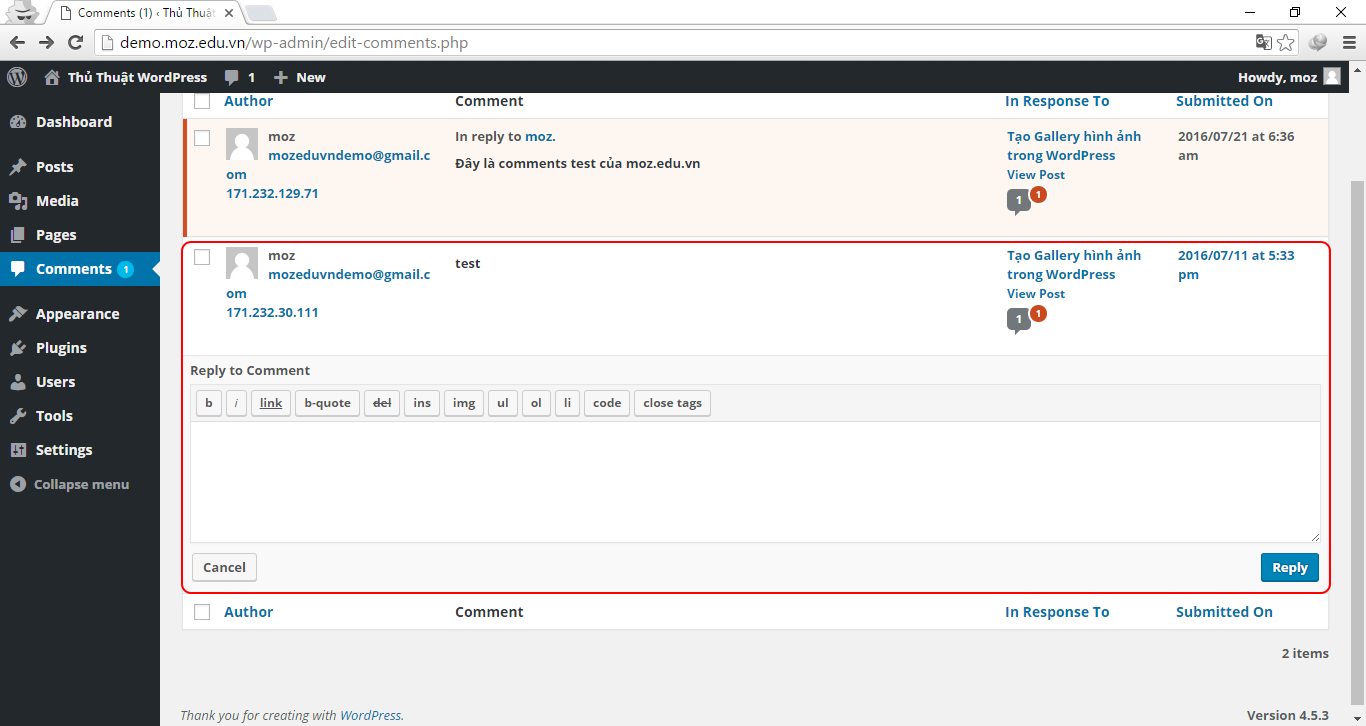
To reply to this comment, click on it to bring up a reply box. This reply box supports the following formatting tags:
- b: Bold
- i: Italic
- link: Create a link, check Open link in a new tab to open the link in a new tab.
- b-quote: blockquote tag is used to quote a sentence or a paragraph.
- Ins: Ins tag in html.
- Img: Insert image.
- ul: ul tag in html, located outside the ol or li tag pair.
- ol: create a numbered list.
- li: create an asterisked list.
- code: code tag to insert a piece of code.
- close tags: that tag, for example when you open a tag For example, now when you click close tags, it will automatically add the tag for you.
After creating the content, click Reply to answer.
- Quick Edit
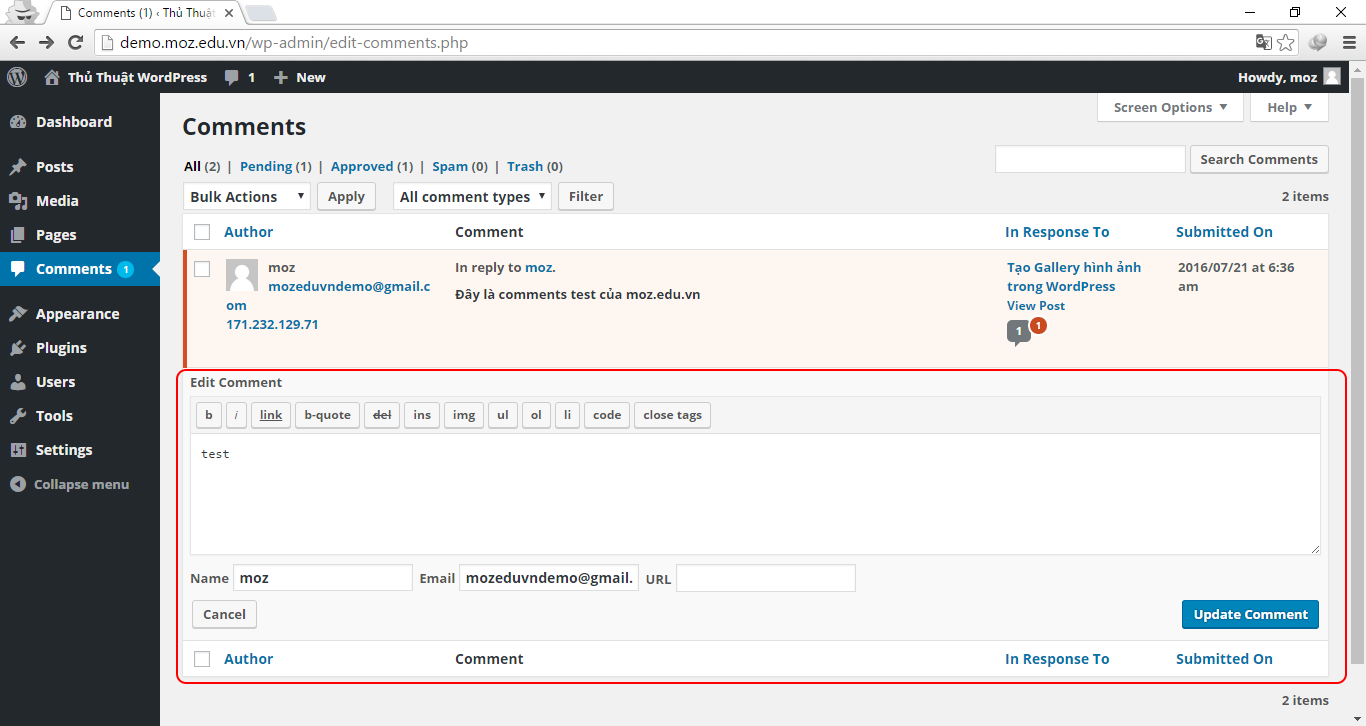
To quickly edit the content of a comment. You can also use format tags like reply. Quick Edit also supports editing poster information.
After editing, click Update Comment to save.
- Edit
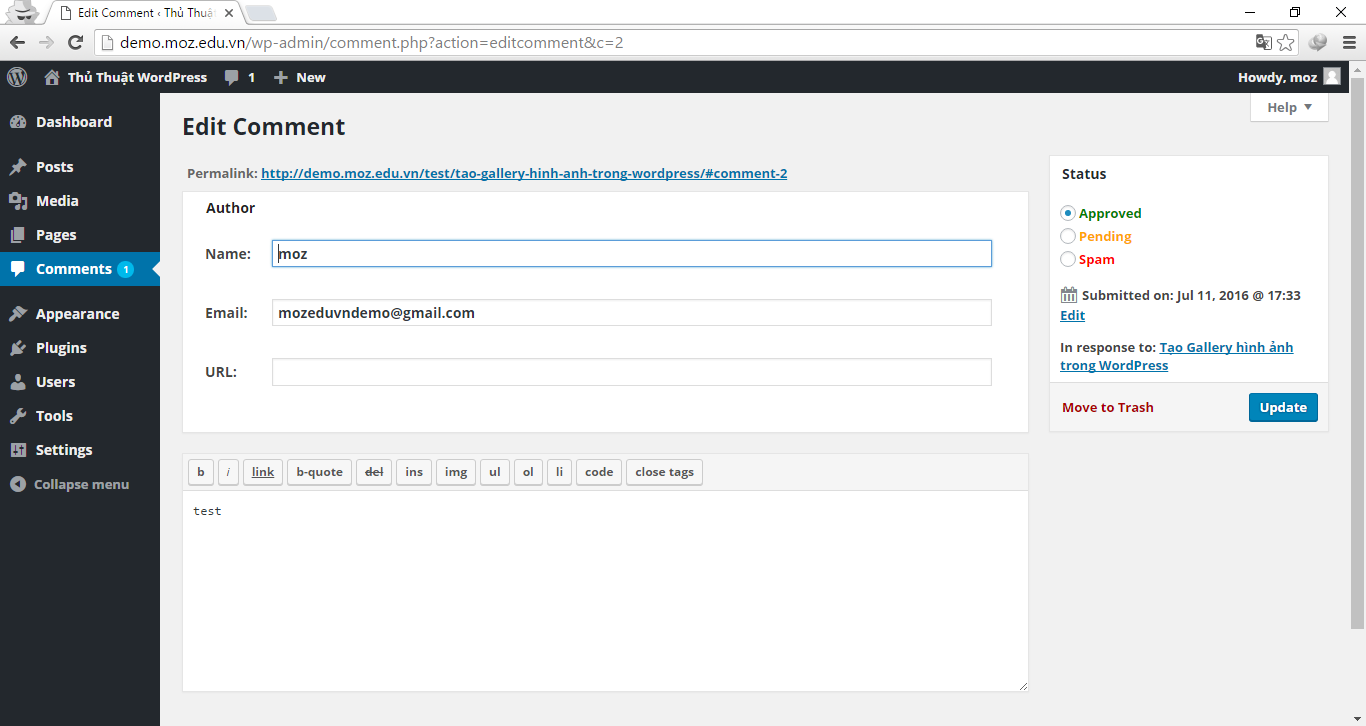
Similar to Quick Edit, but WordPress will open the page Edit Comment and has a frame Status.
- Spam
Move this comment to the Spam folder.
- Trash
Delete or move this comment to the trash.
Epilogue
In the above article, I have presented the necessary knowledge for you to edit comments, create quick replies in the admin frame, or delete, switch to spam… In the next article, I will guide you to manage all comments in this area.



