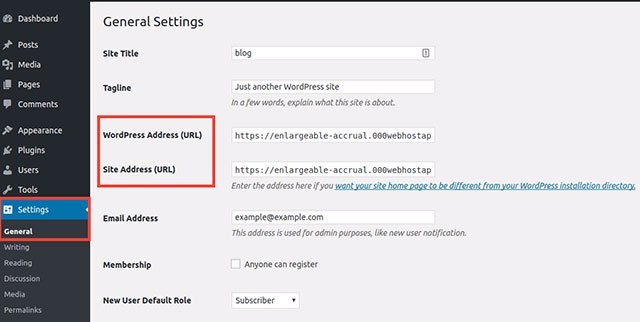To change your WordPress website’s domain name, you need to prepare important login information and back up your settings first. The easiest way to change the domain is through the WordPress admin panel by adjusting the WordPress Address and Site Address settings. If that doesn’t work, you can edit the database via PHPmyAdmin or the wp-config.php file. As a last resort, you can edit the functions.php file to update the database temporarily. These methods should only be used if other options fail, and it is important to delete any temporary changes once the domain has been successfully updated.
Changing your WordPress website’s domain name can be a daunting task, but with the right information and steps, you can make the transition smoothly. Before you begin, make sure you have all the necessary login information for your WordPress account, cPanel, FTP, and PHPmyAdmin. Backing up all your settings is crucial to avoid any data loss.
If you’re ready to change your domain name, here are four methods you can try:
1. Change domain name on WordPress admin panel
The simplest method is to log in to your WordPress account and navigate to General Settings. There, you can update the WordPress Address and Site Address to your desired domain. Make sure to match or adjust these URLs based on where your WordPress files are stored.
If accessing the admin panel is not an option, you can try the second method.
2. Edit database via PHPmyAdmin
Backup your data before proceeding. In PHPmyAdmin, locate the wp_options table and edit the siteurl and home rows to reflect your new domain.
If the above methods don’t work, you can move on to editing the wp-config.php file directly.
3. Edit wp-config.php file
Manually edit the wp-config.php file to change the website URL. Upload the edited file if necessary. This method is a last resort and should only be used if the previous methods fail.
4. Edit the functions.php file to update the database
As a temporary solution, add code to the functions.php file to update the database with the new domain. Once the changes are accepted, remove the added code to maintain the database’s updated state.
Remember to create the functions.php file if your theme doesn’t have it. Upload the file, log in multiple times to trigger the database update, and delete the file once the process is complete.
By following these steps and ensuring proper backups, you can successfully change your WordPress website’s domain name without data loss.