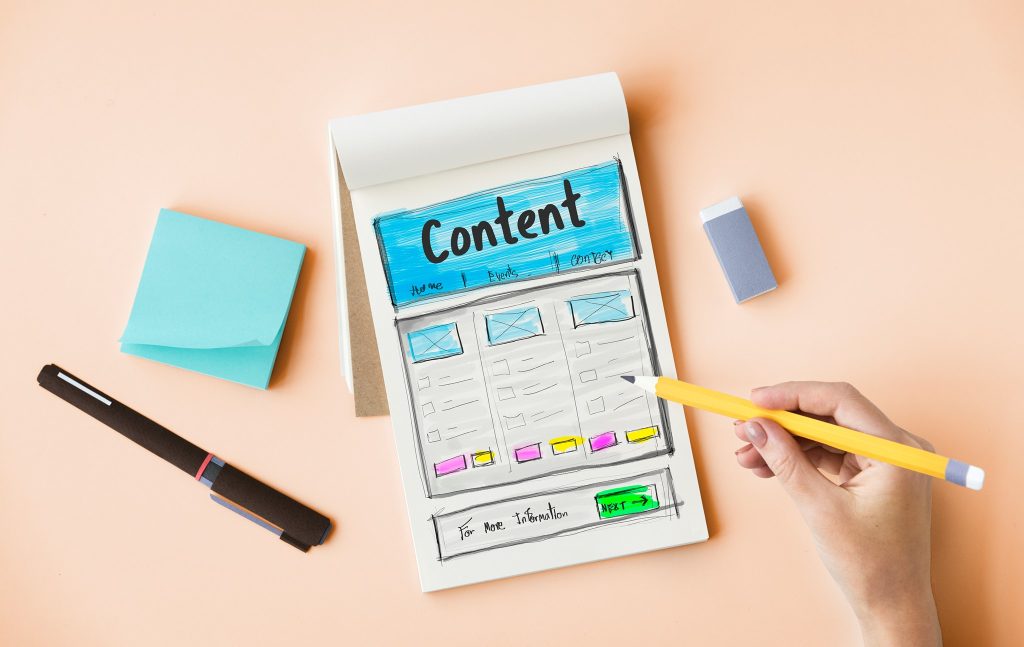WordPress allows users to easily insert images and videos, but does not have built-in integration for embedding documents like Word, Excel, PowerPoint, and PDF files. To embed documents into WordPress, users can use the plugin Embed Any Document, which supports various file types including Word, Excel, PowerPoint, PDF, and images. Users can customize the display of embedded files and control download options. Alternatively, other plugins also support embedding documents into WordPress. By following the instructions provided, users can successfully embed files into WordPress posts for a more interactive and engaging browsing experience.
How to Embed Files into WordPress
Currently, WordPress has built-in features for inserting images and videos. However, inserting documents like Word, Excel, PowerPoint, and PDF files directly into WordPress is not integrated yet. When you want to display file content directly on your website without requiring a download, you need to embed the files. Here’s how to do it:
Distinguishing between Embedding and Importing Documents in WordPress
Before diving into the tutorial, it’s essential to understand the difference between embedding and importing documents in WordPress:
-
Embedding Documents: This involves using code to insert a file into website content, allowing readers to view it directly. It’s commonly used for displaying notifications and instruction files from external sources.
- Importing Documents: This method imports file content into articles for quicker editing. It’s usually used for Word or Excel files and leverages office suite capabilities for faster editing.
To embed documents in WordPress, the simplest method is to use a plugin like Embed Any Document. This plugin supports various file types, including Word, Excel, PowerPoint, PDF, txt, TIFF images, Adobe Illustrator, and SVG files.
Steps to Embed Files into WordPress
-
Install and activate the "Embed Any Document" plugin from the WordPress Dashboard under "Plugins -> Add New."
-
Configure the plugin settings under "Settings -> Embed Any Document" to customize the display dimensions of embedded files.
-
Test the display settings to ensure responsiveness on both computers and mobile devices.
-
Customize download options for embedded files in the plugin settings.
-
Create a new post and click the "Add Document" button to embed a file.
-
Choose to upload the file or paste its path for embedding.
-
Edit display options like width, height, and download links, then insert the file.
- Save the post and review to ensure the embedded file displays correctly.
Other Plugins for Embedding Files into WordPress
If you prefer alternatives to "Embed Any Document," several other plugins also support embedding documents in WordPress.
Conclusion
By following these steps, you can effectively embed various file types into your WordPress posts. If you have any questions or need further assistance, feel free to leave a comment below. Happy embedding!