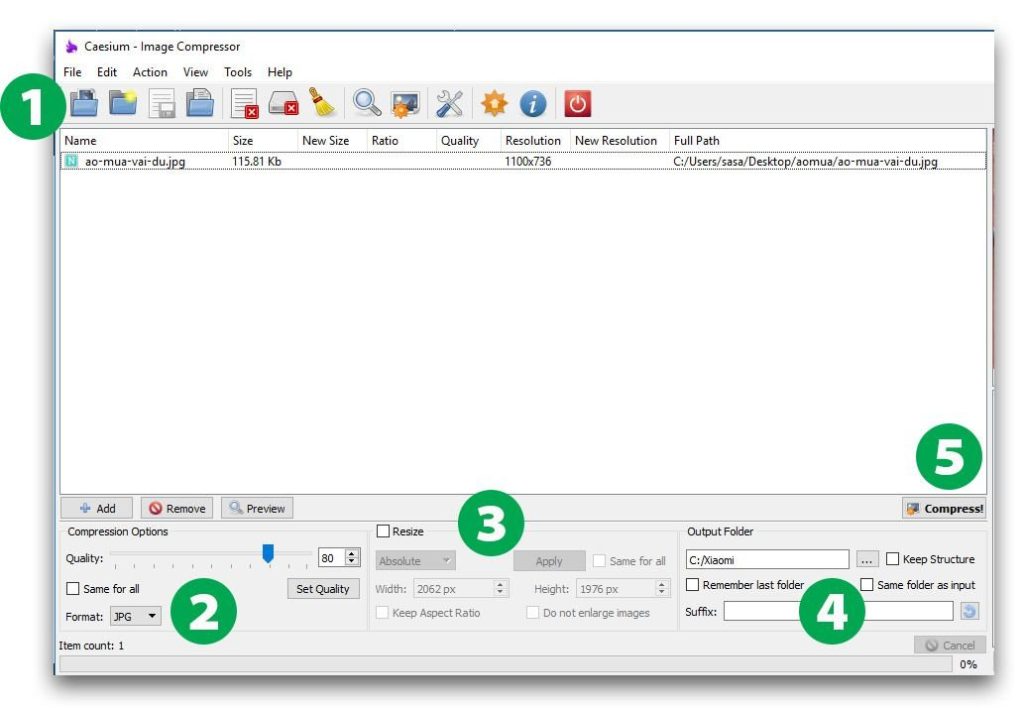An average website typically uses about 70% of its capacity to store images, making image optimization crucial for website speed. While there are free online tools like TinyPNG and Optimizilla available, they may have limitations on the number of images and image size, requiring time to upload and download. One solution is using Caesium Image Compressor, a free software that removes these limitations and saves time. Users can download the software, select image files or folders to compress, adjust settings like resize and compression options, and save the compressed images. Caesium Image Compressor is effective for jpg images but not as effective for PNG images.
How to Optimize Images for Your Website with "Caesium Image Compressor"
Did you know that an average website uses around 70% of its capacity to store images? If you’re looking to improve your website speed, optimizing your images should be your top priority.
There are plenty of free online tools for image optimization such as TinyPNG and Optimizilla. However, these tools have limitations like the number of images and image size. Uploading and downloading images from these tools can also be time-consuming, especially if you want SEO-optimized images.
If you’re a customer of ours, and you’ve already installed the image compression function on your website, you don’t need to use these tools before uploading images.
But what if you need a solution that removes limitations, saves time, and is completely free? Enter Caesium Image Compressor.
You can download the latest version of Caesium here or directly download version 1.7 here.
Instructions for Using Caesium:
-
After downloading and installing Caesium, open the software. The interface will guide you through the compression process.
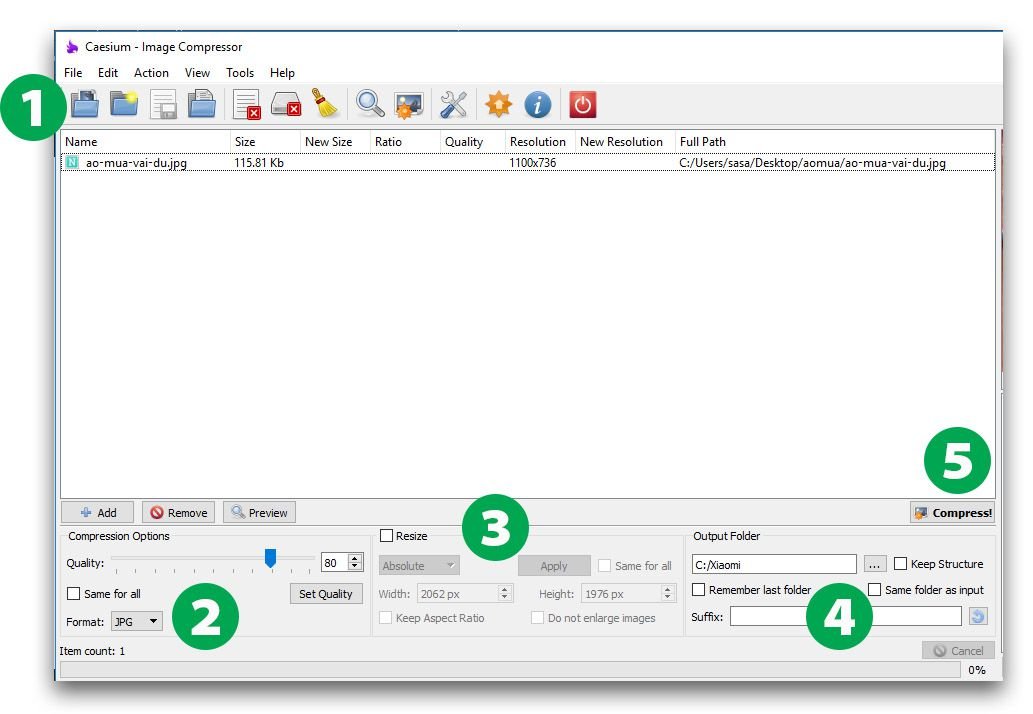
-
Select Image/File: Choose the image file or folder with images you want to compress.
-
Compression Options: Leave it as default for standard compression.
-
Resize: If your images are not for full-screen use, consider resizing.
- Check the
Resizeoption. - Set the
Widthto 800px (recommended for website use). - Ensure to maintain the aspect ratio and apply the changes to all selected images.
- Click
Applyto resize.
- Check the
-
Save Location: Choose where you want to save the compressed images.
- Click
Compressto start the compression process.
Attention: Caesium works great with JPG images, but it may not perform as well with PNG images exported from vector files.
Optimizing your website images is key to improving load times and overall user experience. With Caesium Image Compressor, you can efficiently compress your images without sacrificing quality. Give it a try and see the difference it makes for your website!
Remember, a faster website leads to better user engagement and ultimately higher conversion rates.