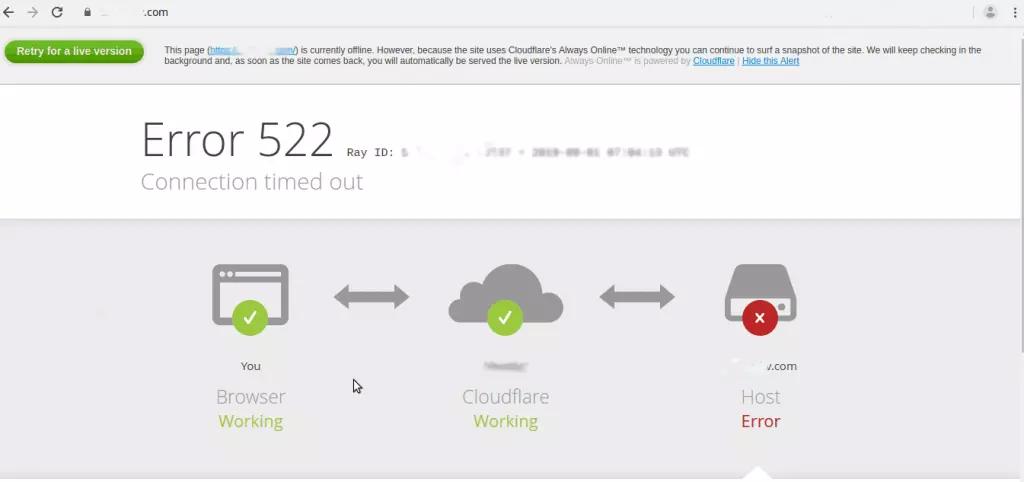Cloudflare, a CDN service, has been improving web project performance and security since 2010. Error 522, also known as a “Cloudflare error,” occurs when the TCP handshake process between the web server and Cloudflare fails. Common causes include the web server being offline, server overload, firewall blocking requests, incorrect routing, and disabled keepalive on the server side. To fix error 522, optimize server capacity, consider using Cloud Hosting, check IP filtering, customize DNS/IP settings, and activate “keepalive” notification. Users encountering error 522 should be reassured that it is a server-side issue and can contact their provider for support.
Let’s delve into what’s behind the mysterious error 522 before we dive into troubleshooting solutions. First off, let’s talk about Cloudflare. This CDN service has been revolutionizing web projects since 2010 by enhancing performance and security. Unlike other CDNs, Cloudflare acts as a Reverse Proxy Server, not just a content buffer.
A common blunder often associated with large content delivery networks is the dreaded "Error 502: Connection timed out". While Error 522 is mistakenly linked to Cloudflare, it’s actually not a fault of this web performance service.
So, what exactly is this error message 522 all about? Well, it’s an HTTP status message where the 5 signifies a server error, the 2 indicates it’s Cloudflare-related, and the code 522 translates to "Connection timed out". This error crops up when the TCP handshake between the web server and Cloudflare hits a snag, crucial for establishing connections. Due to the sheer volume of Cloudflare users, Error 522 reigns supreme as one of the most prevalent browser error messages.
Why does error 522 Connection Timed Out rear its head? Contrary to popular belief, this error stems from the server side, not Cloudflare’s system. Pinpointing the exact source of this error proves tricky, with multiple factors potentially causing the timeout during TCP connection setup between the CDN and web server.
Here are some common culprits behind error 522:
- Web server offline: When the web server is temporarily down, Error 522 strikes as communication with Cloudflare becomes impossible.
- Origin server overload: Intense user requests, especially for dynamic content, can overwhelm the origin server when Cloudflare needs to fetch data.
- Firewall blocking requests: A firewall on the origin server might mistakenly block Cloudflare’s IP addresses, leading to Error 522.
- Incorrect routing: Misaligned IP routing between Cloudflare and the server triggers a 522 error.
- Keepalive disabled: The absence of a keepalive header entry disrupts connection establishment, though most webservers default to enabling this feature.
How do we tackle Error 522 Connection Timed Out? The first step is identifying the root cause, ensuring the web server is operational and receiving HTTP requests. Then, dive into the nitty-gritty to unearth the source of the 522 error.
Here are some popular fixes:
- Optimize server capacity: Monitor web traffic, pinpoint bottlenecks, and upgrade hosting hardware settings to combat server overload.
- Check IP filtering: Ensure Cloudflare’s IP address isn’t blocked by the web server or filtering applications. Whitelist Cloudflare addresses if needed.
- Customize DNS/IP settings: Update Cloudflare with web server IP changes to avoid 522 errors.
- Activate "keepalive" notification: Adjust HTTP header settings to rectify 522 errors caused by keepalive issues.
- Contact Cloudflare for support: Seek assistance from Cloudflare if routing issues persist.
Remember, if you encounter Error 522, rest assured it’s a server-side hiccup, not a problem at your end. Simply wait for the website to be up and running or reach out to the responsible provider for help. Don’t fret, you’ll conquer this error in no time!