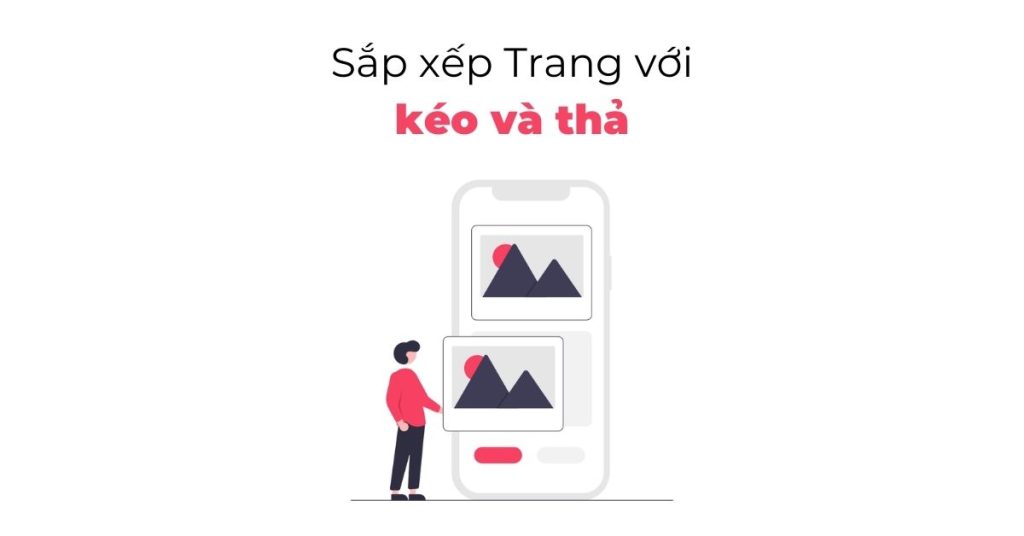The article explains how to reorganize WordPress pages using drag and drop. By default, WordPress orders pages alphabetically or by published date, which can make it difficult to manage. To arrange pages, you can use the Simple Page Ordering plugin. The plugin allows you to easily drag and drop pages into the desired order. Another method is manually sorting pages by changing the order in the page attributes section. However, this can be time-consuming. Using the plugin is recommended for efficiency. HocWordPress provides this tip to help users manage their website effectively. Follow their Fanpage for more articles on WordPress.
Are you looking to reorganize your WordPress pages effortlessly?
By default, WordPress arranges pages alphabetically or by published date. However, with the right WordPress plugin, you can easily rearrange the order of your pages for better organization.
In this article, I’ll walk you through how to organize WordPress pages using a simple drag and drop method.
Why Change the Order of WordPress Pages?
WordPress typically sorts pages based on alphabetical order or publication date. This default setting can make it challenging to manage a large number of pages in your dashboard.
Using a plugin like Simple Page Ordering allows you to rearrange pages by simply dragging and dropping them where you prefer.
Organize Your WordPress Pages with a Plugin
To start, install and activate the Simple Page Ordering plugin. Once activated, navigate to WordPress Admin Panel -> Pages -> All Pages, and begin rearranging your pages effortlessly by dragging and dropping them into your desired order.
You now have the flexibility to customize the order of your WordPress pages easily.
How to Manually Sort WordPress Pages
Another method to reorganize your WordPress pages is by adjusting the order in the page attributes section.
Simply edit any page, go to the WordPress block editor, and locate the "Page Attributes" section on the right-hand menu. Here, you can assign an "Order" value to your page. A lower number will prioritize the page higher in the list.
Manually changing the "Sort By" value for every page can be time-consuming. Opting for the Simple Page Ordering plugin ensures a more efficient process.
Epilogue
We hope this quick tip from HocWordPress helps you effectively manage your website. Follow our basic WordPress section for more insightful content. Stay updated by following our Facebook page: HocWordPress Group.