The content is an introduction to the WordPress Dashboard, explaining that it is where users can install, configure the interface, add or remove features, and manage content for their website. The post details the different functional menus found on the Dashboard homepage, such as Posts, Library, Pages, Plugins, Members, Tools, and Settings. It also mentions the user-friendly nature of the WordPress Dashboard compared to other CMS interfaces. The post emphasizes the importance of the Dashboard in managing a WordPress website and invites readers to learn more about specific features in future articles.
Hey everyone! Let’s kick off our journey to "learn wordpress" by diving into the WordPress admin interface. Specifically, let’s get an overview of the WordPress Dashboard.
WordPress Dashboard Overview
The Admin interface, aka the WordPress Dashboard, is the hub where you can install, configure, add or remove features (plugins), content, products, and more for your website. Having used various CMS Dashboards and self-coded websites, I can confidently say that the WordPress Dashboard is one of the most user-friendly and robust admin interfaces out there. Ready to explore? Visit the WordPress Admin Interface – WP Dashboard!
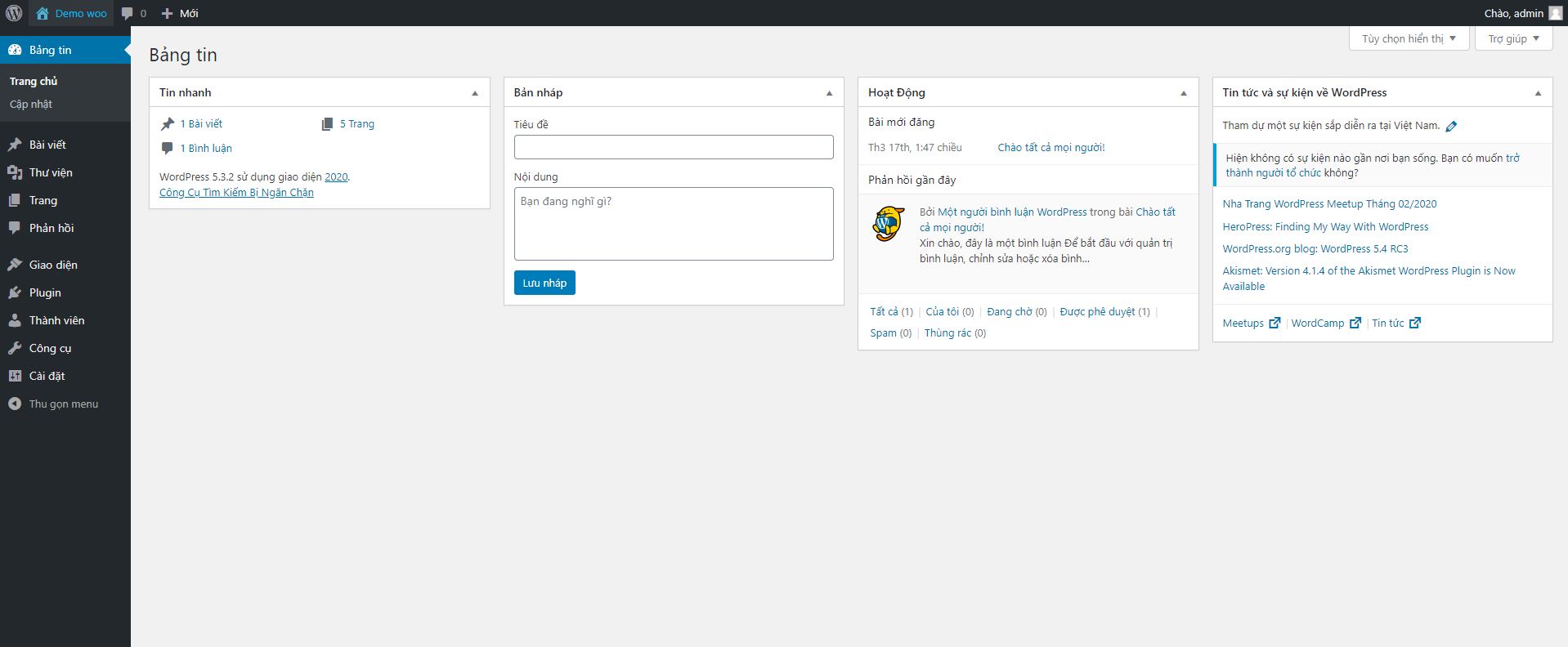
First up, the Dashboard homepage greets you with functional menus on the left and general website information on the right. This includes setup options, website statistics like articles, products, and recent activities.
Let’s dive deeper into the Dashboard function menus. Depending on your interface and installed plugins, this list may vary. However, after installing WordPress, you’ll typically find these function menus:
WordPress Dashboard Function Menus:
- Update: Stay updated with new announcements, including WordPress package updates, Themes, and Plugins.
- Posts: Manage all your posts, from adding to removing categories and articles.
- Library: Organize and manage images and videos on your website.
- Page: Control website pages, where you can post fixed information essential for your website structure.
- Feedback: Engage with viewers’ comments and feedback on your articles.
- Display: Customize and manage your website’s interface, including installing new themes.
- Plugins: Handle and install plugins to enhance your WordPress website’s functionality.
- Member: Manage, add, remove, and edit member accounts based on your website’s needs.
- Tools: Utilize system management tools for efficient website maintenance.
- Setting: Adjust general settings for your entire website.
Summary:
That’s a wrap on our WordPress Dashboard admin page overview. Stay tuned for more detailed features in upcoming articles from Hocwordpress. Show us some love and rate this article to let us know your thoughts!
Thanks for joining us on this WordPress adventure!



