Malware is a serious threat to websites, as it can steal customer information, hold data for ransom, redirect users to phishing sites, and more. More than a million new malware threats are released every day, making it essential for website owners to know how to use a WordPress Malware Checker to clean their site. Malware can harm people, devices, and websites by infiltrating systems, stealing data, and causing various issues. Signs of a malware-infected website include redesigns, redirects, and unauthorized changes to files. To remove malware, website owners can use online malware scanners like Virustotal and clean up malicious code in the source.
For websites, malware can be a real nightmare. It’s used to steal customer information, hold website data for ransom, redirect users to phishing sites, and even inject SEO spam. With over a million new malware threats being released daily, it’s crucial for all website owners to be vigilant and know how to WordPress Malware Checker effectively to clean up any infections promptly.
How to check for WordPress malware
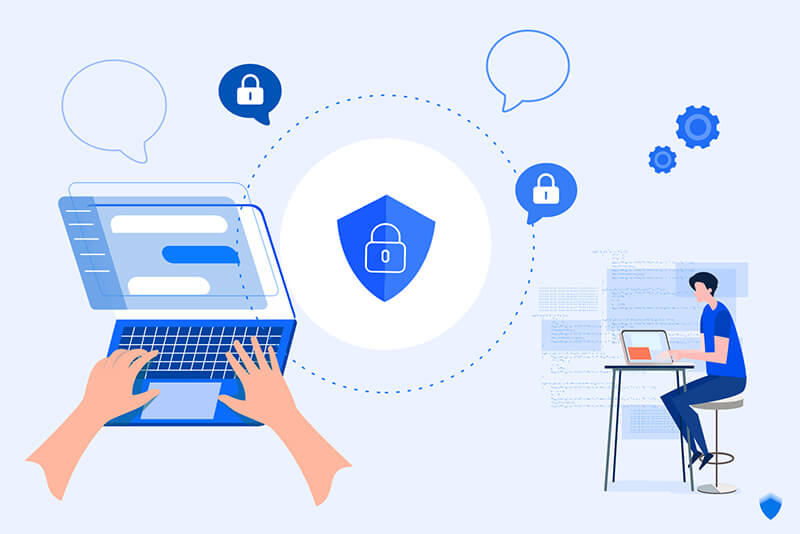
How dangerous is malware?
Malware is any malicious software or program that can harm people, devices, and websites. It has the capability to infiltrate systems, track and steal information, and cause severe disruptions to website operations. This is why knowing when to WordPress Malware Checker is vital.
Signs of a website infected with malware
- Website deleted or redesigned
- Website redirects to the dark web
- Browsers block access to your website
- Unauthorized changes to login account information
- Modifications or deletions of files without permission
- Website downtime or accessibility issues
- Warning of malicious content or blacklisting on browsers
- Unexpected drops or increases in website traffic
If your website shows any of these signs, it’s essential to follow the steps below to detect and remove malware effectively.
Instructions for removing malware from websites

Free Online Malware Scan
If you suspect malware on your website, start by running an online malware scanner like Virustotal or Succuri Site Check. These tools can quickly detect common infections without the need for advanced programming knowledge.
Scan for malware in the database
Check for malicious code in the database using SQL queries. Look for common signatures like eval, base64_decode, gzinflat, shell_exec, GLOBALS, and error_reporting(0).
Clean up malware, SEO spam in source code
Inspect the page source for malicious tags like <script> and <iframe>. Remove any unauthorized code or backlinks left by hackers to improve website security.
Scan for malware in files
Thoroughly examine website files for malicious code using automated malware scanners or search commands in your host operating system to ensure your site is clean.
Do you need to scan your website regularly for malware?
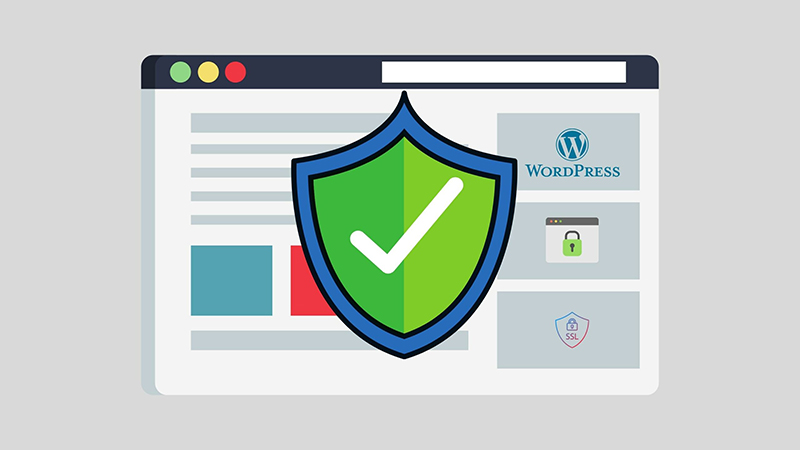
Continuously scanning your website for malware is essential as malicious threats are ever-evolving. Protect your website by staying vigilant, monitoring for vulnerabilities, and using malware scanning tools regularly.
- Scan your site for vulnerabilities before hosting it
- Consistently monitor and scan for malicious code
- Track website activities to detect issues early
- Use firewalls to prevent hacker attacks
WordPress Tricks on WordPress Malware Checker are crucial for safeguarding your website. Implement these tips to keep your site safe and secure. Comparing Blogspot and WordPress, the two best blog platforms today, can also provide valuable insights.
Remember, staying proactive in combating malware is key to protecting your website and your visitors’ data.


