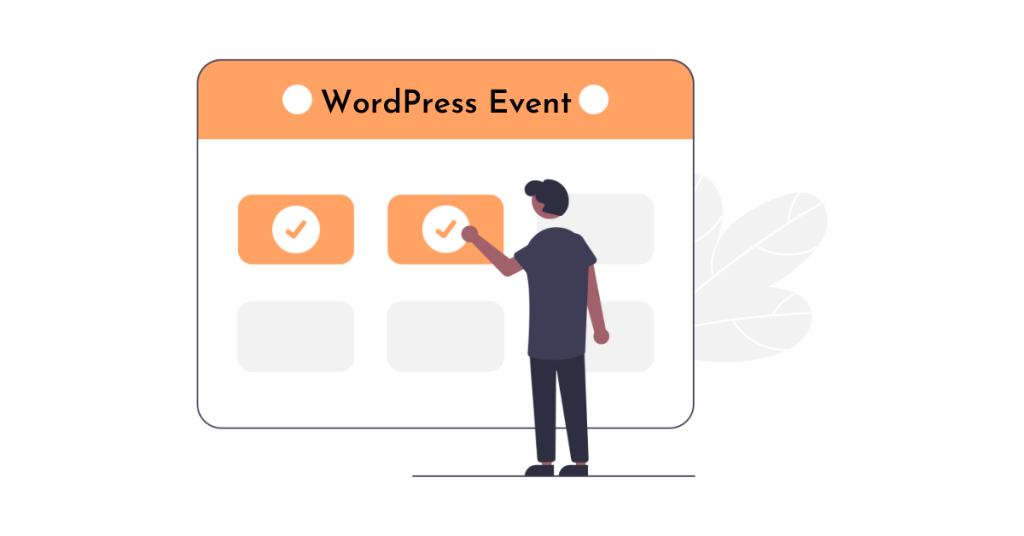Networking events are crucial for business growth as they help establish new relationships with customers, partners, and investors. Adding events to a website can be beneficial for marketing strategies. One way to do this is by manually adding WordPress events using code. By adding custom post types through code in the functions.php file, events can be displayed on the website. Alternatively, plugins like The Events Calendar, All in One Event Calendar, WP Event Manager, Events Manager, and Event Organizer offer easy ways to add and manage events on WordPress, each with unique features and pricing options.
There is no doubt that networking events can help any business grow. As a business owner, there is no better way to establish new relationships, be it with potential customers, business partners, or investors.
There are many different types of events and purposes; from simple meetings to large business meetings and conferences. If you’ve been struggling with the idea of incorporating events into your marketing plan but don’t know how to add it to your website, you’ve come to the right place. I will guide you on how to add WordPress events manually with code.
How to add events on WordPress using code
WordPress has a lot of benefits that make it more than just a simple blogging platform. One of its most useful features is the ability to create custom content and display it exactly the way you want. To display events on my website, I will take advantage of WordPress functionality and use custom post types.
How to add code
To get started, you will need to log in to your WordPress dashboard and click on Appearance then click Editor. Once the editor loads, on the right side of the screen you will see a series of files. The code for the custom post type needs to go to functions.php so click on it to load it into the editor. Now at the end of the file functions.php paste the following code:
// register custom post type to work with
function lc_create_post_type() {
// set up labels
$labels = array (
'name' => 'Events',
'singular_name' => 'Event',
'add_new' => 'Add New Event',
// more labels...
);
// more code...
}
add_action( 'init', 'lc_create_post_type' );The above code first creates a custom post type called events and tells WordPress what label you want to use with it. Once you have added the code, click Save File. Now you will notice a new menu item in the sidebar called Events.
How to Set Up Events on WordPress
You can start adding events to your site now. Once you have a few events, navigate back to your dashboard and click Setting > Permalinks and click Save Changes to refresh the permalink. That will allow your custom post type to display on the frontend.
If you want to add events to your navigation menu, go to Appearance > Menu and you will see that Events are displayed on the left. Just drag any event into your menu to include them.
How to Add Events on WordPress Using Plugin
1. The Events Calendar
The Events Calendar is a user-friendly plugin designed to be efficient and easy to use. The lite version of the plugin comes with features like creating events quickly, Google Calendar, and iCal export.
The pro version offers additional features like recurring events, the ability to sell tickets, and integration with popular eCommerce plugins.
2. All in One Event Calendar
All In One Event Calendar is a great plugin for creating events in WordPress and sharing them easily. The pro version comes with features like CSV import, super widgets, and RSS feed import.
3. WP Event Manager
WP Event Manager is a lightweight WordPress event management plugin with features like Calendar, Google Maps, and WooCommerce Ticketing. The plugin offers a free core plugin, with premium add-ons available.
4. Events Manager
Events Manager is a full-featured WordPress event management plugin with features like recurring events, location management, and multi-site support. The premium version adds automatic email reminders, coupon management, and payment integration.
5. Event Organizer
Event Organizer adds event management features using custom post types in WordPress. The plugin allows you to create complex recurring event schedules and assign events to locations. The pro version offers additional premium features.
Epilogue
This way you will be able to add and display simple events on your website. If you find it interesting, you can follow the basic WordPress section to learn more new knowledge. Follow the fan page to receive the latest articles: Hocwordpress Group