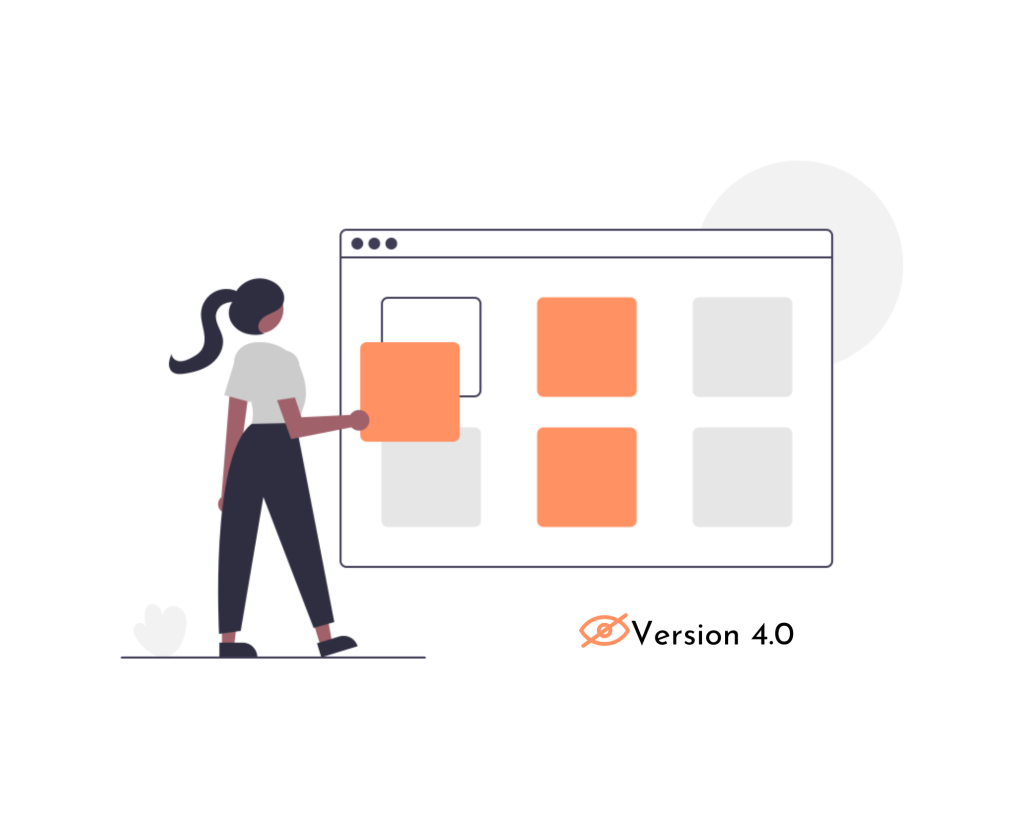WordPress is a popular CMS system for websites, but it’s important to hide your version for security. Hackers can easily find your version through the page source, RSS feed, or readme file. Hiding your version can protect your site from vulnerabilities and attacks. You can manually hide your WordPress version by editing the generator meta tag or using the delete version function in your theme’s files. These methods can help ensure the security of your website. Regular updates are essential for maintaining security, and hiding your version adds an extra layer of protection.
As the most popular and powerful CMS on the Internet, WordPress strives to provide businesses with a secure and comfortable system to run their websites. To do this, the development team must always ensure that the features are always updated through regular new versions.
You should hide your WordPress site version due to security issues. In this article, I will show you how to hide your WordPress version manually. But before we dive into the details, let’s understand how hackers look up your WordPress number.
How Hackers Can Find Your WordPress Version:
-
View Page Source:
Anyone can check the WordPress version by right-clicking on the site, selecting the “View Page Source” option, then searching for the word “generator.” It is placed in the header section where you can see the WordPress version in the line like below: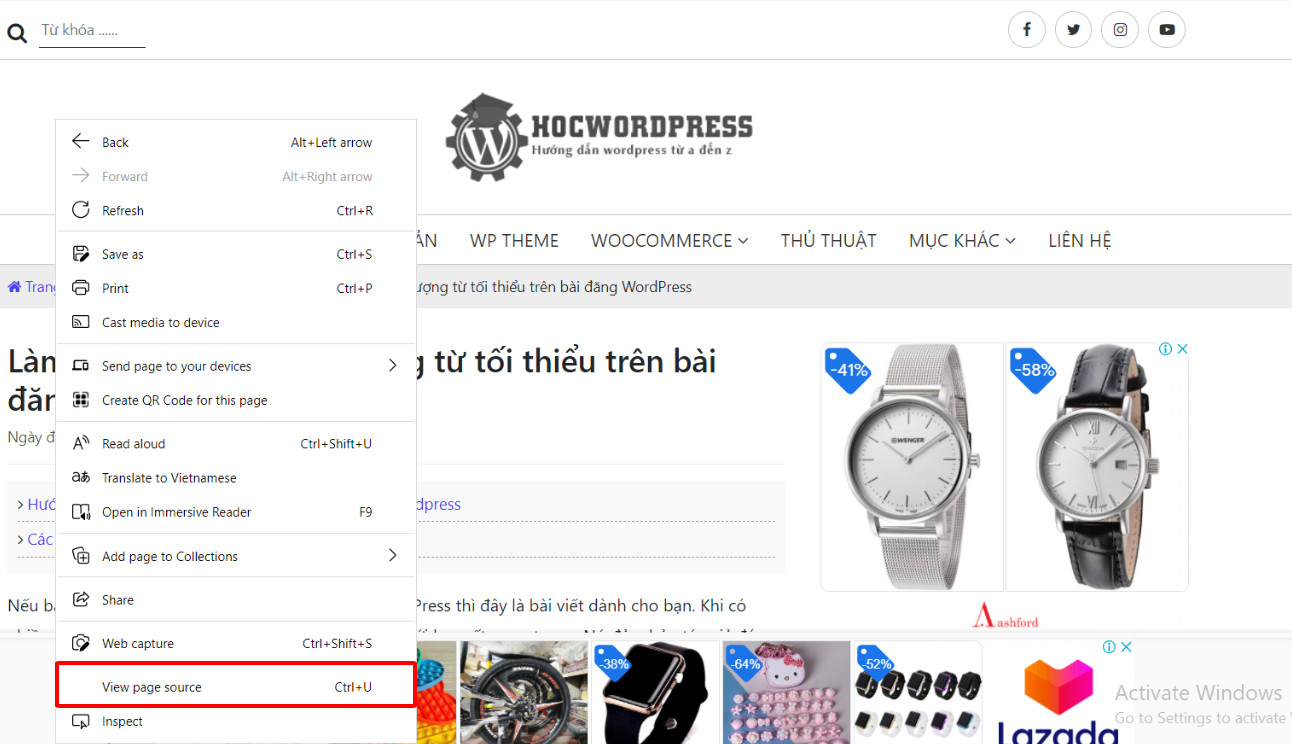
-
Check RSS Feed:
Another place where your WordPress site version is stored is the RSS feed. To fetch the feed, you can type “yourwebsite.com/feed” into your browser and get a result like this:
<generator>https://wordpress.org/?v=4.9.7</generator> - Find Your Readme File:
The readme.html file displays your WordPress number right at the top of the page. People can go to yourwebsite.com/readme.html and can easily see it there.
Why Hide Your WordPress Version:
WordPress updates are often not only for better performance but also to fix old bugs. There is no problem with having your WordPress version available to the public if you update your site regularly. However, sometimes you can forget about this and it opens up the door for people with bad intentions to mess with your site. When hackers know your version, they can list security vulnerabilities, especially when you are running an old version of your website. So you need to hide your website version from everyone to avoid security risks.
One thing to keep in mind is that including your WordPress number does not help to strengthen your WordPress site. But if you display it to everyone, your site becomes an easy target for attack.
How to Hide WordPress Version Manually:
-
Edit the Generator Meta Tag:
Follow these 2 steps to remove the WordPress version from your builder meta tag:- Log in to your WordPress theme directory and find the /wp-content/themes/ folder
- Add this code to the end of your WordPress theme’s functions.php file and save changes:
remove_action('wp_head', 'wp_generator')
- Use the Delete Version Function:
Similarly, you can hide the WordPress version by adding some code to your theme’s file. However, this code function will be a little different than the previous function.- Go to your WordPress theme folder and find the /wp-content/themes/ folder.
- Copy the following code and place it at the end of your WordPress theme’s functions.php file:
function remove_version_info() { return ''; } add_filter('the_generator', 'remove_version_info');
Epilogue:
I hope these simple methods will help you protect your WordPress website effectively. If you find it interesting, you can follow the basic WordPress section to learn more new knowledge. Follow the fan page to receive the latest articles: Hocwordpress Group.
Rate this article: 5 – first vote.