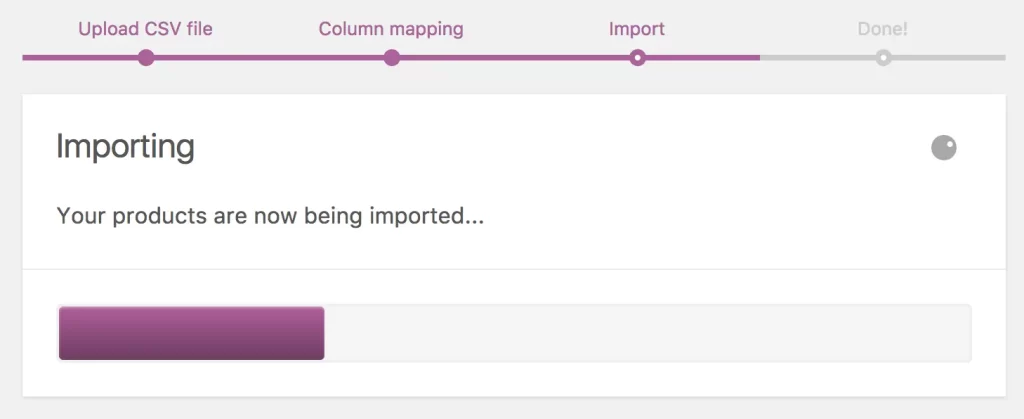The WooCommerce plugin allows users to easily import, export, or update products from CSV files in WordPress without the need for additional plugins. This feature supports importing thousands of products at once and various product types and variations. The process involves selecting the CSV file, adjusting data fields if needed, and running the importer. It is useful for transferring products from other platforms to WordPress or updating existing products in bulk. By following the steps outlined in the plugin, users can efficiently manage their products without the need for manual updates, saving time and effort.
The WooCommerce plugin in WordPress has a convenient feature that allows you to import, export, or update products using CSV files, eliminating the need for additional plugins. This feature supports various product types and variations for seamless management.
When transitioning from another platform to WordPress or dealing with a large number of products, importing products from a CSV file can save you time and effort. Instead of manually creating each product on WooCommerce, you can swiftly import them all at once.
To begin the import process, access WooCommerce > Products and select Import. Upload your CSV file containing the product information you want to import. You can adjust the CSV delimiter if needed to match your file’s format.
Proceed to the Column Mapping screen, where WooCommerce automatically matches the column names from your CSV to the relevant data fields. You can customize the mappings or choose not to import certain fields depending on your needs.
After ensuring your mappings are correct, select Run the Importer and wait for the process to complete. Avoid refreshing the page or closing the tab during the import to prevent any interruptions.
For updating existing products on WooCommerce, follow a similar process with the additional step of checking the box for Update Existing Products when uploading your CSV file. This feature allows you to update product details such as prices and categories in bulk.
By preparing a CSV file with the necessary information and using IDs or SKUs for automatic matching, you can streamline the updating process for multiple products. Just like with importing, ensure the mappings are accurate before running the importer to apply the updates successfully.
In both cases, patience is key as you wait for the import process to finish. By following these steps, you can efficiently manage and update your products on WooCommerce without the hassle of manual input. Be sure to check out more detailed guides and references on vothanhduy.com for further assistance.