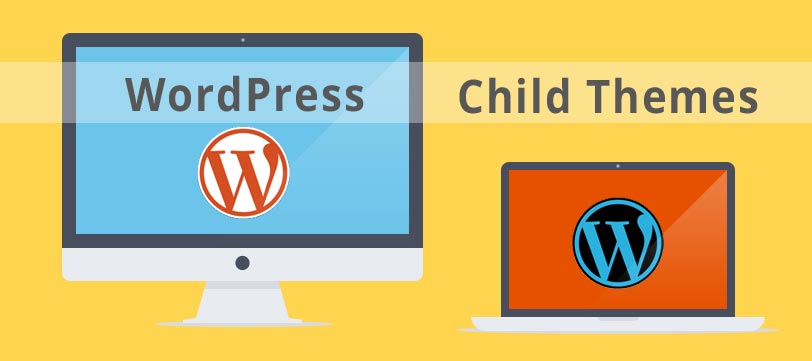WordPress is an open-source CMS that allows users to customize the interface. However, editing the interface can cause issues with coding errors or lost changes when the theme is updated. To solve these problems, a child theme can be created, which inherits the design from the parent theme. This allows for customization without affecting the original interface or losing content during updates. To create a child theme, a folder needs to be made within the WordPress theme directory, with specified files including style.css and functions.php. Activating the child theme will prioritize its design over the parent theme, providing a safe way to make interface changes.
WordPress is known for being an open-source CMS that allows for customization, especially in the interface. However, when making changes to the WordPress interface, two main issues can arise. First, you might accidentally code something wrong, leading to theme failure. Second, every time the theme is updated, your changes may be lost. To address these problems, creating a Child theme is the solution.
A Child theme acts as a type of child theme that inherits all the design elements from the parent theme. It doesn’t need to contain all the files and folders but can access necessary files from the parent theme. By activating the Child theme, the website will prioritize using the design from the Child theme first, while still retrieving missing files from the parent theme.
One significant advantage of using a Child theme is that when updating the parent theme, the content of the Child theme remains unchanged. Similarly, editing the Child theme won’t impact the parent theme. This flexibility allows you to customize and edit the interface without fear of affecting the original design or losing content during theme updates.
Here are the instructions for creating a Child theme for any interface:
- WordPress theme folders are typically located in wp-content/themes.
- For example, if your parent theme is in a folder named store99, create a folder for the Child theme structured as parent theme name-child (e.g., store99-child).
- In the store99-child folder, create three files: screenshot.png (copied from store99 as the Child theme avatar), functions.php, and style.css.
- In the style.css file, paste the following code:
/*
Theme Name: store99 Child
Template: store99
*/
- In the functions.php file in the store99 folder, add the following code to make the parent theme’s style accessible to the Child theme:
<?php
add_action( 'wp_enqueue_scripts', 'my_enqueue_assets' );
function my_enqueue_assets(){
wp_enqueue_style( 'parent-style', get_template_directory_uri().'/style.css' );
}- Save the files, navigate to your WordPress Dashboard, go to the Themes menu, and activate the newly created Child theme (e.g., store99 Child).
After creating a Child theme, if you need to edit any parent theme file, simply copy it to the Child theme and make modifications. Remember to maintain the folder structure when copying files. Good luck with your customization efforts!