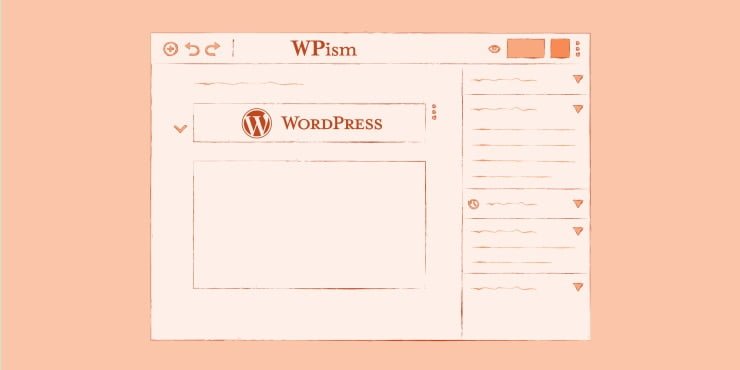The biggest change in WordPress is the move from the traditional wysiwyg editor to the Gutenberg editor, which some users find unfamiliar and uncomfortable. To switch back to the old editor, there are two methods. The first method involves inserting code into the functions.php file, while the second method requires installing a plugin called Classic Editor. By following these steps, users can easily revert to the old article writing interface in WordPress. It is recommended to use code insertion for a lighter website and to avoid plugins that may slow down the site. Good luck with the transition!
Hey there! Have you noticed the recent changes in the WordPress writing interface? It has shifted from the traditional WYSIWYG editor to the new Gutenberg editor. This transition may have left some users feeling a bit lost. But fret not, I’m here to guide you on how to bring back the old editor on your WordPress site.
Method 1: Insert the code into the functions.php file.
If you’re comfortable tinkering with code, this method is for you. Simply add the following code snippet to the functions.php file of your theme.
add_filter('use_block_editor_for_post', '__return_false');Method 2: Using the Classic Editor plugin.
For those who prefer a simpler solution, WordPress offers the Classic Editor plugin. Just download and install the plugin. Once installed, you can go to admin -> settings -> writing to switch back to the old editor.
After following these steps, you’ll find it easy to revert to the old familiar writing interface in WordPress. I recommend using the code snippet to keep your website light and avoid plugin bloat that can slow down your site. Good luck with your editing!