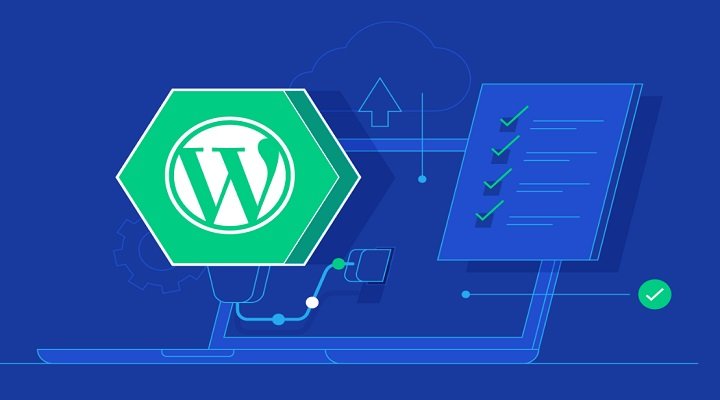The most common WordPress error is the Database error, which can have various causes. To fix it, first backup the Database for safety. Then access the wp-config.php file and add define(‘WP_ALLOW_REPAIR’, true); before saving. Visit the repair link provided, click on “Repair Database” or “Repair and Optimize Database,” depending on your needs. Wait for the repair process to complete, and then remove the added code from the wp-config.php file to protect your website. It is important to backup the Database before attempting to fix any errors, in case unwanted changes occur during the process.
WordPress Database error is a common issue that can impact your website’s performance. It can result from various factors like incorrect login information or a non-responsive server. If you’re facing this error and seeking a solution, you’re in the right place. Let’s explore how to "Fix WordPress Database errors" effectively.
Note: Before proceeding with any fixes, always remember to back up your Database to ensure data safety.
Steps to fix WordPress Database errors:
- Firstly, access your WordPress installation directory using FTP or File Manager.
- Locate the file
wp-config.phpand add the codedefine('WP_ALLOW_REPAIR', true);above/* That's all, stop editing! Happy blogging. */. - Visit
https://yoursite.com/wp-admin/maint/repair.phpand replaceyoursite.comwith your domain. - Choose between "Repair Database" or "Repair and Optimize Database" as per your preference.
- Allow the repair process to complete, and you’ll receive a confirmation message.
Attention: Some hosting providers may not support database optimization, which could affect the process. Ensure your host supports this feature.
Finally, remember to remove the added code from wp-config.php to prevent unauthorized access to your Database.
FAQs for WordPress Database errors:
-
Why should you backup the Database before fixing errors?
- Backing up your Database ensures data safety, allowing you to restore it in case of unexpected changes during the repair process.
- How to complete the WordPress Database error repair process?
- After receiving the repair notification, delete the code
define('WP_ALLOW_REPAIR', true);fromwp-config.phpto secure your website.
- After receiving the repair notification, delete the code
WordPress Database error may seem daunting, but with the right approach, it’s manageable. By following these steps, you can resolve the error promptly. Don’t let Database issues hinder your site’s performance – address them effectively and keep your site running smoothly.