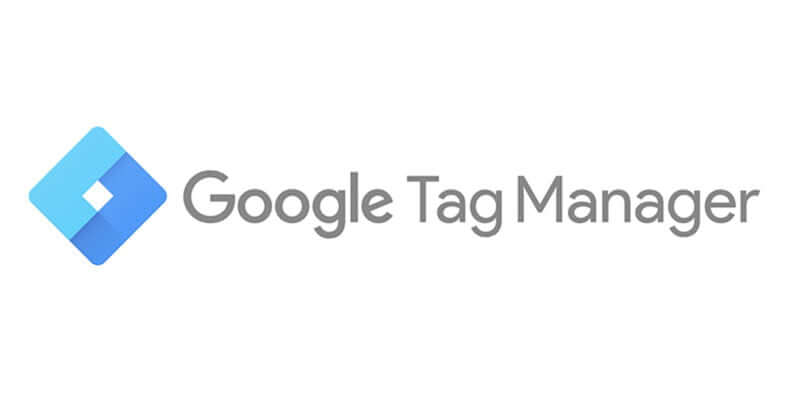Google Tag Manager (GTM) is a tool by Google used for managing tags on websites. It allows for easy installation of tracking codes and pixel tags for measuring user behavior and optimizing advertising. GTM can handle multiple tags at once and works well with Google Analytics. Installing GTM on a WordPress website involves signing up for an account, getting and inserting the embed code, and configuring and publishing tags. It is a valuable tool for digital marketers to collect and analyze user behavior data for improving marketing strategies. Learn more about GTM and its installation process on WordPress for effective tag management and data analysis.
Google Tag Manager is Google’s tag manager, allowing you to manage multiple tracking tags easily. This article aims to guide users on installing Google Tag Manager for WordPress effortlessly.
If you’re familiar with WordPress, you already know about tags. These tags classify articles and products more specifically than categories. But in the context of Google Tag Manager, tags refer to remarketing tags or Pixels used in advertising optimization.
The beauty of Google products lies in their seamless integration within the Google ecosystem. For instance, Google Tag Manager can be linked with Google Analytics for efficient remarketing and tracking of user behavior.
While Digital Marketers frequently use GTM for tag management, developers who can code might opt for embedding the code directly onto the website. However, GTM can handle multiple pixel tags simultaneously, simplifying tag management and behavioral data tracking.
Google Tag Manager empowers marketers with valuable user behavior data, aiding in the creation of tailored marketing campaigns. By leveraging pixel tags, you can monitor heatmaps to enhance website performance and optimize for conversions effectively.
To install Google Tag Manager for WordPress, follow these steps:
- Sign up for a Google Tag Manager account: Visit the GTM website, create an account, and choose a container type based on your website’s platform.
- Get the code to insert into the website: Obtain the tracking code from GTM and paste it into the appropriate sections on your website.
- Log in to the WordPress admin page: Access the admin page to embed the code correctly.
- Insert the embed code into the website: Utilize plugins like Insert Headers and Footers to seamlessly insert the GTM code.
- Add tracking tags to Google Tag Manager: Configure and publish tags within the GTM dashboard for effective tracking.
In conclusion, Google Tag Manager simplifies tag management and enhances user behavior tracking for impactful digital marketing strategies. By implementing GTM on WordPress, you can streamline data collection and analysis for growth hacking purposes.