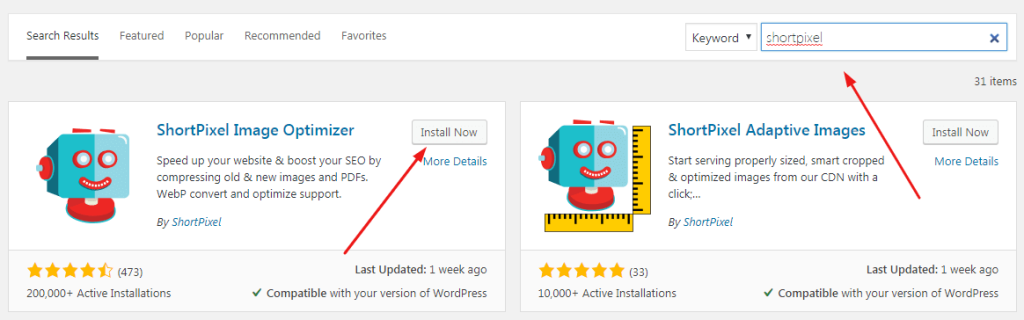ShortPixel is a popular image compression tool for WordPress, with a free plan that allows users to compress up to 100 images per month. To use ShortPixel, users need to register for an account, obtain an API Key, and install the ShortPixel plugin on their WordPress site. The tool offers various configuration options, such as compression type, image backup, EXIF removal, and image resizing. Once the plugin is activated, users can start optimizing their images on the web and track the space saved through the Statistics tab. ShortPixel also offers a paid version with additional features for a one-time payment of $10.
ShortPixel is a great tool for compressing images on WordPress. I’ve personally used the paid version and it works really well. To get started with ShortPixel, follow these simple steps:
1. Register for a ShortPixel account
Visit ShortPixel.com, enter your email address, and click "SIGN UP." Save the API Key that you receive and click "Login to Your account." Check your email for the account password.
2. Find API Key
If you didn’t save the API Key or forgot it, you can review it in your account settings.
3. Install the ShortPixel plugin
Go to Plugin > Install New, type "shortpixel," and click "Install Now." After installation, enter the API Key from Step 2 and click "Validate."
4. Configuration
Customize the settings as needed, such as compression type, backing up images, removing EXIF data, and resizing large images. Save your settings and proceed to bulk processing.
Once configured, click "Start Optimizing" to compress existing images and let ShortPixel handle new uploads automatically. You can check the saved space in the Statistics tab. That’s it! Enjoy the benefits of optimized images for your website.