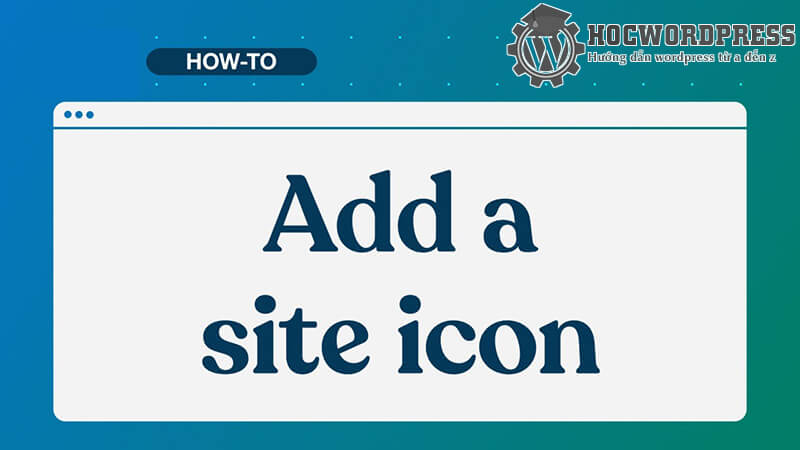Changing the favicon in WordPress is essential for establishing a website’s identity. A favicon is a small image that appears on the browser tab, helping users identify and trust the website. It also enhances the mobile experience, making it easier for users to remember and access the site. There are three ways to change the favicon in WordPress: through WordPress Customizer, by adding code to Header.php, or using a plugin. Each method is straightforward and allows customization of the favicon to improve the overall user experience on the website. Make sure to follow the steps outlined in the article to change the favicon successfully.
Changing the "Favicon in WordPress" is essential when setting up a new website. A favicon adds value to the website, enhancing its overall appearance. Luckily, the process of changing the favicon for a WordPress website is straightforward and can be done in several ways. Let’s delve into the details and explore why having a favicon is crucial for your website.
Why do you need a Favicon for your website?
A favicon is a small image that appears on the browser tab, helping users identify your website quickly. Without a favicon, your website may display a generic hosting favicon or a plain white icon. Here are three reasons why having a favicon is essential:
Favicon helps affirm the brand
In addition to the website title and domain, a favicon plays a significant role in establishing your website’s identity. It improves the user experience by helping users distinguish your site when they have multiple tabs open in their browser.
Favicons help build trust
Having a favicon is crucial in building trust with users. In today’s digital world, users often perceive websites without favicons as unprofessional. By having a favicon, you can instill confidence in your website visitors.
Favicons help improve the mobile experience
In an era where responsive design is paramount, favicons play a key role in enhancing the mobile user experience. Users can easily bookmark or locate your website by recognizing its favicon, making it easier for them to access your site on the go.
3 Ways to Change Favicon in WordPress
There are multiple methods to add or change the favicon for your WordPress website:
Method 1: Change Favicon in WordPress using WordPress Customizer
- Step 1: Access the admin page and navigate to the Customize section.
- Step 2: Click on Site Identification.
- Step 3: Scroll down to Favicon or Site Icon and upload an image from your computer.
- Step 4: Ensure the image size is 512 x 512 px or crop it as needed.
- Step 5: Save and publish the changes.
Method 2: Change Favicon in WordPress by adding code to Header.php
- Step 1: Upload the favicon file to WordPress.
- Step 2: Navigate to Appearance and select Edit.
- Step 3: Locate the Header.php file and insert the image code to display the favicon.
Method 3: Change Favicon for WordPress via Plugin
If you prefer a plugin-based solution, consider installing the Insert Headers and Footers Plugin to easily manage your favicon.
By following these methods, you can seamlessly change the favicon for your WordPress website. Don’t forget to stay updated on the latest tips and tricks from "Learn WordPress" for more insightful articles.