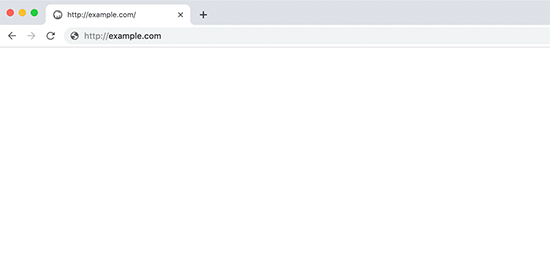White screen error is a common WordPress issue that can be caused by memory limits or faulty themes/plugins. The error may affect certain pages while others remain accessible. To fix this, you can increase memory limits, deactivate plugins or switch to a default theme. WordPress also offers a Recovery Mode feature to handle faulty plugins. If these methods fail, you can enable Debug Mode to identify the specific error. It’s important to clear cache and be cautious of outdated or pirated themes. Handling a white screen error requires patience and thorough troubleshooting.
White screen error is a prevalent issue in WordPress, causing frustration due to the lack of error messages. Sometimes, specific pages may show errors while others remain accessible. Most often, this error occurs when a script exceeds the allocated memory limit, leading to a white screen without any clues. However, errors in themes, plugins, or hosting can also trigger this issue.
If multiple websites on the same hosting encounter the white screen error, it could indicate a hosting problem. In such cases, contacting the hosting provider’s technical support is necessary. Conversely, if only one website on the hosting is affected, the error lies within that specific website.
To address the white screen error in WordPress, there are various methods to try. One option is to use the Recovery Mode feature in WordPress, which deactivates faulty plugins. If this doesn’t resolve the issue, increasing the memory limit through PHP settings might be necessary.
Another approach is to deactivate all plugins to identify the problematic one. By renaming the plugins folder or using FTP to disable plugins, you can isolate the culprit. Similarly, switching to the default WordPress theme can help determine if the theme is causing the error.
For further troubleshooting, enabling Debug Mode in WordPress can pinpoint specific errors. Clearing the cache may also resolve the white screen error, especially when it occurs on specific pages. Additionally, for cases where long content triggers the error, adjusting PHP text processing capabilities can be a solution.
Ultimately, dealing with the white screen error requires patience and methodical troubleshooting. By following these steps, users can effectively address and resolve this common WordPress issue.
Keywords:
- White screen error
- WordPress
- Memory limit
- Themes
- Plugins
- Hosting
- Recovery Mode
- PHP memory
- Debug Mode
- Cache clearing
- PHP settings
- Error troubleshooting