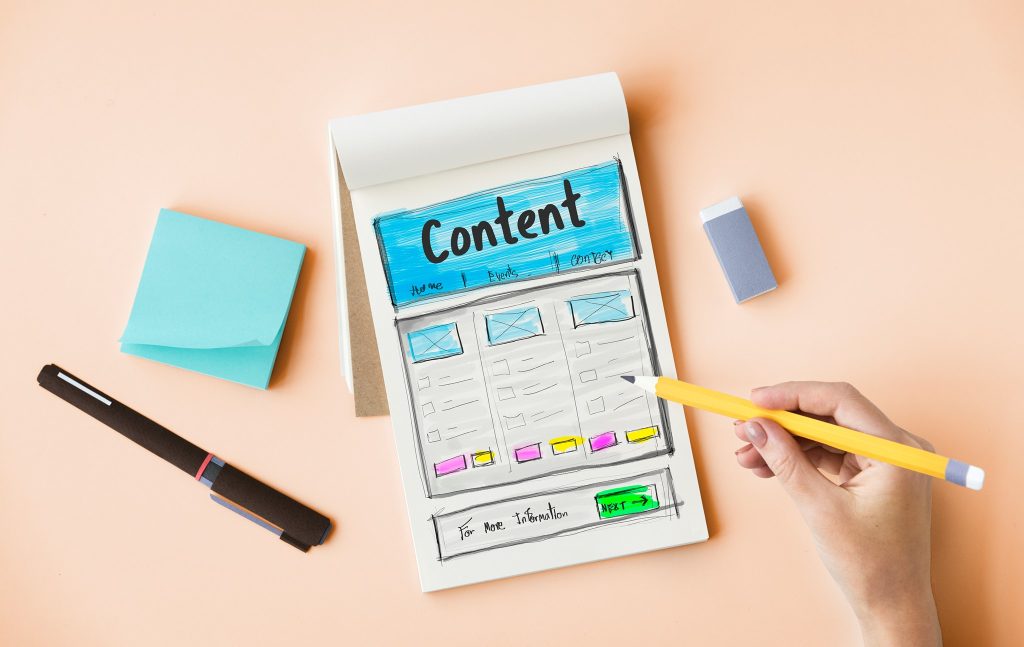A guide on configuring and setting up free Gmail SMTP to allow website owners to efficiently send emails. Using Gmail SMTP helps avoid being blacklisted and ensures a higher email delivery rate. This article provides necessary information and detailed instructions on setting up Gmail SMTP in 4 simple steps. After completing the configuration, users can test the email sending by sending a test email and checking the results.
Are you struggling with setting up your SMTP Gmail for your website? Do you want to ensure your emails are delivered without being marked as spam? Look no further, as we guide you through the process step by step.
Benefits of Using SMTP Gmail
Before diving into the configuration process, let’s understand the advantages of using SMTP Gmail:
- Rarely gets blacklisted, meaning fewer chances of your emails being marked as spam by Google.
- Eliminates the need to set up your server.
- Ensures a higher email delivery rate.
Guide to Configure SMTP Gmail
To set up SMTP Gmail, follow these 4 simple steps:
Step 1: Obtain SMTP Gmail Configuration Information
- SMTP Server: smtp.gmail.com
- TLS/SSL: Required
- SMTP Port: 587
- SMTP Password: Your Gmail password
- SMTP Username: Your Gmail address, e.g., email@gmail.com
Step 2: Generate a Password for Your Gmail Account
- Visit https://myaccount.google.com/ and log in to your Gmail account.
- Navigate to the “Security” section and enable two-step verification if it’s off.
- Create an “App password” for your account.
Step 3: Install WP Mail SMTP Plugin
- Install and activate the WP Mail SMTP plugin.
- Access the plugin settings by going to “Settings” and selecting “WP Mail SMTP.”
- Choose “Other SMTP” under the “Mailer” section.
Step 4: Input SMTP Gmail Parameters
- SMTP Host: smtp.gmail.com
- Encryption: Choose the appropriate encryption based on the port you’re using.
- SMTP Port: 465 for SSL, 587 for TLS.
- Authentication: Enable SMTP authentication.
- SMTP Username: Your Gmail address.
- SMTP Password: Use the app password generated in Step 2.
After configuring SMTP Gmail, save your settings and test email delivery. If successful, you’ll receive a confirmation message. If not, double-check your settings and reach out to your SMTP Server provider for assistance.
Setting up SMTP Gmail doesn’t have to be daunting. Follow these steps to ensure seamless email communication for your website.