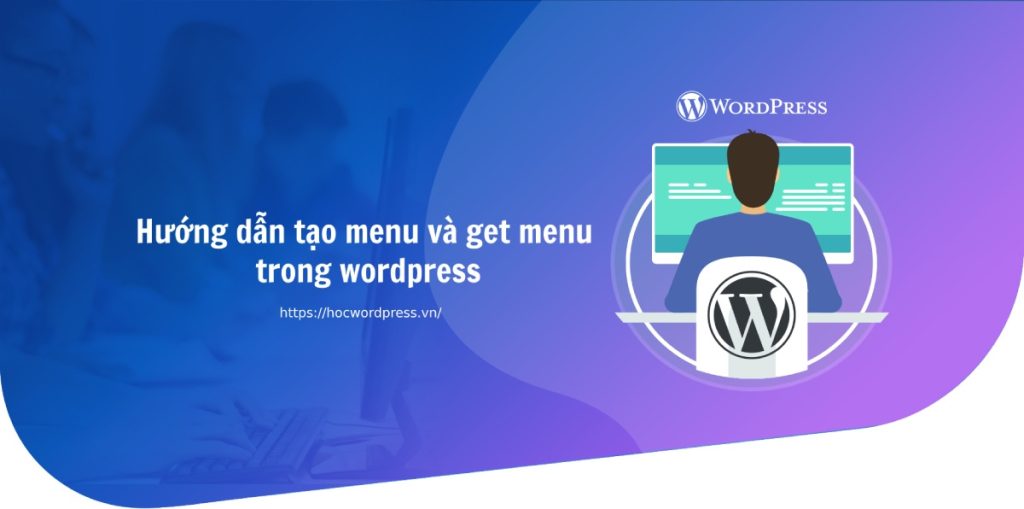The menu is a crucial component in WordPress websites, and learning how to create and manage it is essential for WordPress coders. To create a menu in WordPress, navigate to Admin -> interface -> menu. Initially, the menu function may not be supported in a new theme, so you need to declare the display positions of the menu in the functions.php file. This involves registering menu locations – such as header-menu and footer-menu – and adding content to them in WordPress. To display the menu on the frontend, the wp_nav_menu function is used. Following these steps ensures a well-functioning menu on a WordPress website.
Menu in WordPress is a crucial element for most websites. As a WordPress coder, mastering how to create and manage menus is essential.
To create a menu in WordPress, you need to navigate to “Admin -> interface -> menu.” However, this menu area may not be visible initially when creating a theme. To enable the menu function, you must first declare the menu display locations.
To declare the display positions of the menu, you need to insert specific code into the “functions.php” file of the theme you are using. The code will register different menus, such as the header menu and footer menu, each with a unique id for identification.
After declaring the menu display locations, you can add content to these menus through the WordPress interface. This process allows you to customize the menus to fit the website’s design and structure.
To retrieve the menus on the frontend of your website, you can use the “wp_nav_menu” function. By specifying the theme location and other parameters, you can display the header menu and footer menu as desired.
In summary, creating and managing menus in WordPress is a straightforward process. If you have any questions or need assistance, feel free to leave a comment, and I will address them promptly. Happy coding!