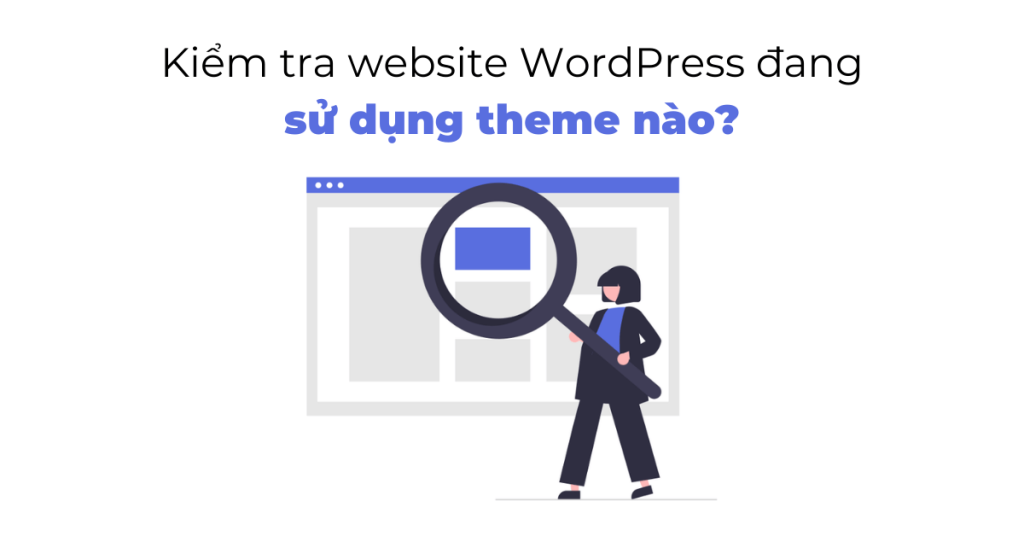When creating a WordPress website, choosing a theme is a crucial decision. You can easily check what theme a WordPress site is using by using tools like WPBeginner’s WordPress Theme Detector or IsItWP. These tools analyze the website’s source code to reveal the theme being used. While they may not detect custom themes, they can help you find and potentially download or purchase a theme similar to the one you like. By following these steps, you can discover and use themes that fit your website’s style. For more tips and information, you can follow HocWordPress for updates.
When you create a WordPress site, one of the biggest decisions you face is choosing a theme for your website. Have you ever come across a beautiful WordPress website and wished you could get the same theme? Luckily, checking a WordPress website’s theme is easy and free. In this article, I’ll show you how to find out what theme a WordPress website is using.
Method 1. Using WordPress Theme Detector Tool
The easiest way to check what theme any WordPress site is using is to use WPBeginner’s WordPress theme detector tool – WordPress Theme Detector. This tool is completely free to use. All you need to do is enter the website URL and then click on the “Analyze Website” button.
This tool will look at the source code of the website and show you the name of the WordPress theme they are using. However, if it is a less popular theme or a custom theme, then this tool will show you the name of the theme without the screenshot. If it is a custom theme, then you will not find it. However, if it is one of the thousands of free/paid WordPress themes, then you can google it, download it and use it.
Method 2. Using the IsItWP tool
Another easy way to detect the WordPress theme used is to use IsItWPa website theme detector tool. IsItWP is a free online tool that tells you what theme and plugins are used by a WordPress site.
It will also attempt to detect the WordPress hosting provider and the WordPress plugins used by the site. You will see a list of these with download links along with links to IsItWP reviews of the plugins:
IsItWP may not give you details about custom WordPress themes or child themes. However, it will display the name of the theme, so you can search for that theme and see if it is available to download or purchase.
Epilogue
HocWordPress hopes that this little tip can help you find a theme that suits your website. If you find it interesting, you can follow the basic WordPress section to learn more new knowledge. Follow Fanpage to receive the latest articles: HocWordPress Group