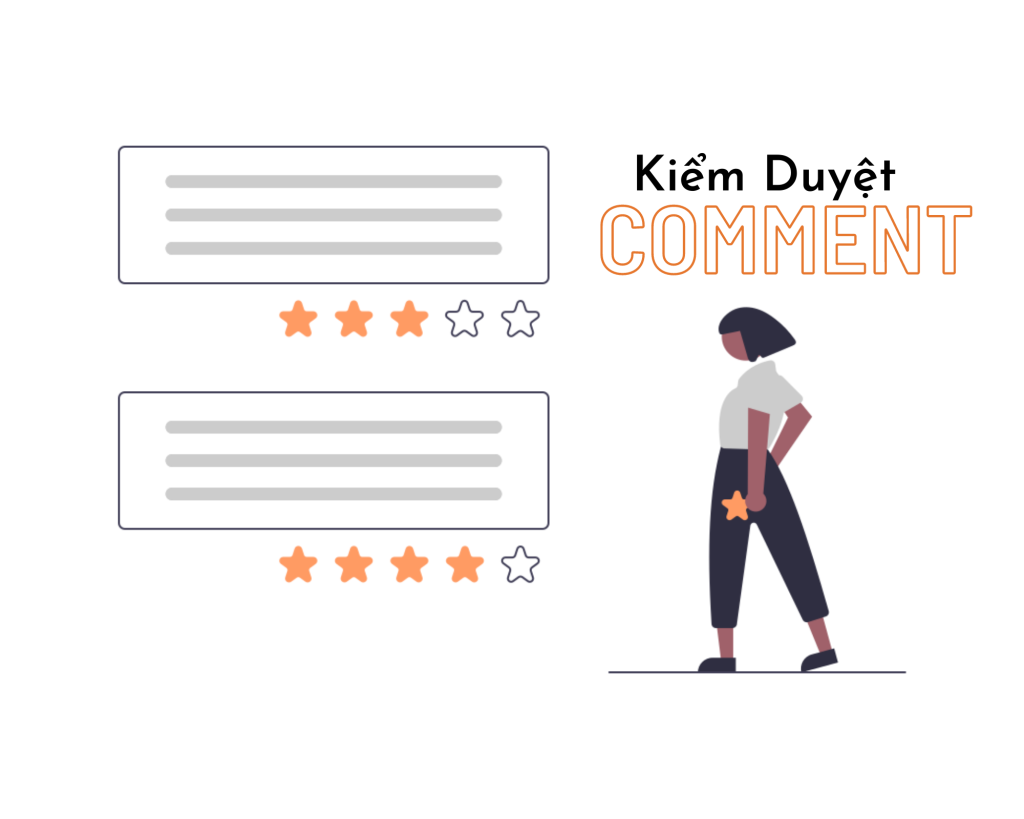Blogs with a high number of comments often struggle with moderation. To help manage this, many blogs create a user moderation role. WordPress does not have a built-in option for this, so users can use a plugin like Comment Moderation Role. This plugin allows users to easily assign a moderation role to other users, ensuring that only designated individuals can moderate comments. By following a few simple steps, users can create a new moderation role and assign it to existing or new users. This helps maintain a healthy blog environment by keeping spam at bay and providing a positive experience for readers.
Large blogs often have a very high number of comments, which is difficult to manage. Therefore, many blogs create a moderation role for users to make management easier.
Here is a guide to allow users to moderate comments in WordPress.
Why is it necessary to let blog users moderate comments on WordPress?
Moderating comments is no easy task for large blogs. Not only preventing spam, but also answering questions from readers is extremely important. This helps the blog fight spam, providing a healthy environment and experience.
WordPress has a built-in commenting system, but there is no way to create a user account solely responsible for moderating comments. To moderate comments, a user needs to have Editor access to all of your content.
The best way to allow users to moderate comments is to use a WordPress plugin. This allows you to create a separate comment moderation user role. It also keeps your website secure.
Let’s review the simple and quick way below with hocwordpress!
How to Add a Moderation Role on WordPress?
To do this, you need to use a plugin Comment Moderation Role. This method allows you to add a moderation role easily. The plugin is designed for blogs with medium to high traffic to make moderation easier. The good news is that this plugin is completely free.
The first thing you need to do is install and activate the plugin. For more details, see our step-by-step guide on how to install a WordPress plugin.
Then you will have a new feature called ‘WPB Comment Moderator’ to assign to users.
To assign comment moderation roles to an existing user, simply navigate to Users » All Users. Then, click the check box for the user whose role you want to change.
Then simply select the new ‘WPB Comment Moderator’ role from the drop-down box that says ‘Change role to…’. Then click the ‘Change’ button. The user role change will automatically apply.
Create a new user role.
Now, when users log in, they will only have access to the comment moderation panel. You can also create new users and assign comment moderation roles to users when creating their profiles. To do this, navigate to Users » Add new and enter new user information.
Then, select the ‘WPB Comment Moderator’ role from the ‘Roles’ drop-down menu. Make sure you click the ‘Add New User’ button to save the changes and create the new user.
Now, when your new user logs in to their account, they will see the comment moderation dashboard. Notice how the dashboard only allows users to moderate comments and edit their profile. All other WordPress admin dashboard features are hidden.
Epilogue
I hope this article helped you better understand comment moderation in WordPress. If you find it interesting, you can follow the basic WordPress section to learn more new knowledge. Follow fan page to receive the latest articles: Hocwordpress Group