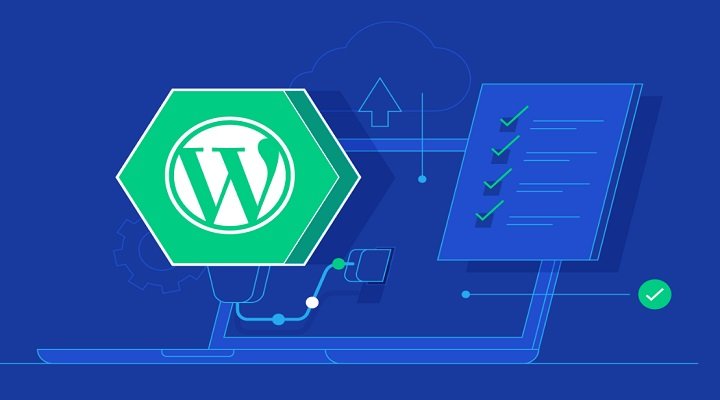Encountering the “Failed to load resource” error in WordPress is frustrating but not serious. Typically caused by missing or blocked files, typical error messages include net::ERR_CONNECTION_REFUSED or status codes 404, 500. Solutions include changing website themes, disabling conflicting plugins, turning off ad blockers, SSL, and firewalls, and replacing missing resources. Another fix involves checking and adjusting website URL settings. Back up website data before making changes, and follow step-by-step instructions to avoid further issues. With patience and attention to detail, you can effectively resolve the “Failed to load resource” error in WordPress.
How can you fix the annoying "Failed to load resource" error in WordPress? This error can be due to missing or blocked files on your website, ranging from images to JavaScript or CSS stylesheets. When you encounter this error, you might see messages like "Failed to load resource net::ERR_CONNECTION_REFUSED" or "Failed to load resource: the server responded with a status of 404 (Not Found)."
Here are some methods to effectively resolve this error and get your website running smoothly again. Before making any changes, remember to back up your website data to avoid any unwanted complications.
Fixing the Error:
-
Change Interface: Sometimes, the error occurs due to an incompatible or outdated web page interface. Simply go to the admin section, access "Appearance," select "Themes," and switch back to the default theme. If you don’t have admin access, you can do this through the file manager by navigating to the WordPress folder > wp-content/themes folder and replacing the theme file.
-
Disable Plugins: Plugin conflicts or outdated plugins can also trigger this error. Deactivate all plugins from the Plugins menu and reactivate them one by one to identify the problematic one. Update or delete any plugins causing issues.
-
Turn off Ad Blockers, SSL, and Firewalls: Browser add-ons like ad blockers or security plugins might be the cause of the error. Disable these temporarily to see if the error persists.
-
Replace Missing Resources: If the error is due to missing media files, replace them in the WordPress Dashboard under Media > Library. Look for corrupted files without thumbnails and upload new ones with the same names.
- Change Website URL: Check the WordPress URL settings under Settings > General and ensure that the URLs are correct, especially when using SSL. Save the settings and test your website to see if the error is resolved.
By following these methods, you can effectively troubleshoot and fix the "Failed to load resource" error in WordPress. Share any other tips that have worked for you to help others facing the same issue. Happy fixing!