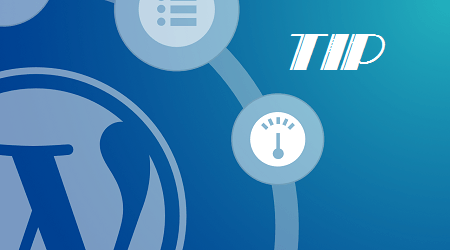Integrating an editor into the WordPress comment form can greatly enhance reader engagement and interaction. The default WordPress comment form lacks editing tools, making it difficult for readers to express their opinions effectively. By using a simple and lightweight Plugin called “ark-commenteditor,” users can easily add a WYSIWYG editor to their comment form. This editor allows for customization and provides various features such as image insertion, table creation, and font alignment. By integrating the editor, users can create more detailed and focused content, ultimately improving the online community’s ability to assist them. Overall, integrating an editor into the WordPress comment form is a useful tool for enhancing reader interaction and improving user experience.
Integrate the editor into the WordPress comment form – The comment feature in WordPress is a great tool for interacting with readers, but the default WordPress comment form is "simple" and lacks editing tools. This can make it challenging for readers to express their opinions effectively. So, what can be done to enhance the comment experience for users who want to add emphasis or visual content?
In a previous WordPress tips article, we discussed removing category words from URLs to improve SEO and user-friendliness. Building on that, let’s explore how to integrate the editor into the WordPress comment form to empower readers to provide detailed content and receive better support from the online community.
Integrate the editor into the WordPress comment form:
Integrating the editor into the WordPress comment form allows readers to share focused content and facilitates better community assistance. But how can you achieve this enhancement? Let’s dive into the process of integrating the editor into the WordPress comment form.
A lightweight and simple Plugin called "ark-commenteditor" can assist you in integrating a WYSIWYG editor into the WordPress comment form. This Plugin offers full customization based on TinyMCE or ckeditor using CDN for editor resources, and best of all, it’s free! To get started, download the Plugin from here, install, and activate it. Once activated, a new menu named "ark-commenteditor" will appear for Plugin configuration.
The Plugin’s customization interface is straightforward, providing two options for customizing the editor (TinyMCE or ckeditor). Simply select the functions you want to show on the editor’s toolbar. If you need to change the language, navigate to the bottom of the advanced settings and re-select your preferred language.
After adjusting your settings, save and navigate back to your homepage. Click on an article, scroll down to the comments section, and witness a comment form with a professional editor ready for use.
This enhanced comment form includes various tools for inserting images, creating tables, aligning fonts, and more professional functions. Have you tried using the editor on the comment form? Share your thoughts on the integration of the editor into the WordPress comment form.
Finally, if you found this article helpful, consider subscribing to our blog for regular updates on the latest articles via email. Thank you for your support!