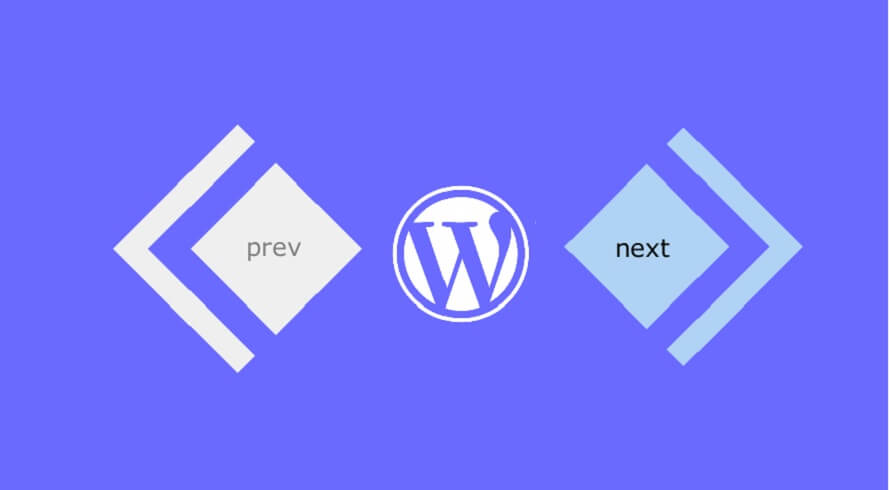Comment pagination is a helpful feature that allows for organizing comments on a website. If a page has too many comments, it can make the page long and slow down loading speed. WordPress has a built-in feature for comment pagination. To set it up, log in to the Admin page, go to Settings, click on Discuss, and tick the box for splitting responses into multiple pages. Enter the desired number of comments per page, save changes, and pagination buttons will be displayed on the page. This feature can improve user experience and optimize page loading times.
Hey there! Today, let’s dig into a topic that might not get all the love it deserves – comment pagination. It’s one of those features that most people don’t think about until they’re faced with a ton of comments on their website. And let’s be real, a long page filled with comments can really slow things down.
So, here’s the scoop. If your articles typically get less than 20 comments each, you’re probably good without pagination. But if you’re racking up the comments, it’s time to consider splitting them up. Not only will this make your page load faster, but it’ll also speed up the process of loading those avatar images.
Luckily, WordPress has got you covered with this feature. Just follow these simple steps:
- Log in to your Admin page
- Navigate to "Settings" -> "Discussion"
- Check the box that says "Split responses into multiple pages…" and set the number of comments per page (you can go with 20 for starters)
- Save your changes
And that’s it! The comment pagination buttons will now show up on your site based on your theme’s style. Easy peasy, right? So go ahead, give your readers a smoother browsing experience with comment pagination!