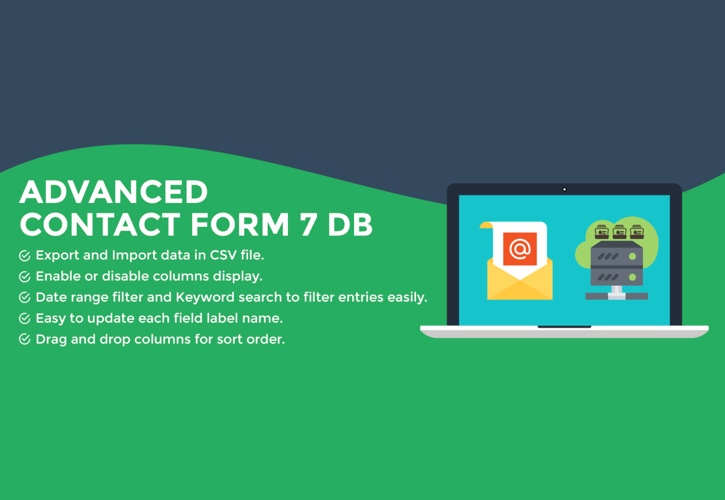The article discusses the benefits of using the Advanced Contact form 7 DB plugin with Contact Form 7 on WordPress websites. While CF7 sends customer information via email to the admin, it lacks the ability to save data in the website database for easy management. The Advanced CF7 DB plugin addresses this issue by securely storing data, allowing easy modification and management of customer contacts. Users can view, search, filter, export, edit, and delete contact information easily. Installation and usage instructions are provided, emphasizing the convenience and effectiveness of combining Advanced CF7 DB with Contact Form 7.
Hello everyone!
You’ve probably heard of Contact Form 7, a simple plugin that many WordPress websites use to create contact forms. If you’re not familiar with it, check out our article on how to create contact form with Contact Form 7 plugin. It’s a must-read!
One downside of CF7 is that it only sends customer information via email to the admin and doesn’t save it to the website database. This can make managing contact info and generating reports a bit tricky. But fear not, there’s a solution – the Advanced Contact form 7 DB developed by Vsourz Digital.
What is Advanced Contact form 7 DB?
Advanced Contact form 7 DB is a plugin designed to save CF7 data into the database, making it easier for admins to handle customer info. Here are some key features:
- Securely store data from Contact Form 7 into the database
- Easily modify customer submitted data
- View a list of all contacts through Contact form 7 forms
- Search/filter contact details by keyword, date sent
- Export data in CSV, Excel or PDF format
- Edit or delete contact content
User manual for Advanced Contact form 7 DB
To get started, install Advanced Contact form 7 DB by going to the Plugin menu > New installation and search for the plugin using the keyword “Advanced CF7.” Once installed, activate it to start using it.
After installation, you’ll see a new menu called Advance CF7 DB. Click on it to access the plugin interface. From there, choose the form you want to view data from. You can customize how the data is displayed for easier identification.
To export contact data for archiving or reporting, select the contacts and choose to export them to CSV, Excel, or PDF. It’s that simple!
In summary, Advanced Contact Form 7 DB is a fantastic plugin that complements Contact Form 7 by storing and exporting customer contact data seamlessly. If you’re using CF7, don’t forget to pair it with Advanced CF7 DB. Enjoy hassle-free contact form management!
Rate this article: 5/5 – First vote