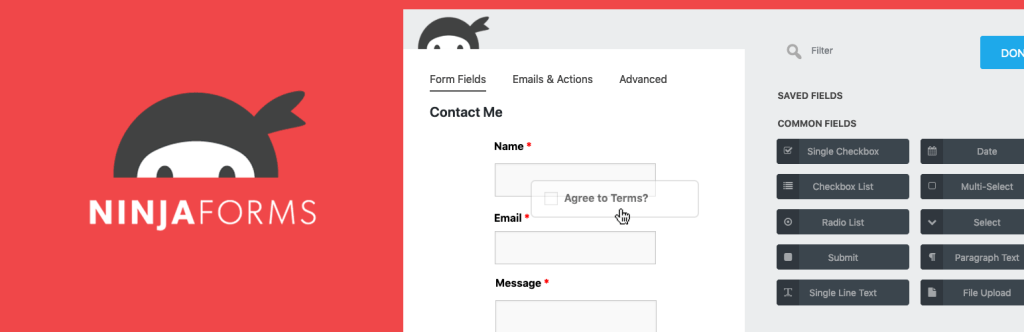Ninja Forms is a highly versatile survey plugin with a drag-and-drop design interface, similar to WPForms and Gravity Forms. It offers many powerful extensions like CRM, Conditional Logic, and payment connections to create professional survey forms. Key features include customizable forms, multiple form fields, file upload options, and integration with email marketing and payment platforms like PayPal and Stripe. The plugin also helps fight spam with Akismet and Google reCaptcha, and allows exporting forms to PDF, Excel, and Google Sheets. Installation is simple, and creating forms involves dragging and dropping fields to customize as needed. Overall, Ninja Forms is a user-friendly tool for creating engaging surveys on WordPress websites.
Ninja Forms is a fantastic survey plugin that offers a user-friendly drag-and-drop design interface, much like WPForms and Gravity Forms. Moreover, it boasts a variety of powerful extensions such as CRM, Conditional Logic, Multi Step Form, and payment connections, allowing you to create professional and engaging survey forms on your website.
Key Features
- Create forms with drag and drop
- Multiple forms
- Provides over 28 form fields
- Customize the form
- File upload options
- Conditional Logic
- Email marketing integration
- Payment connection via PayPal, Stripe, Elavon, etc.
- Export forms to PDF, Excel, Google Sheets, etc.
- Fight Spam with Akismet and Google reCaptcha
- Notification via email, SMS
Wondering how to use Contact Form Ninja Forms? Here’s a simple guide to get you started.
-
Installation: Simply navigate to Plugins => Add New and search for "Ninja Forms."
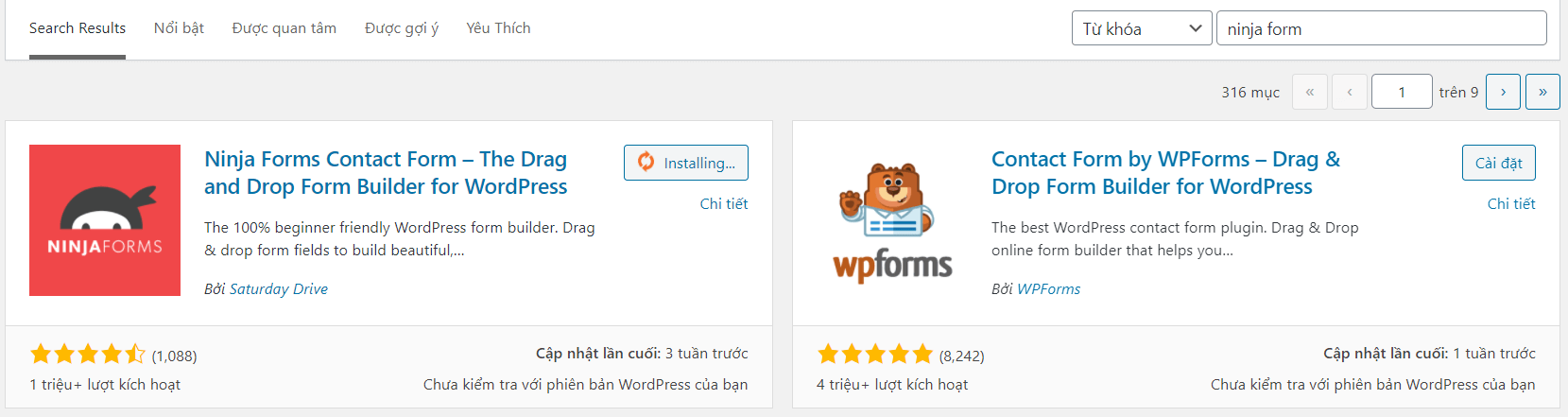
- Instructions for use:
- Once installed, click on Add new to create a new form.
- Choose from various form types based on your requirements. For example, select Blank Form.
- Customize the fields by dragging and dropping as per your preferences.
- Use the shortcode to embed the form into your article like [ninja_form id=2].
After submitting the form, the content will be automatically transferred to the Submissions section in the admin panel. It’s as simple as that!
Conclusion
I hope this tutorial on using Contact Form Ninja Forms was helpful. For more WordPress tips and tricks, make sure to check out our WordPress tips section. Follow our fan page to stay updated with the latest articles from Hocwordpress Group. Wishing you a delightful and insightful journey into the world of WordPress!
Rate this article: 5 (1 vote)