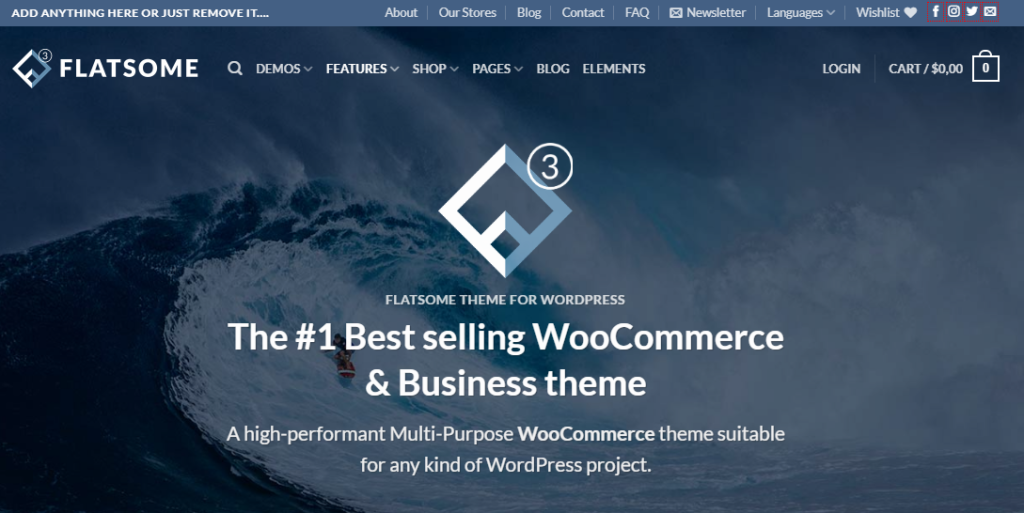Creating a popup in Flatsome is simple. First, create a UX BLOCK and specify what you want on the popup using the UX Builder. Copy the shortcode [block ] generated. Next, insert the shortcode into the code with parameters like auto_open, auto_timer, auto_show=once, width, and padding. Finally, go to Flatsome -> Advanced -> Global setting, insert the code into Footer script, and save it. This will display the popup on the website.
Creating a popup in Flatsome is a simple process that can enhance the user experience on your website.
Step 1 – Create a UX BLOCK
Firstly, think about what you want to display on the popup and create a UX BLOCK to define it. Utilize the UX Builder tool for assistance. Once you have created the UX BLOCK, you will receive a shortcode like [block id=”popup”]. Copy this shortcode for further use.
Step 2 – Insert popup into web
Next, insert the copied shortcode into the following code snippet:
[block id=”popup” auto_open="true" auto_timer="3000" auto_show="once" padding="x"]In the code snippet:
- auto_open: Automatically opens the popup
- auto_timer: Specifies how long the popup stays open (in milliseconds)
- auto_show=once: Ensures the popup is displayed only once
- width: Sets the width of the popup
- padding: Defines the distance between the border and the popup content
Finally, navigate to Flatsome -> Advanced -> Global setting, paste the code snippet into the Footer script section, and save the changes.
That’s it! Good luck with your popup implementation and enhancing the user experience on your website.