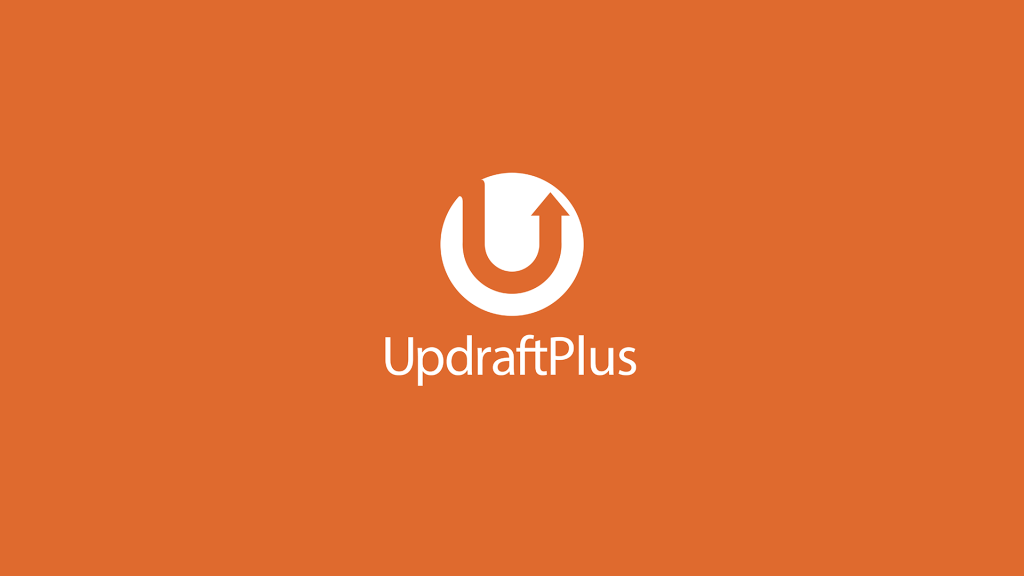UpdraftPlus is a popular WordPress backup plugin with over 1 million installations. The free version offers features like automatic backup scheduling and the ability to backup to Google Drive, Dropbox, and other cloud services. To install UpdraftPlus, go to Plugins, search for UpdraftPlus, and click Activate. To back up your website, go to Settings, select UpdraftPlus Backups, and click Backup Now. The plugin will store the backup files in the UpdraftPlus folder on Google Drive. UpdraftPlus also makes it easy to restore your website from the backup files. Overall, UpdraftPlus is a reliable and user-friendly backup solution for WordPress websites.
UpdraftPlus is a popular WordPress backup plugin with an impressive 1 million installations on WordPress.Org. The free version of UpdraftPlus boasts a plethora of features, making it a top choice for website owners looking to safeguard their data. You can easily backup and restore your website with UpdraftPlus, set up automatic backup schedules, and store your backups on platforms like Google Drive, Dropbox, and Amazon S3.
When it comes to installing UpdraftPlus, the process is straightforward. First, access your WordPress plugins and search for UpdraftPlus. Install the plugin and then activate it. Once activated, familiarize yourself with UpdraftPlus by following the on-screen instructions that guide you through its features.
In order to back up your WordPress website using UpdraftPlus, simply go to Settings, navigate to UpdraftPlus Backups, and choose Backup/Restore, then click on Backup Now. You’ll have the option to include the database and files in the backup, and you can choose to allow manual deletion of backups only. Once you’ve selected your backup options, initiate the backup process by clicking on “Backup Now.”
After the backup process is complete, you’ll receive a notification confirming the successful backup. Your backup files will be stored in the UpdraftPlus folder on your selected cloud storage service. UpdraftPlus organizes each backup item individually for easy restoration, ensuring a hassle-free experience when you need to recover your website.
With UpdraftPlus, securing your website data and ensuring its safety is a breeze. Backup your website effortlessly and rest easy knowing that your valuable information is protected.